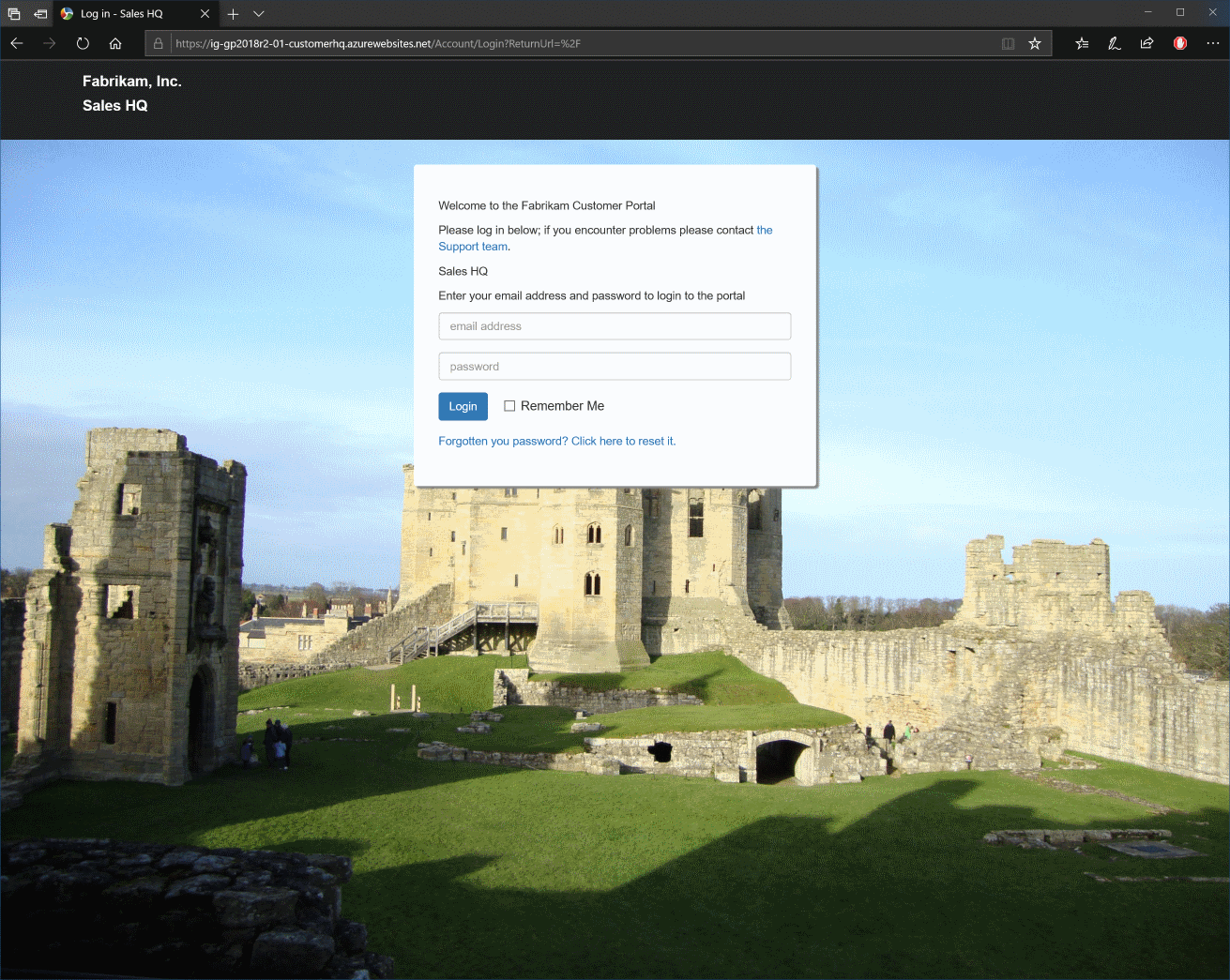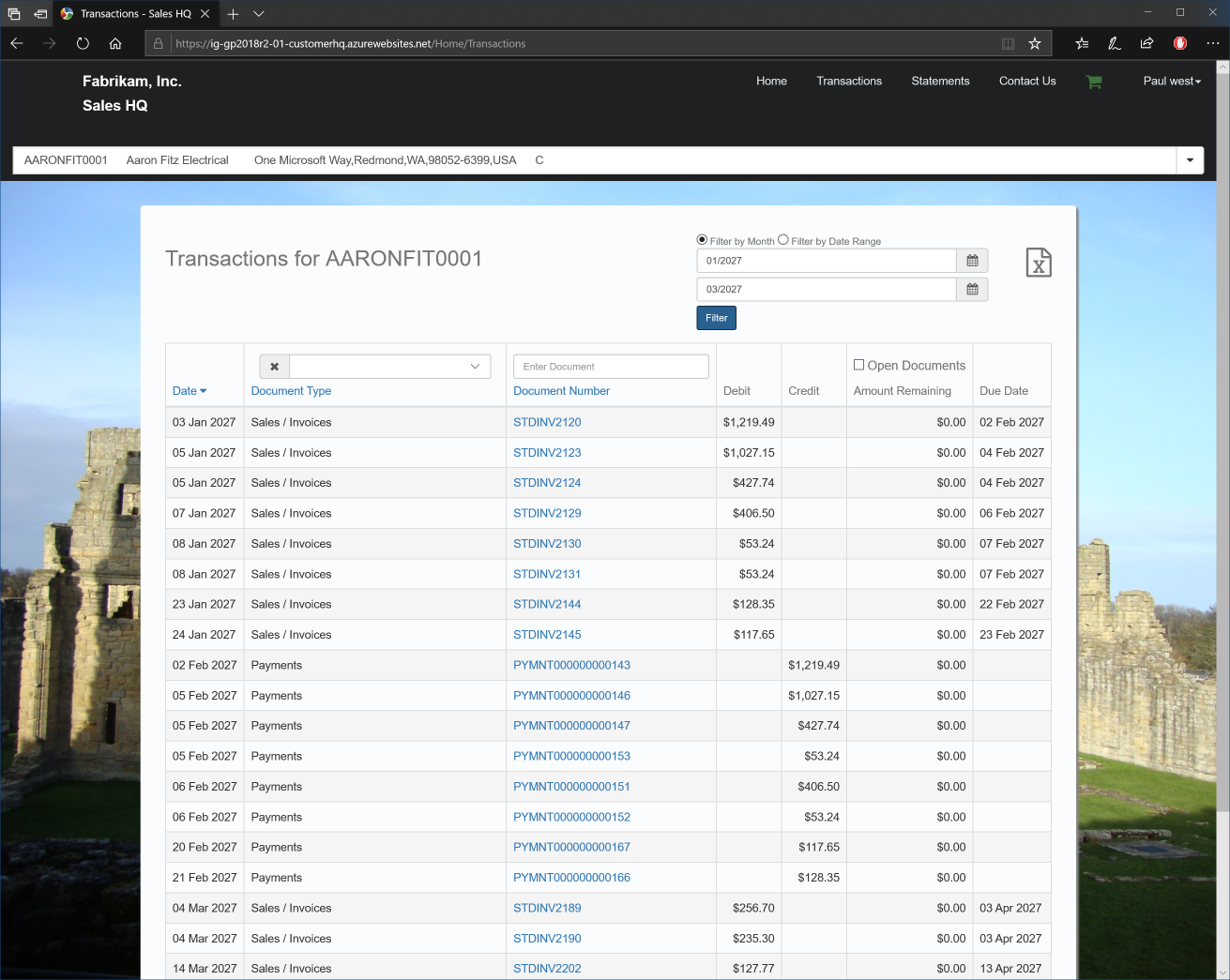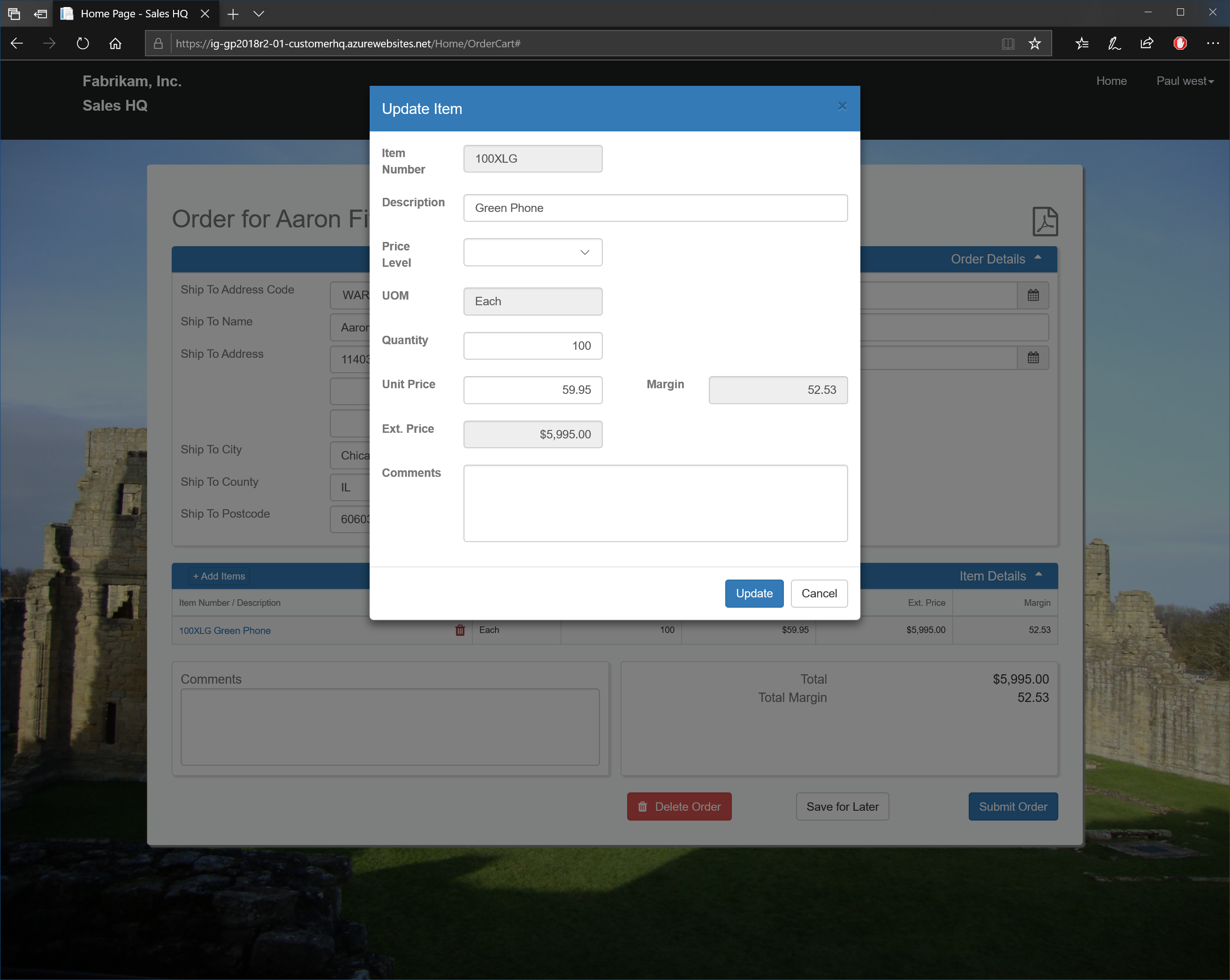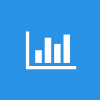 This post is part of a series on Implementing SalesHQ Portal, which is one of the GP Elementz Portals from my new employer, ISC Software Solutions.
This post is part of a series on Implementing SalesHQ Portal, which is one of the GP Elementz Portals from my new employer, ISC Software Solutions.
Over the course of this series, I’ve taken a look at how SalesHQ is implemented. I thought it would be useful to do a post on actually using SalesHQ, but first a reminder that earlier in the series I did a post on What SalesHQ is and what functionality it contains.
I am going to look at Sales HQ from the perspective of a salesperson who has access to a US territory.
When you visit the SalesHQ portal, you will be presented with the login window; this uses the crdentials entered when the salesperson was created:
When you log in you will see the dashboard; the top section will default to the first customer to which you have access and below this are the tiles for the functions which are being in use:
Navigating around SalesHQ gives access to the various functions with navigation being quite smooth. The only time I’ve experienced slowdowns are when there has been very large amounts of data, such as when viewing lists of transactions:
However, this list does not load data without criteria being entered at the top and the Filter button clicked allowing you to avoid large amounts of data being loaded; in this case, I have filtered on a three month period.
Depending on configuration, SalesHQ allows you to view transactions and statements, create prospects and raise quotes/orders/invoices:
SalesHQ is responsively designed so will work on a variety of form factors and has functionality tailored to both salespeople and customers. The background is customisable on a per company basis, so you can tailor it to your company branding.