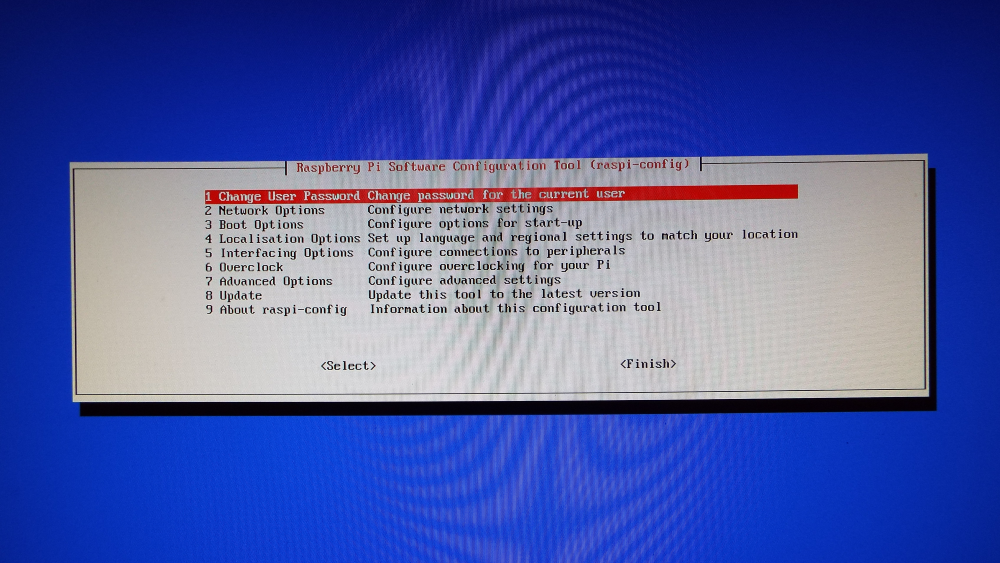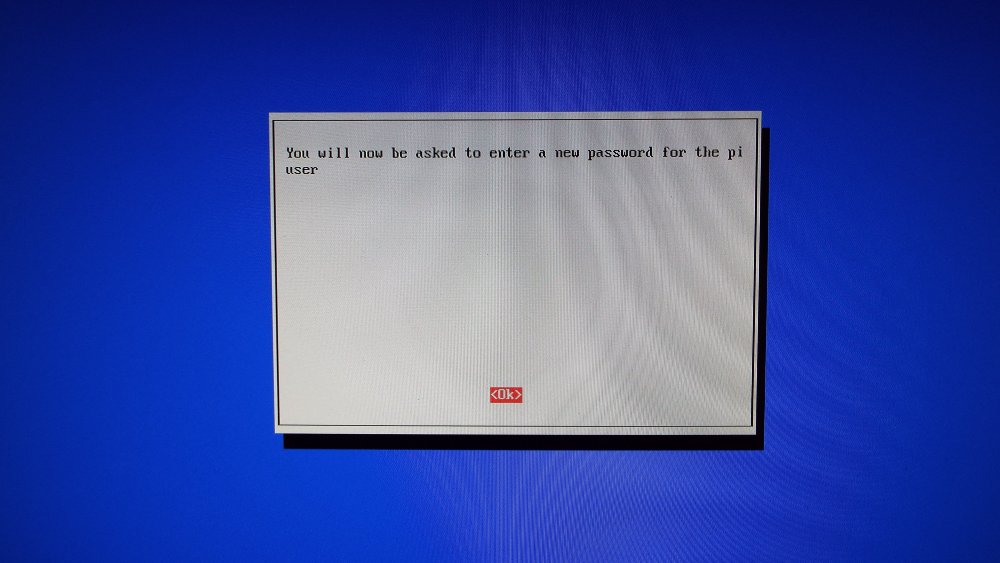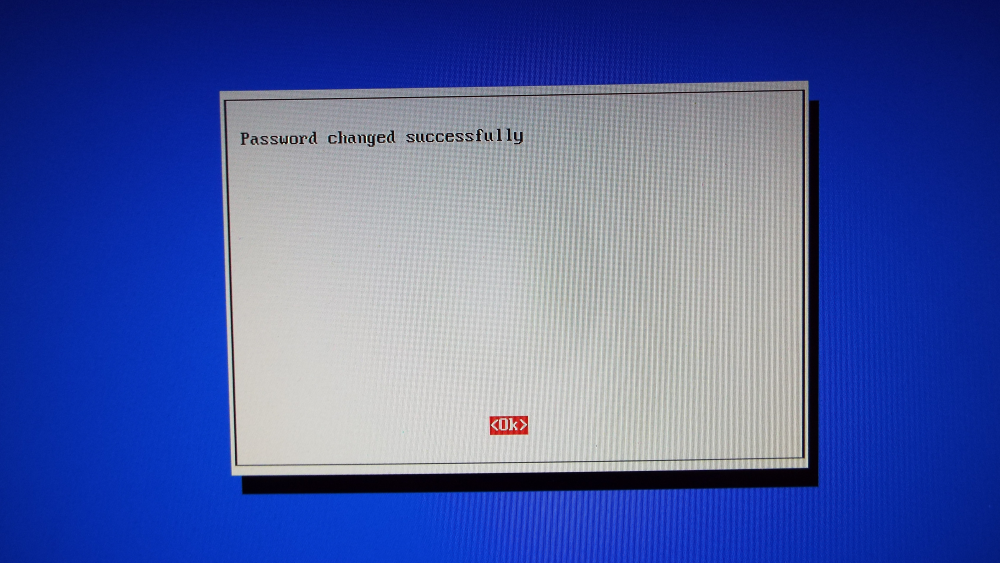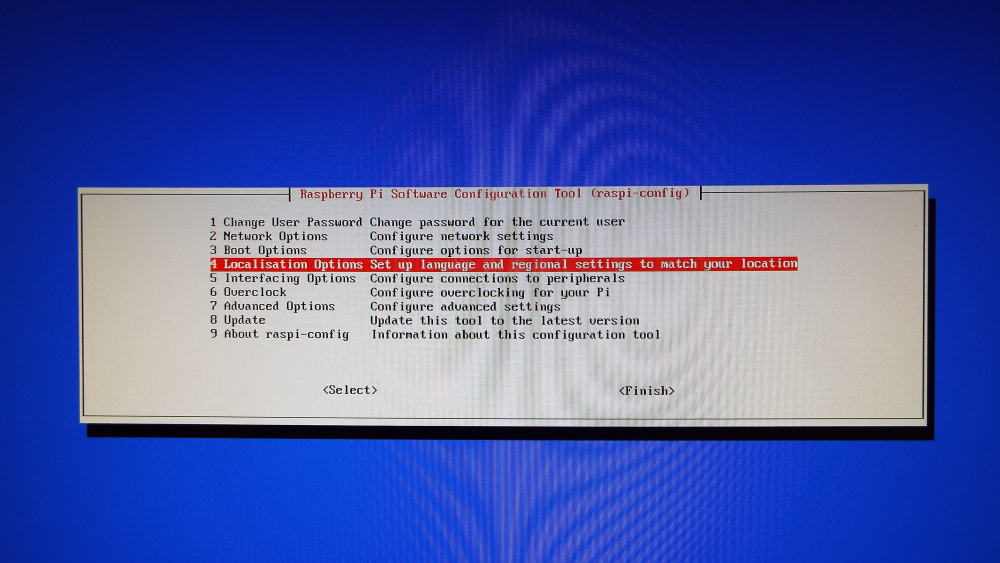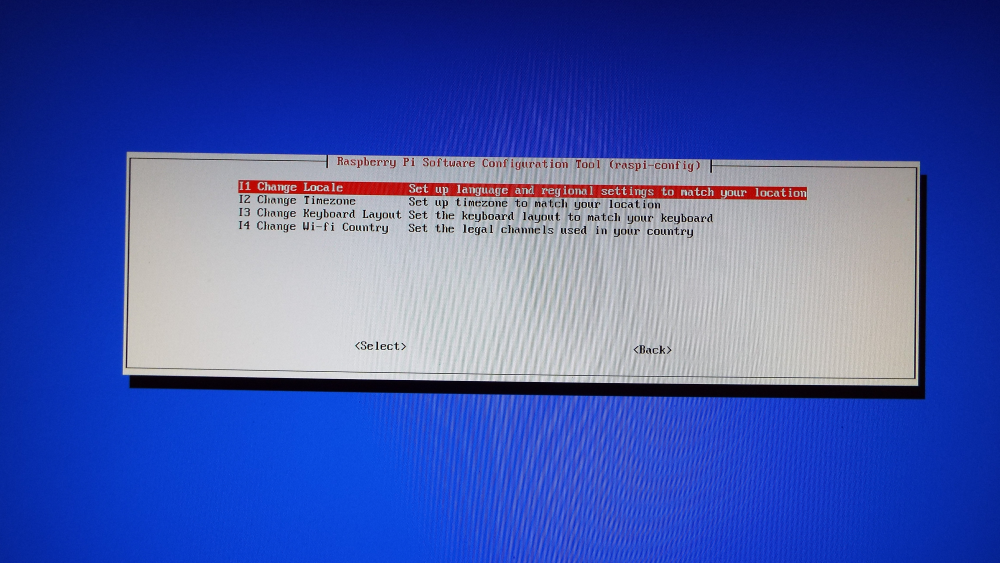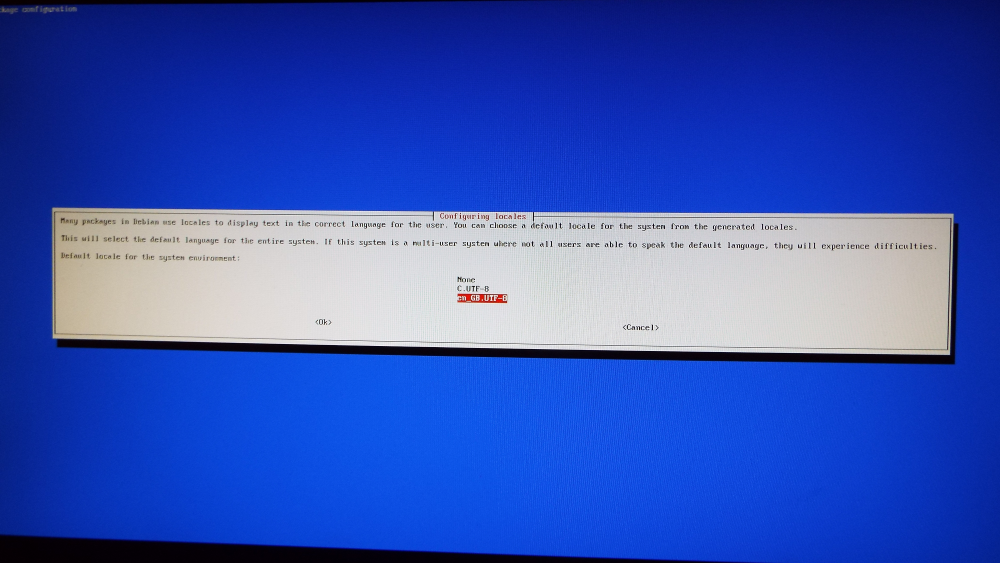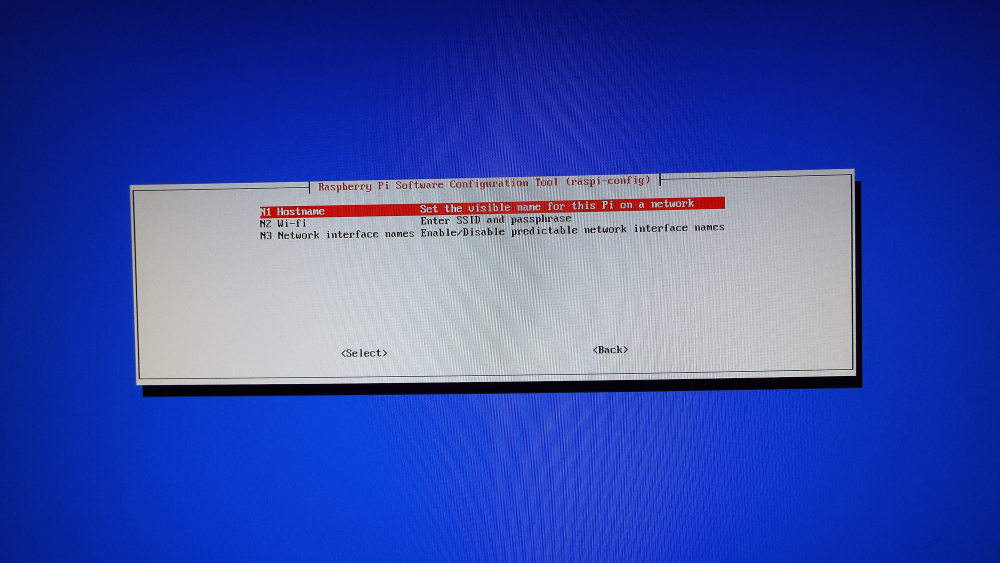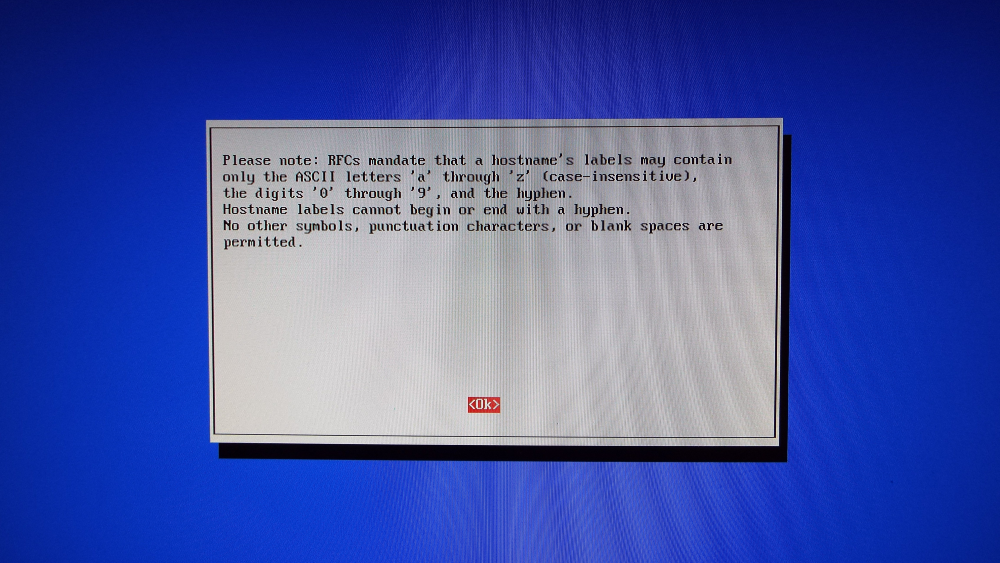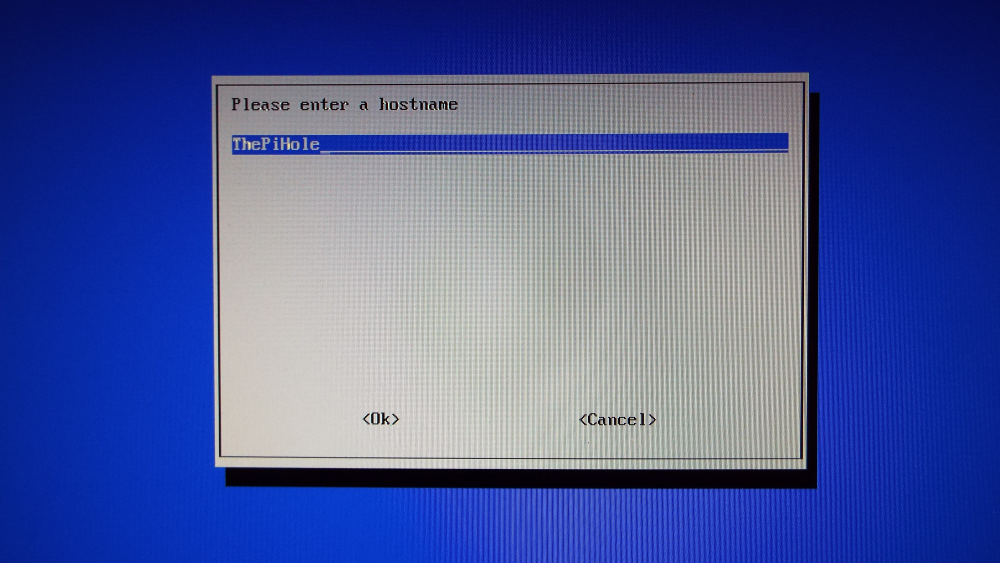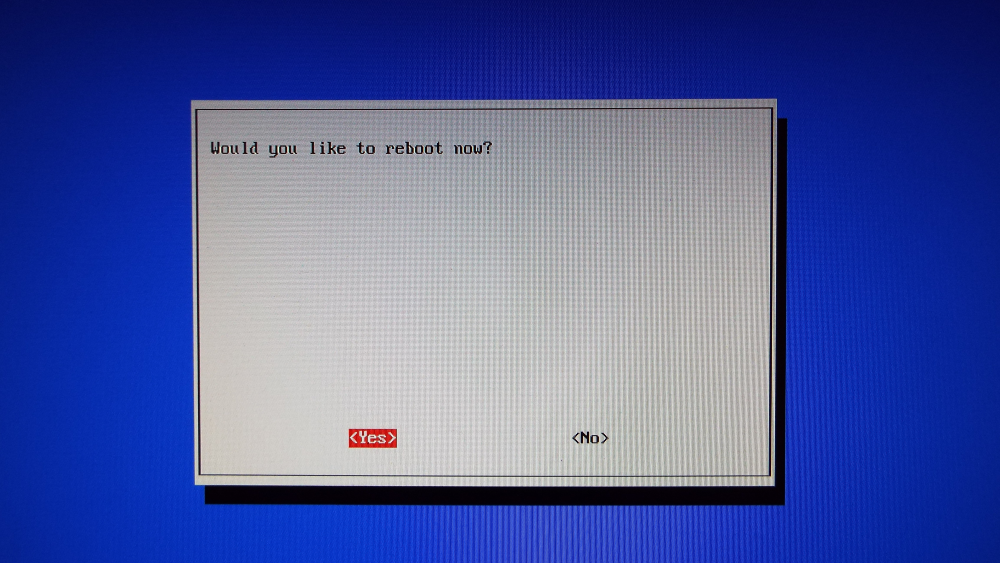This post is part of the series on building my new Raspberry Pi; this series is a sub-series of the Adventures with a Raspberry Pi.
This post is part of the series on building my new Raspberry Pi; this series is a sub-series of the Adventures with a Raspberry Pi.
The first time you start the Raspberry Pi, it will automatically load the System Configuration Tool; this is where you can change a number of settings like the password, language or network settings.
I’m going to run throuhg the settings I changed, starting with option 1; change the user password:
Hit OK on the confirmation dialog:
Enter your password and then click OK on the confirmation dialog:
Next, I’m going to change the Localisation options:
Select Change Locale:
Select your locale from the list and hit the right cursor key to move down to the OK button. I selected the following locale:
en_GB.UTF-8 UTF8
You will then be prompted to set a default locale for the system and then click OK:
Scroll down and select Network Options:
Select Hostname:
Click OK on the dialog explaining the valid characters for the hostname:
Enter your new hostname and click OK; I’m planning to use this machine as a Pi-Hole so have used an obvious name:
When prompted click Yes to reboot the Raspberry Pi:
To access the System Configuration Tool again in future, you can use the following command:
sudo raspi-config
Full details of how System Configuration Tool works is available on the official site.
Adventures With A Raspberry Pi
What should we write about next?
If there is a topic which fits the typical ones of this site, which you would like to see me write about, please use the form, below, to submit your idea.