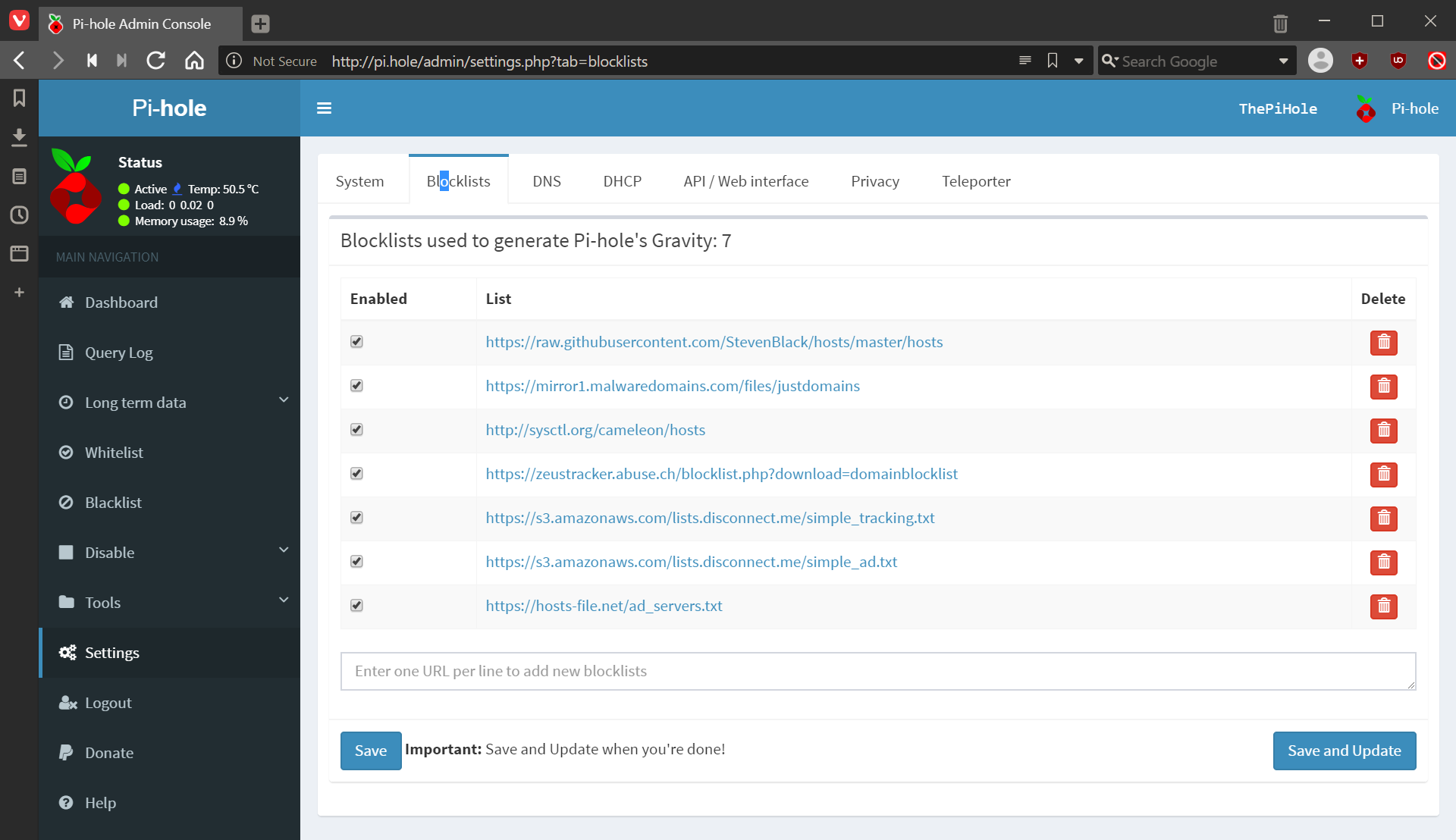This post is part of the series on using the Pi-hole; this series is a sub-series of the Adventures with a Raspberry Pi.
This post is part of the series on using the Pi-hole; this series is a sub-series of the Adventures with a Raspberry Pi.
While the blocklists used by your Pi-hole will be the ones you selected during the initial install and configuration, they can be changed. This is done via the Pi-hole admin interface.
In the left pane, select Settings and click on the Blocklists tab.
Click te red trash can icon to delete a list; enter the name of a new list in the text field at the bottom and then click Save. When you’ve made all the changes required, click Save and Update:
Your changes will be saved and the blocklists updated.