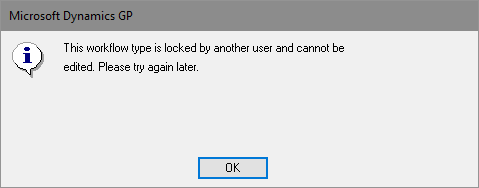I was onsite recently with a client making a Workflow project live and encountered a lock on the workflow we needed to amend. There were no users logged into the company so we knew the lock was an orphaned one.
I was onsite recently with a client making a Workflow project live and encountered a lock on the workflow we needed to amend. There were no users logged into the company so we knew the lock was an orphaned one.
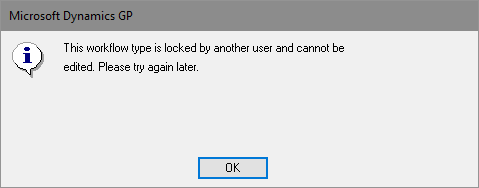
"This workflow is locked by another user and cannot be edited. Please try again later."
The locks on Workflow are stored in the Workflow User Security (WF00104) table; when clearing locks, care should be taken to only remove the lock required, so as not to cause additional problems.
The highlighted section should be changed to the Workflow Type for which the lock should be removed:
/*
Created by Ian Grieve of azurecurve|Ramblings of a Dynamics GP Consultant (https://www.azurecurve.co.uk)
This code is licensed under the Creative Commons Attribution-NonCommercial-ShareAlike 4.0 International (CC BY-NC-SA 4.0 Int).
*/
DELETE FROM
WF00104
WHERE
Workflow_Type_Name = 'Purchase Requisition Approval'
GO
 This series is a sub-series of the Adventures with a Raspberry Pi, in which I am going to show how to use the Pi-hole.
This series is a sub-series of the Adventures with a Raspberry Pi, in which I am going to show how to use the Pi-hole.