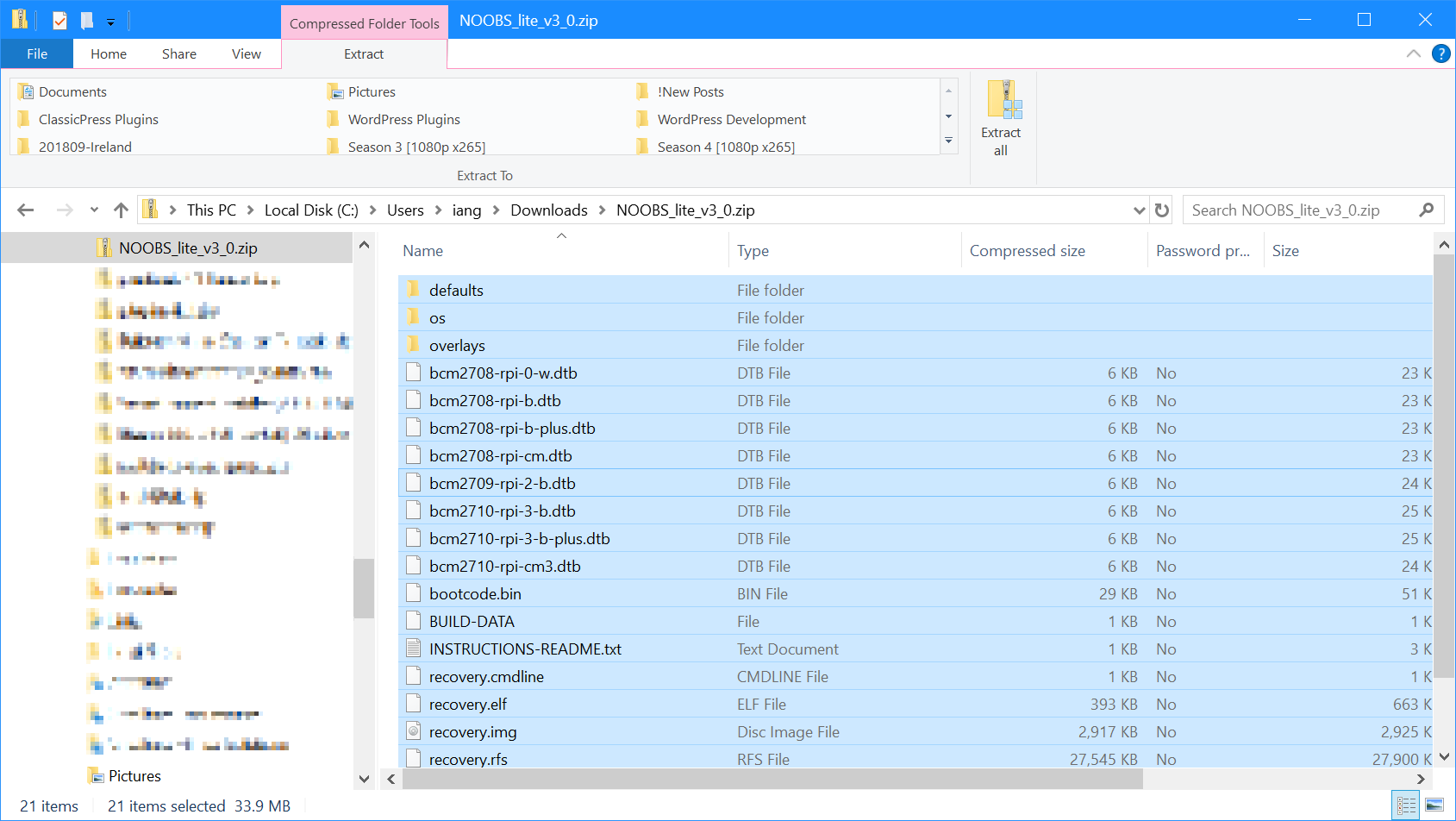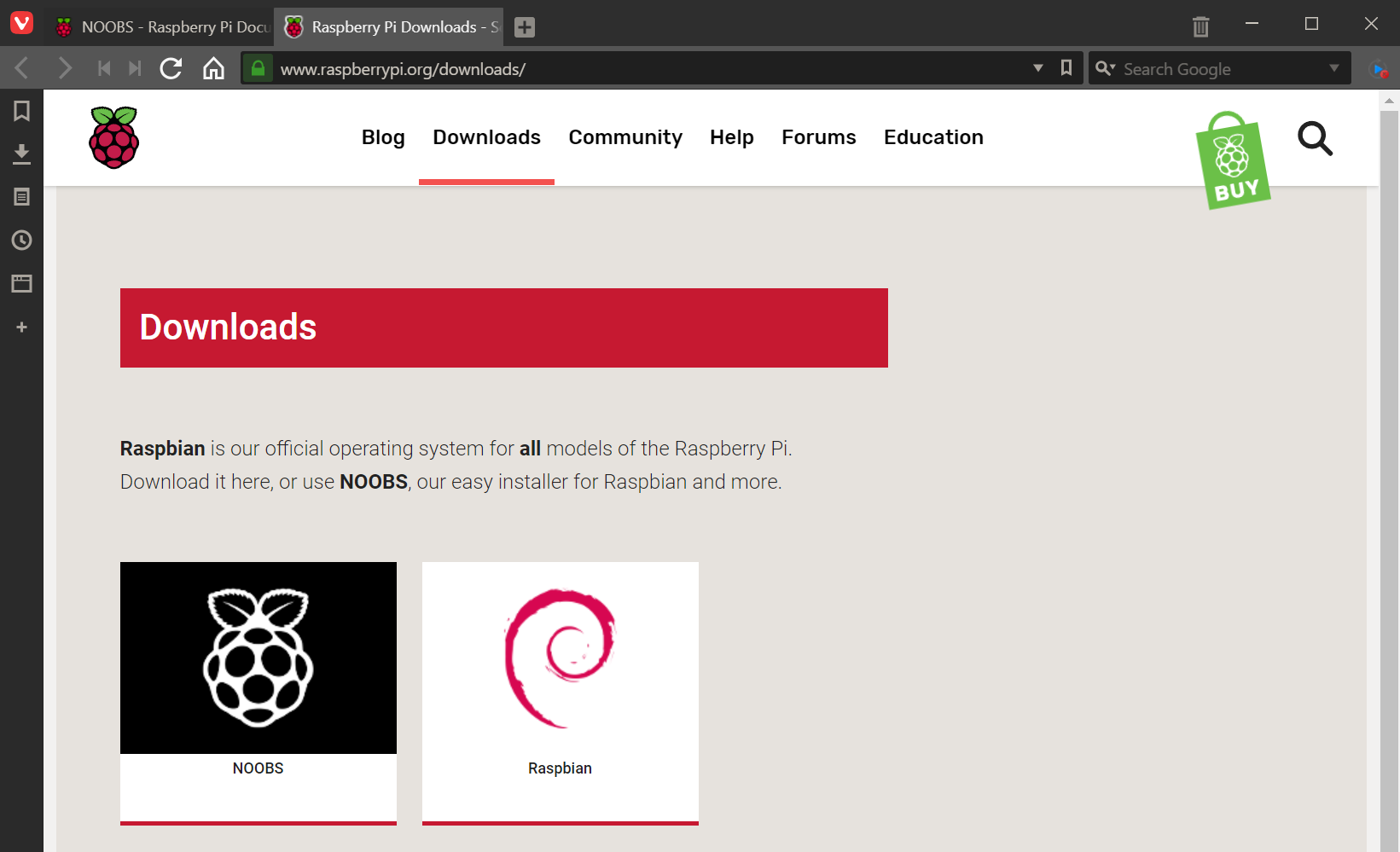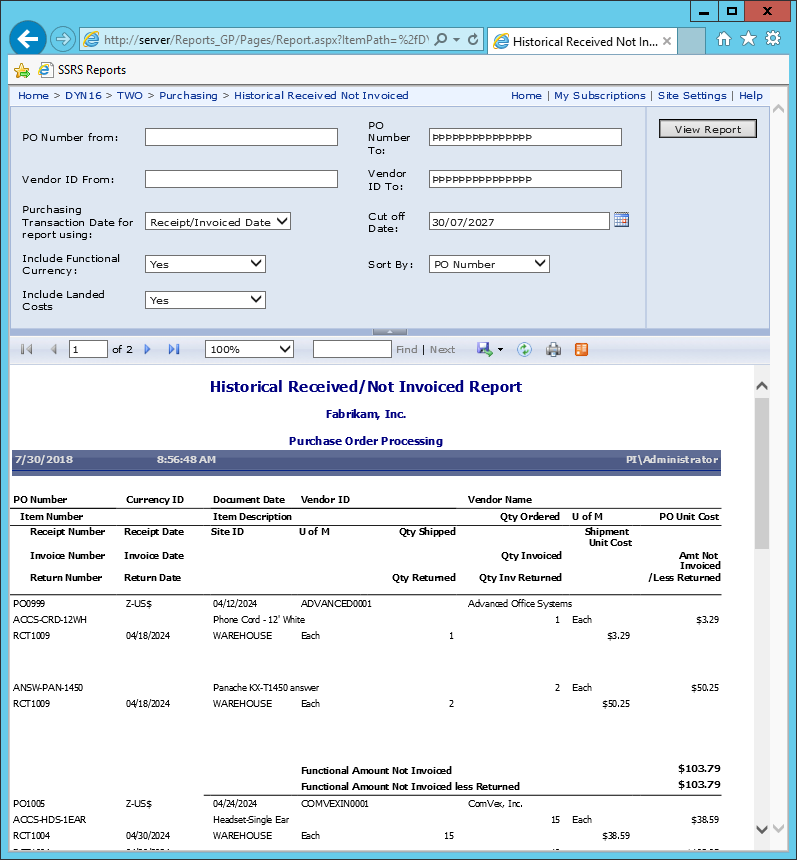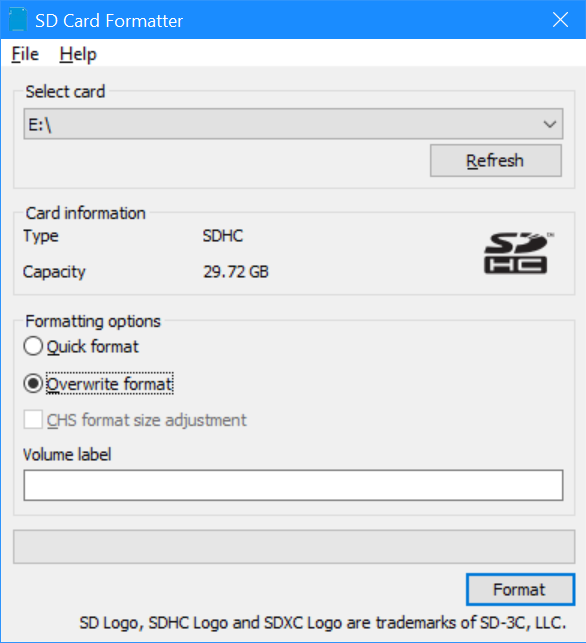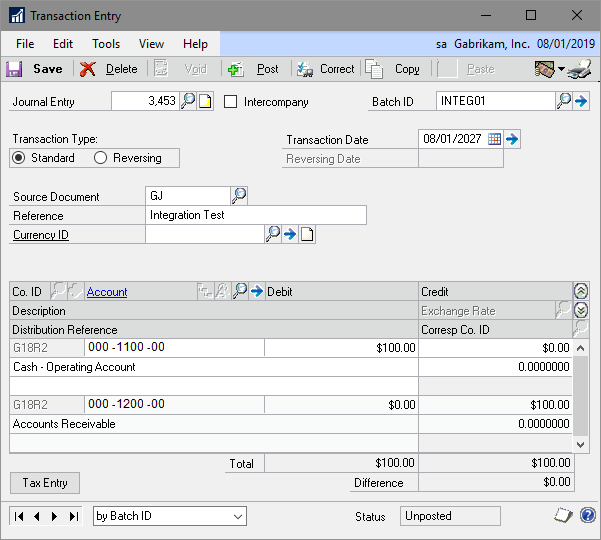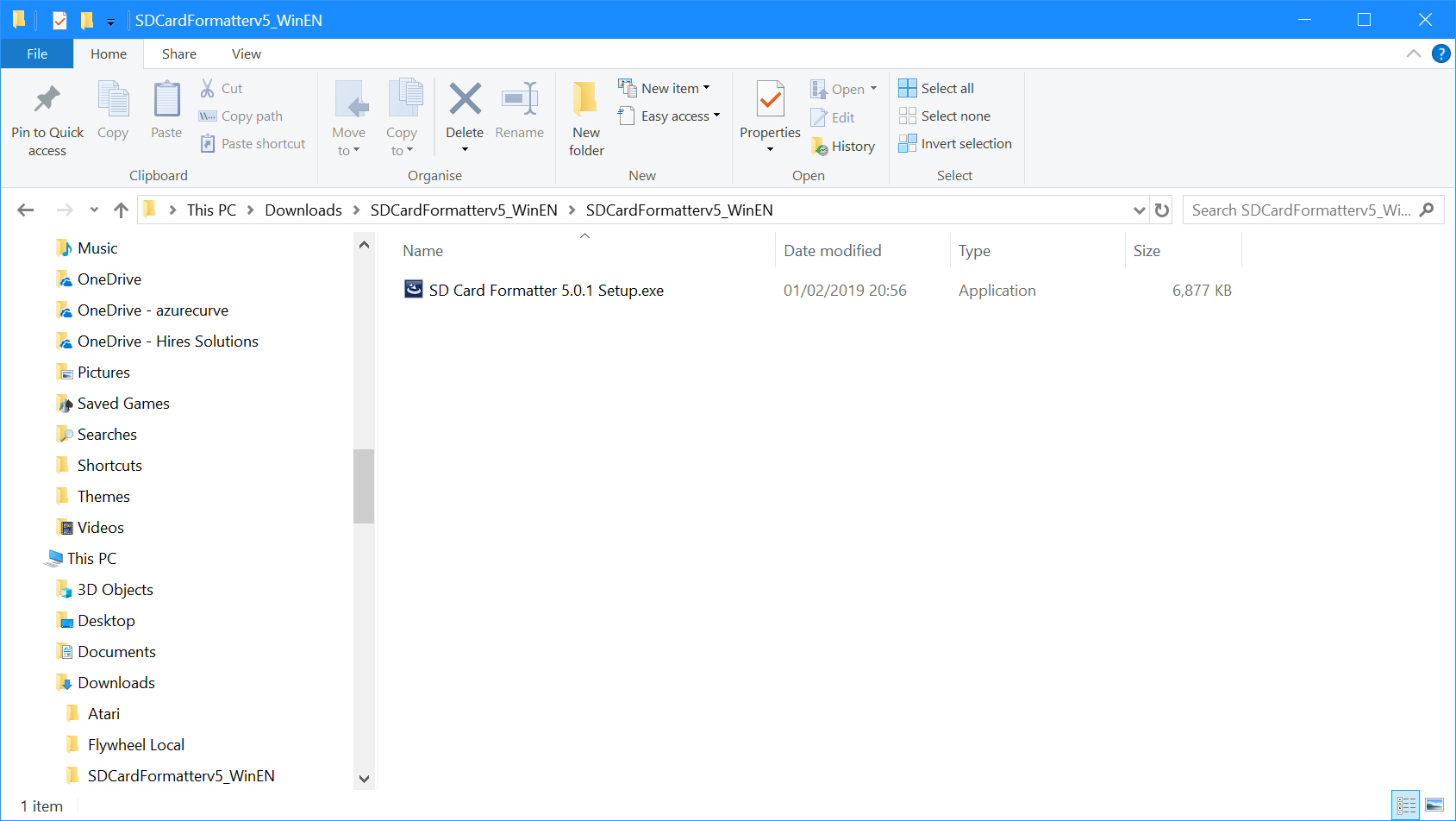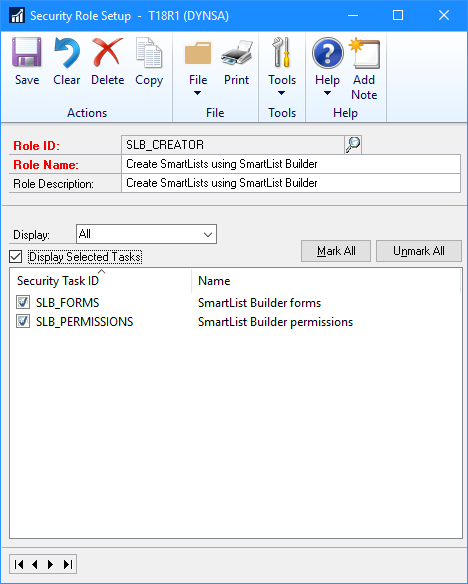We’ve been doing some work with a client recently creating a number of integrations in SmartConnect. One of these was creating General Journals into a consolidation company from other Microsoft Dynamics GP databases.
We’ve been doing some work with a client recently creating a number of integrations in SmartConnect. One of these was creating General Journals into a consolidation company from other Microsoft Dynamics GP databases.
Everything looked fine from a SmartConnect perspective; success reported for the integration and no warnings or errors. However, when we looked at the resulting journal, there was no Currency ID:
The problem here isn’t actually a SmartConnect one, but an eConnect one which has been known for a long time. There are a number of reports of this, but the one we found when researching was on the Dynamics Blogger.
The solution is to create a chequebook (checkbook) for the Functional Currency.
The company we were importing into, didn’t have one as only the GL was going to be used; once the chequebook was created, the integration worked fine.
 This post is part of the series on preparing a new SD card to install a new Raspberry Pi operating system; this series is a sub-series of the Adventures with a Raspberry Pi.
This post is part of the series on preparing a new SD card to install a new Raspberry Pi operating system; this series is a sub-series of the Adventures with a Raspberry Pi.