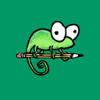 I did a post a little while ago on changing the theme in Notepad++, which was brought about by preferring to use dark themes in a lot of apps (such as Outlook.com and here on azurecurve|Ramblings of a Dynamics GP Consultant). With Notepad++ I’ve found that I don’t actually like any of the default dark themes so took a look round to see if I could add a new one.
I did a post a little while ago on changing the theme in Notepad++, which was brought about by preferring to use dark themes in a lot of apps (such as Outlook.com and here on azurecurve|Ramblings of a Dynamics GP Consultant). With Notepad++ I’ve found that I don’t actually like any of the default dark themes so took a look round to see if I could add a new one.
Fortunately, it is possible and there are a number of themes people have created which can be downloaded and used. In this post, I’m going to show how to install and use a new theme.
The theme I have decided to try is Dracula:
While I am a Git user, I opted for the manual download which downloads a zip file containing the relevant files:
With the zip file downloaded, copy the Dracula.xml into the themes folder in the Notepad++ install location (which by default is in C:\Program Files (x86)\Notepad++\themes:
To activate the theme, launch Notepad++ and click on ():
Use the Select theme dropdown to select the newly installed theme:
Hit the Save & Close button to make the theme active:
I’m going to give Dracula a try and see if I like it enough to continue using it.
Updated 07/02/2022 to explicitly state the location of the themes folder and fix the non-appearance of the relevant screenshot.
What should we write about next?
If there is a topic which fits the typical ones of this site, which you would like to see me write about, please use the form, below, to submit your idea.


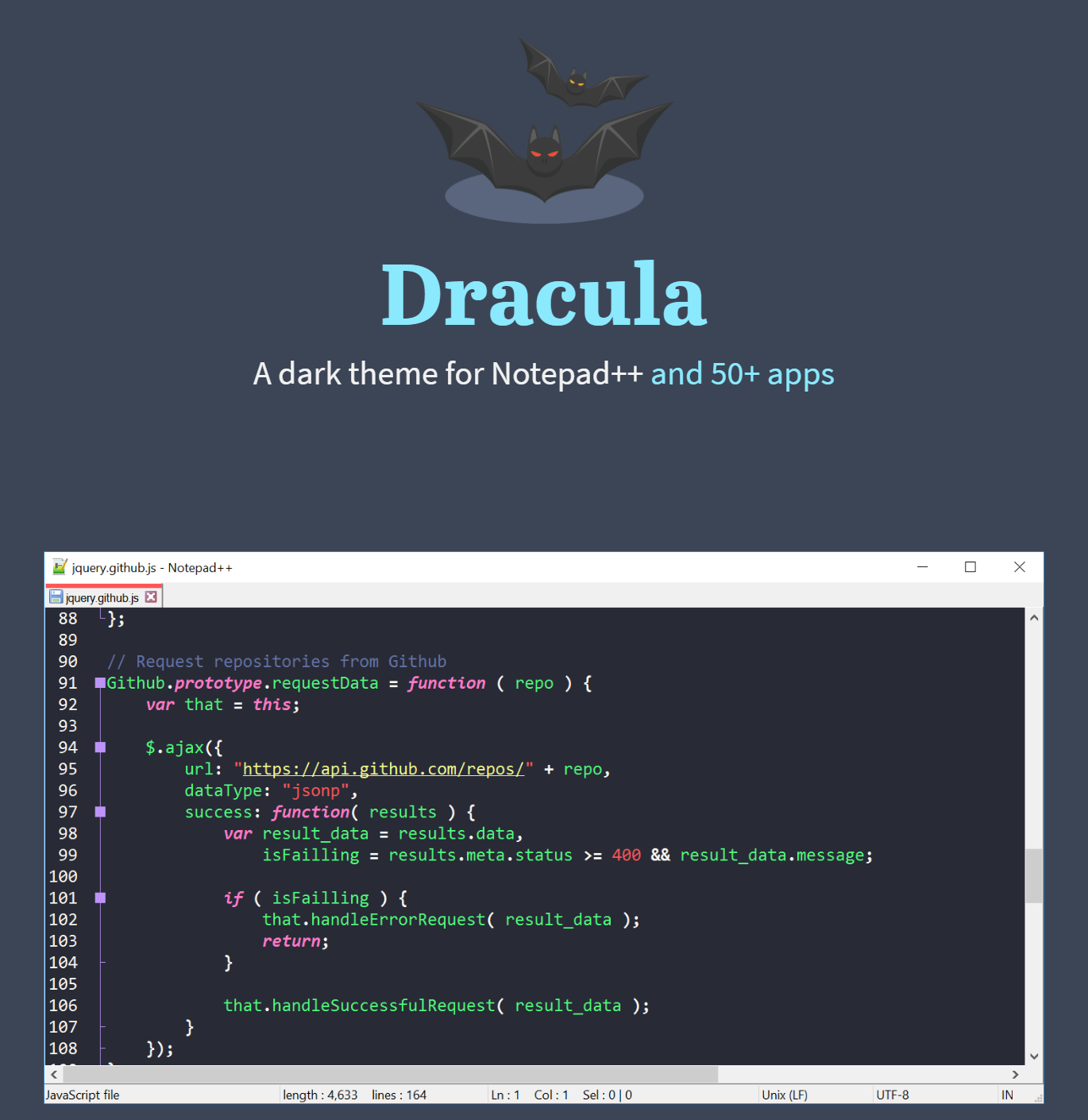
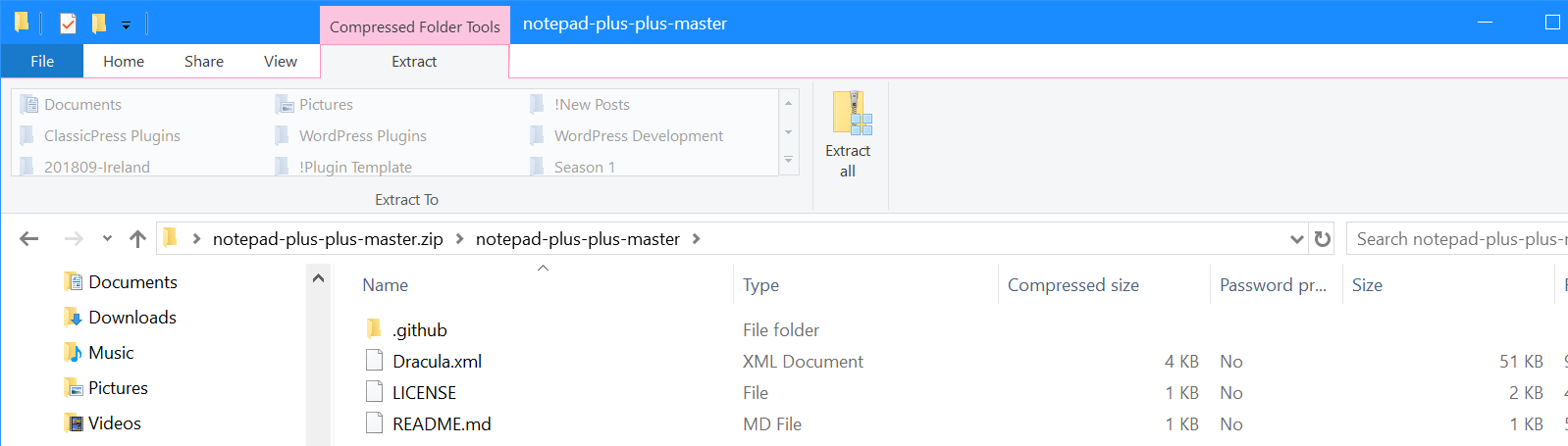
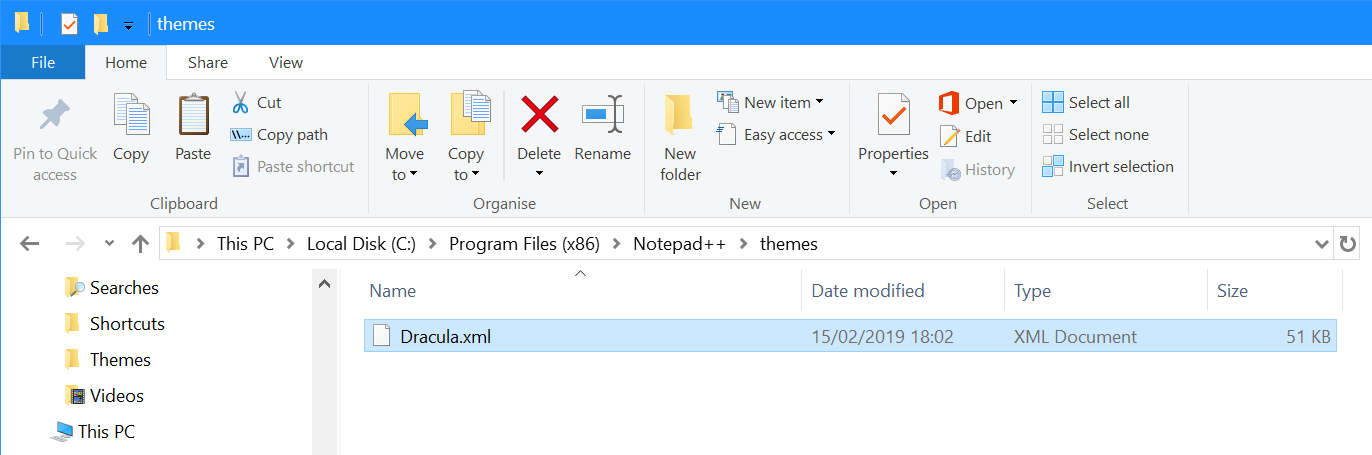
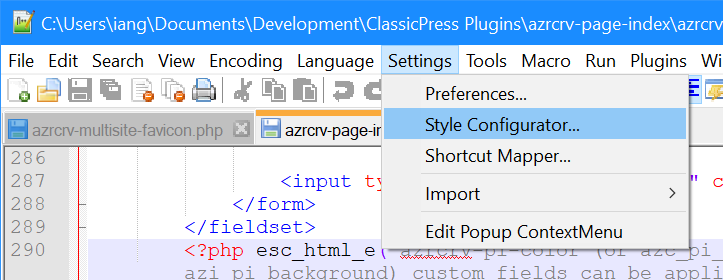
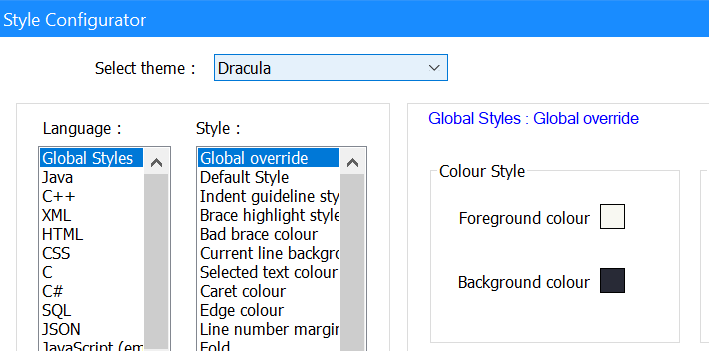
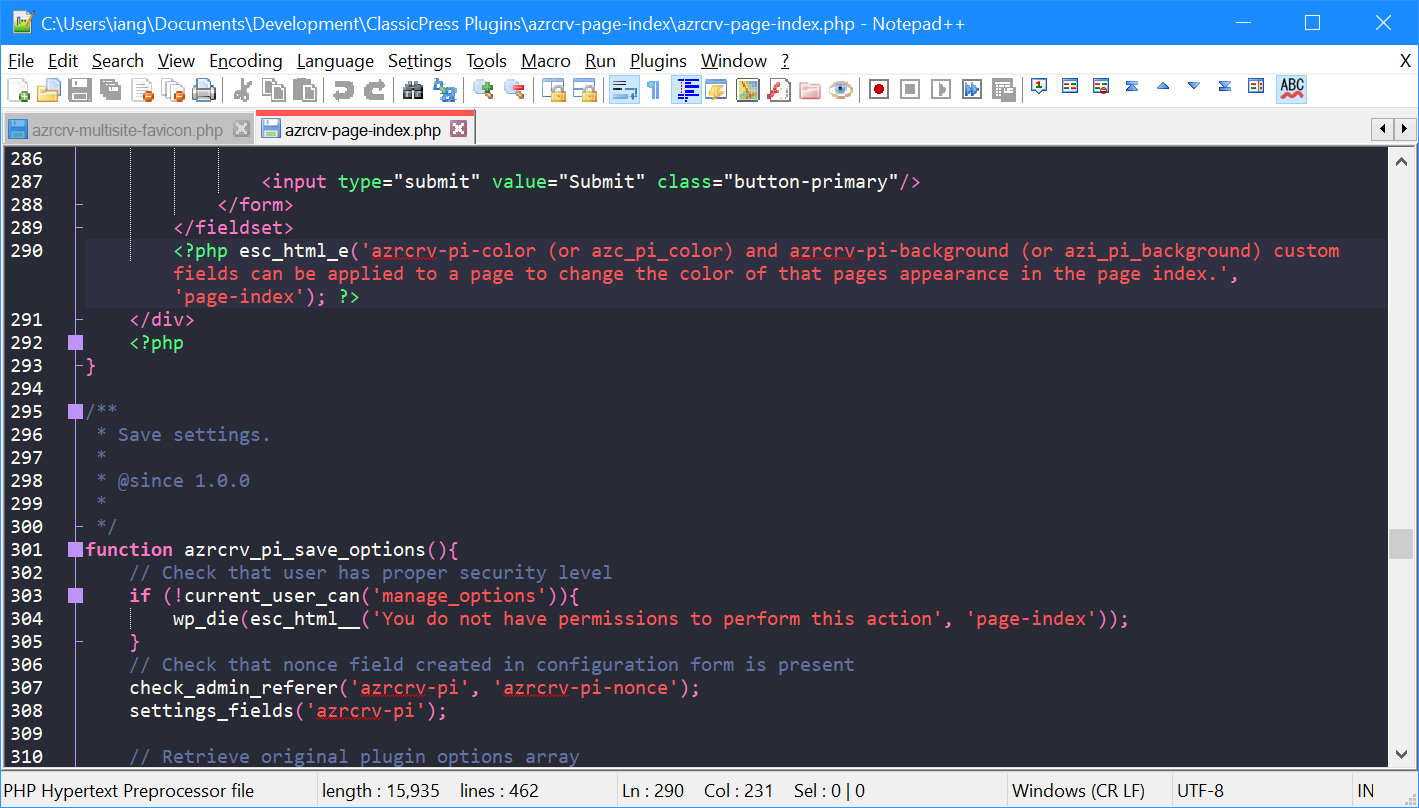



Hi. Nice post, but, where is the themes folder of Notepad++?. Thanks.
Hi Aaa,
I’ve updated the post to show the missing screenshot and explicitly state the location of the folder (C:\Program Files (x86)\Notepad++\themes).
Ian