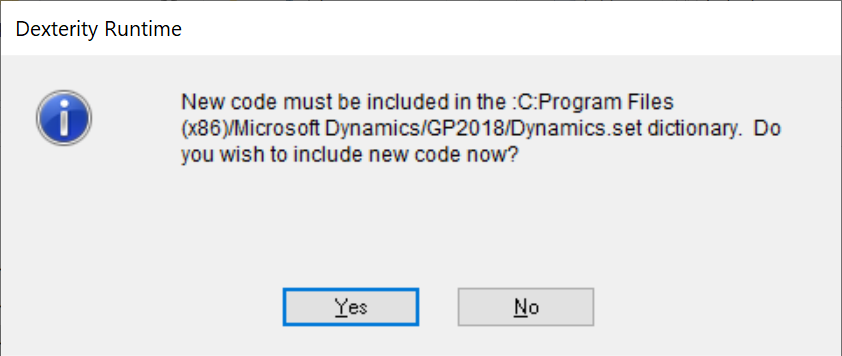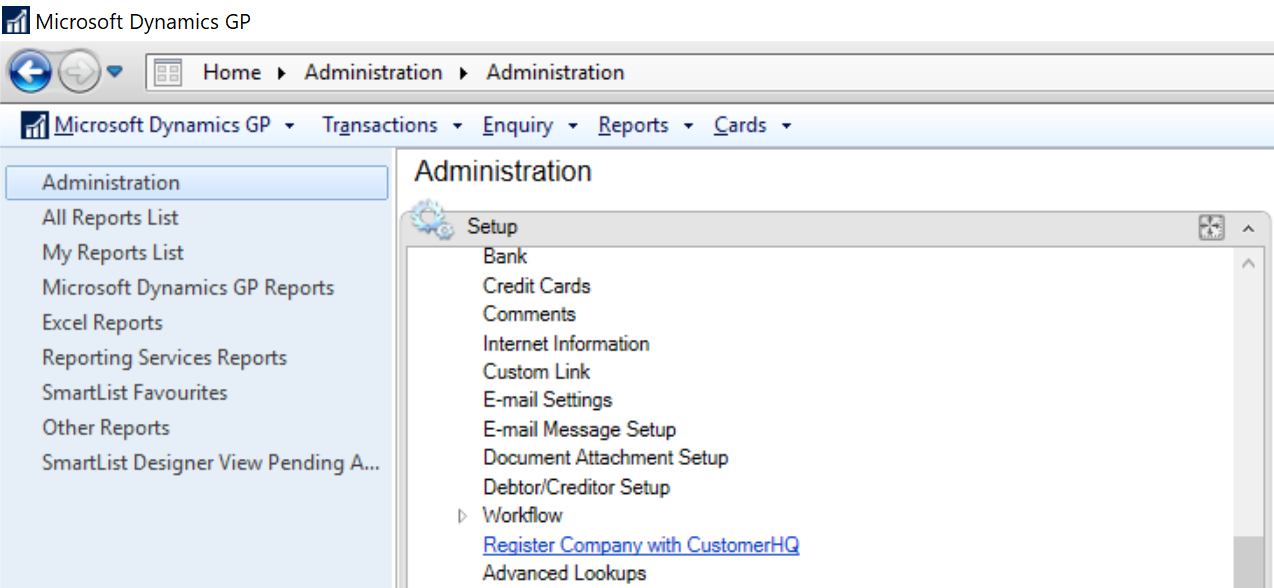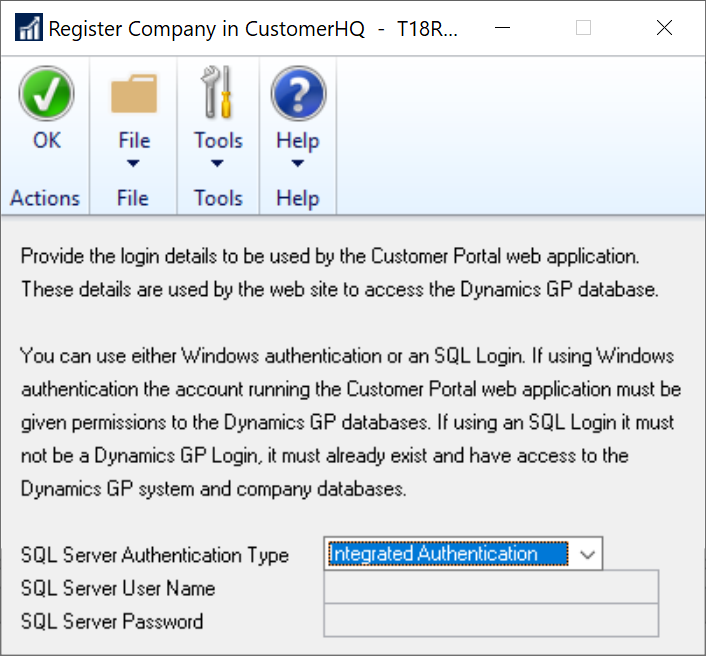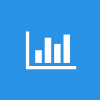 This post is part of a series on Implementing SalesHQ Portal, which is one of the GP Elementz Portals from my new employer, ISC Software Solutions.
This post is part of a series on Implementing SalesHQ Portal, which is one of the GP Elementz Portals from my new employer, ISC Software Solutions.
After installing the Microsoft Dynamics GP client component, you need to run Microsoft Dynamics GP as administrator as you will be prompted to include new code; click Yes to do so:
The next action needs to be performed once to register each Microsoft Dynamics GP company in which SalesHQ is going to be used; the window is a Dexterity one so you can record a macro to automate the process by extending the SQL script I posted to log into each company.
To register the company with SalesHQ, open the Register Company in CustomerHQ window ():
This window registers the company in SalesHQ and tells the connector service how it is to access the database; I have opted for Integrated Authentication which means it uses the service account (which we granted access in a previous post); if you opt to use a SQL account, it is a true SQL account account and not a Microsoft Dynamics GP one.
Click OK to complete the registration:
With this step, the company is registered to work with SalesHQ; this step needs to be completed for all companies you be using in SalesHQ.
There is some additional configuration which is required before you can start using SalesHQ; to access the configuration windows you need to logout of a company and back in for the windows to appear on the ().
I’ll cover the configuration over the next three posts in this series.
Click to show/hide the Implementing SalesHQ Portal Series Index
What should we write about next?
If there is a topic which fits the typical ones of this site, which you would like to see me write about, please use the form, below, to submit your idea.