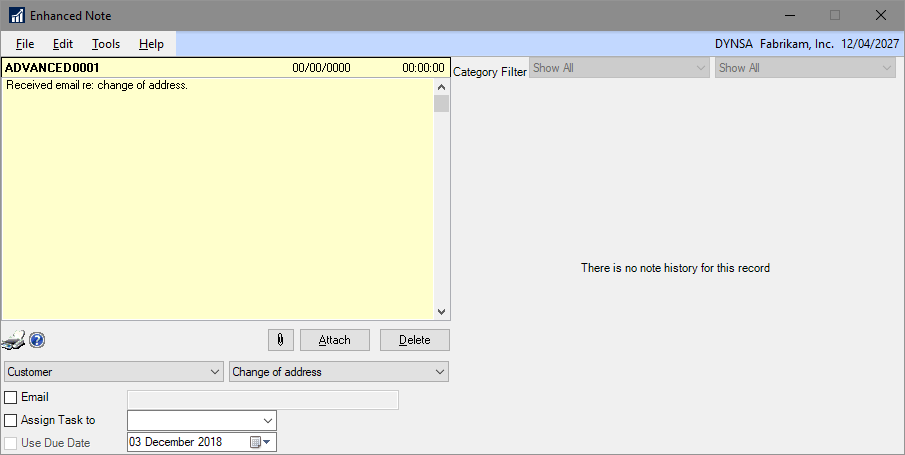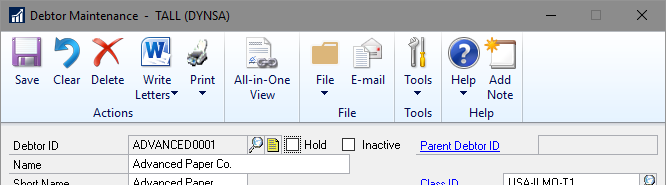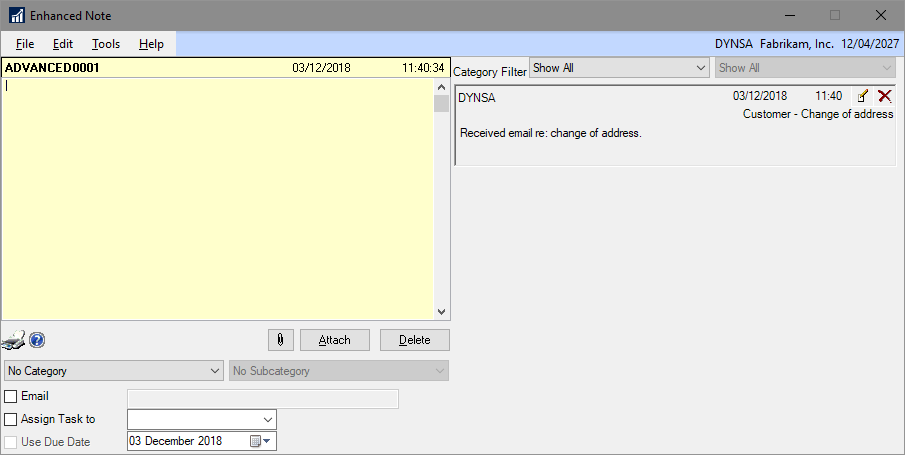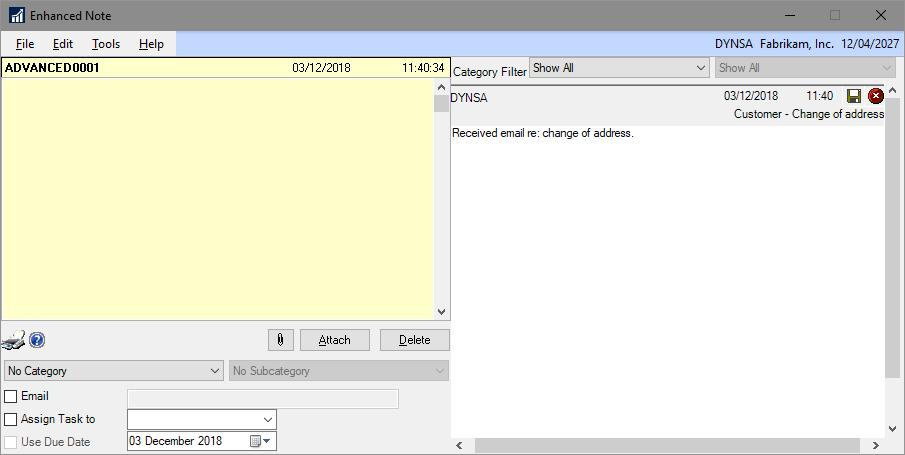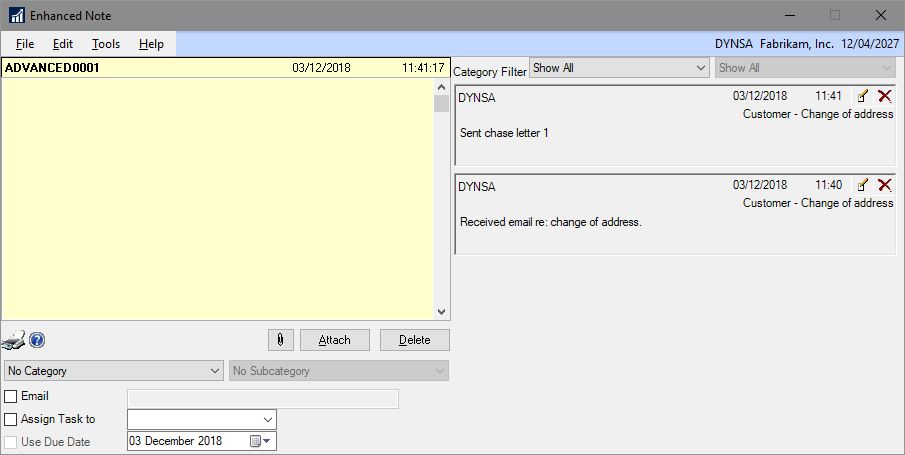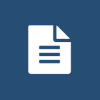 This post is part of a series on Implementing Enhanced Notes from ISC Software Solutions.
This post is part of a series on Implementing Enhanced Notes from ISC Software Solutions.
Once Enhanced Notes has been installed and configured, it replaces the Dynamics GP Notes window everywhere it appears on both records and windows. The notes icon will still appear as white when there is no note, or yellow when there is.
If, for example, you open the Notes window for a customer, you’ll see the Enhanced Notes window:
In this window, I have entered a note as well as selecting a category and subcategory; I am not emailing this or creating a task; I could use the paperclip icon to attach a PDF of the email if required.
Hitting the Attach button will save the note and return to the Customer Mainternance window where the notes icon will now be yellow:
reopening the notes will show the note saved as a discrete note on the right hand side of the window showing the user, date and time:
If users are allowed to edit the note, I can click the pencil icon button, change the note and click the save button:
Additional notes will display in the list with the newest notes at the top:
There is no practical limit to the number of notes which can be stored against any record or window.