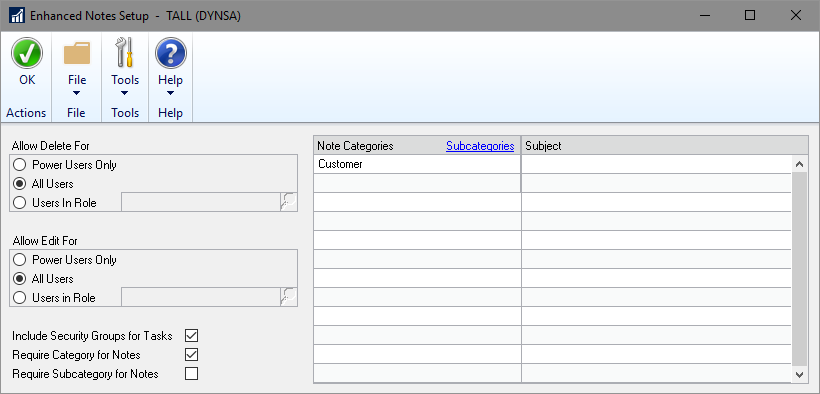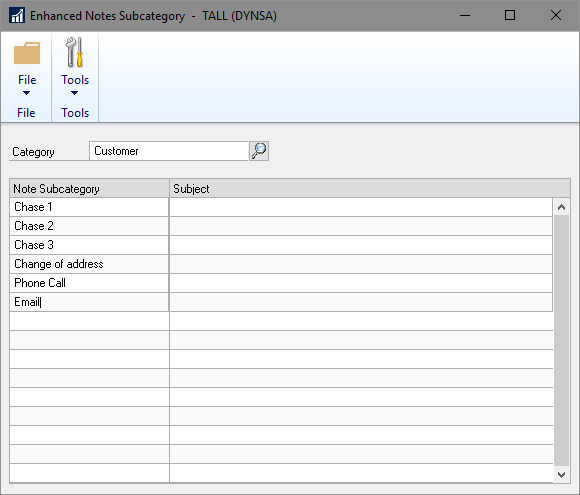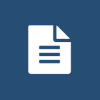 This post is part of a series on Implementing Enhanced Notes from ISC Software Solutions.
This post is part of a series on Implementing Enhanced Notes from ISC Software Solutions.
Now that we have Enhanced Notes installed and deployed, we can configure it for use; there are four sections to the configuration:
Firstly, Allow Delete For which determines who can delete notes; I’ve opted for All users as this is my demo environment and I log in as a variety of users. On a live system I’d recommend considering limiting it down to users in a particular security role.
Secondly, Allow Edit For which again I have set to All Users, but on a live system Id probably recommend Users in Role to restrict this down to more senior people.
Thirdly, there are three checkboxes at the bottom left:
- Include Security Groups for Tasks which allows tasks to be assigned to all users of the selected Security Role.
- Require Category for Notes forces a category to be selected when entering notes; I’d recommend this be set if you are using categories.
- Require Subcategory for Notes is only enabled if Require Category for Notes is marked. This option forces a subcategory to be selected after a category; only set this option if all of your categories have a subcategory.
Fourthly, the large scrolling window on the right allows the categories and related email subject to be set. When a Note Categry is set, the blue Subcategories hyperlnk in the heading can be clicked to open the Enhanced Notes Subcategory window to be opened:
Enter the required Notes Subcategory and related email ,em>Subject. Click the cross in the top right of the window to close the subcategory window.
Click OK on the action pane to save your changes to the configuration of Enhanced Notes.
With the configuration completed, Enhanced Notes is now available for users to use.
Have an enquiry for ISC Software Solutions?
[contact-form-7 id=”1054434″ title=”ISC Enquiry”]
What should we write about next?
If there is a topic which fits the typical ones of this site, which you would like to see me write about, please use the form, below, to submit your idea.