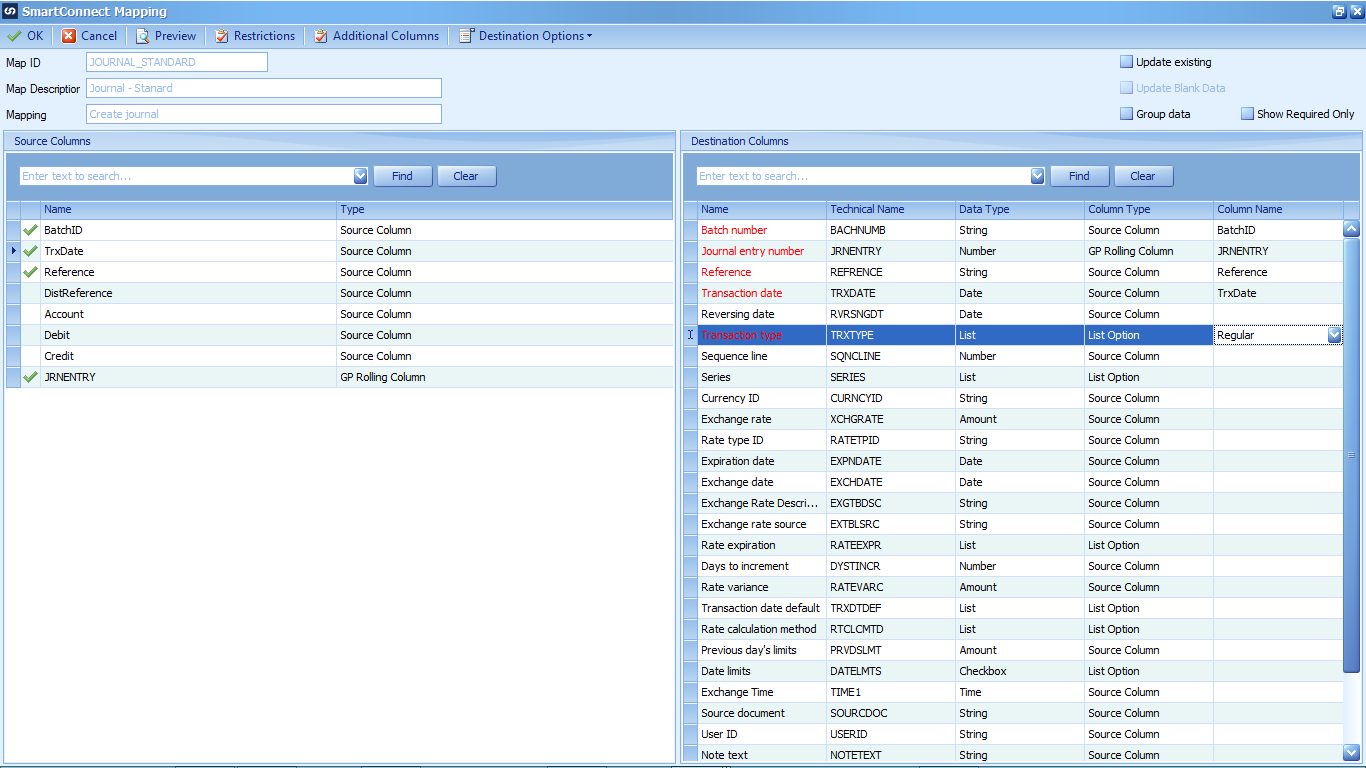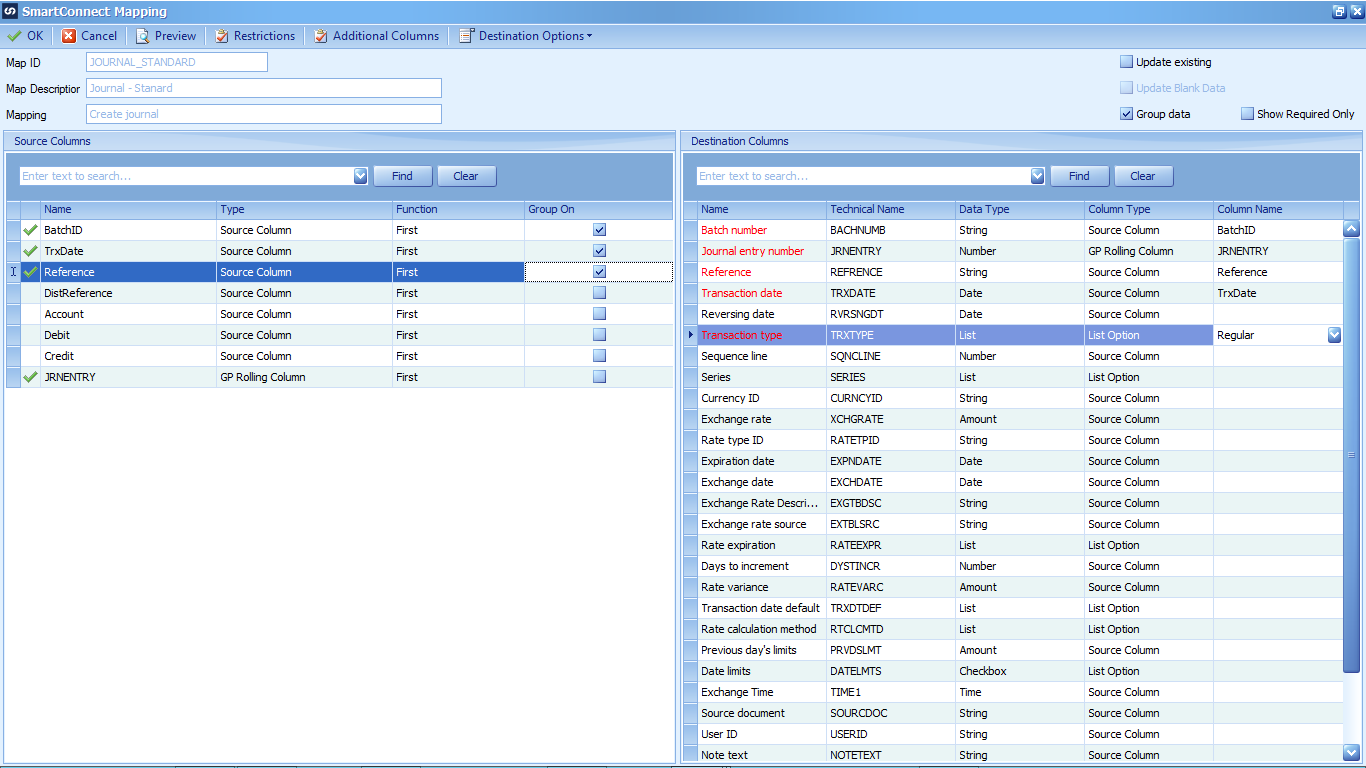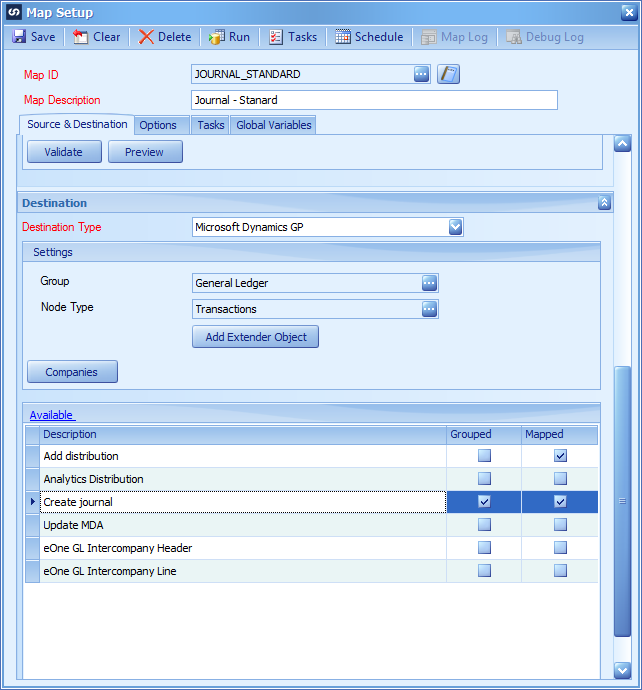This post is part of a series on creating a Journal – Standard integration using SmartConnect from eOne Solutions; I recently posted a series on Implementing SmartConnect.
This post is part of a series on creating a Journal – Standard integration using SmartConnect from eOne Solutions; I recently posted a series on Implementing SmartConnect.
In the last post, I stepped through mapping of the journal lines; in this post, I’ll cover mapping of the journal header.
From the Map Setup window, double-click on the Create journal line in the scrolling window.
As shown in the image, below, map the BatchID, TrxDate, Reference and JRNENTRY fields from the source to the destination. If JRNENTRY doesn’t show here then you have not marked the Use as Global Variable in the GP Rolling Column window).
You also need to change the Column Type on the Transaction type row to List Option and then set the Column Name to Regular; this will make sure the integrated journal is created as a standard journal.
As this is the journal header, we need to summarise the header fields or we will end up with too many journals. Do this by marking the Group data checkbox in the top right of the window.
This will add extra columns in the right source fields pane; leave Function set to First and mark the checkboxes in the Group On fields on the three source fields; the JRNENTRY column, as a GP Rolling Column cannot, and does not need to, be marked.
Click OK to save the changes:
The Create journal row will now have marks in the Grouped and Mapped columns:
In the next post, I’ll be testing the integration to ensure it works correctly.
What should we write about next?
If there is a topic which fits the typical ones of this site, which you would like to see me write about, please use the form, below, to submit your idea.