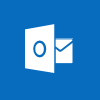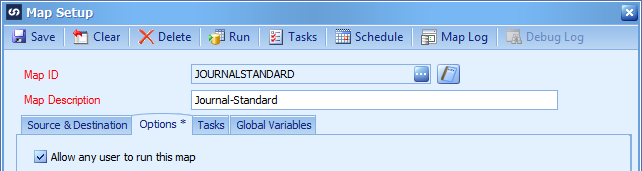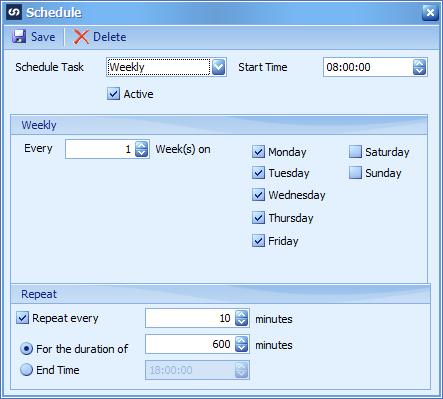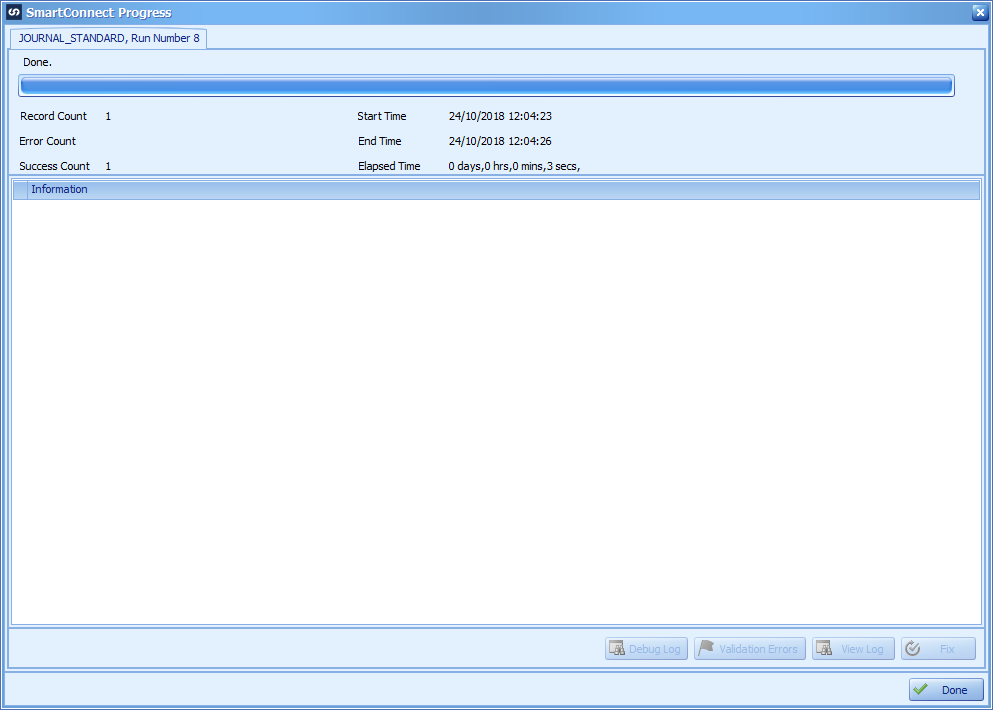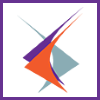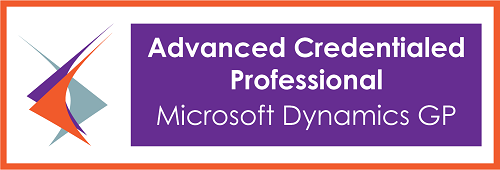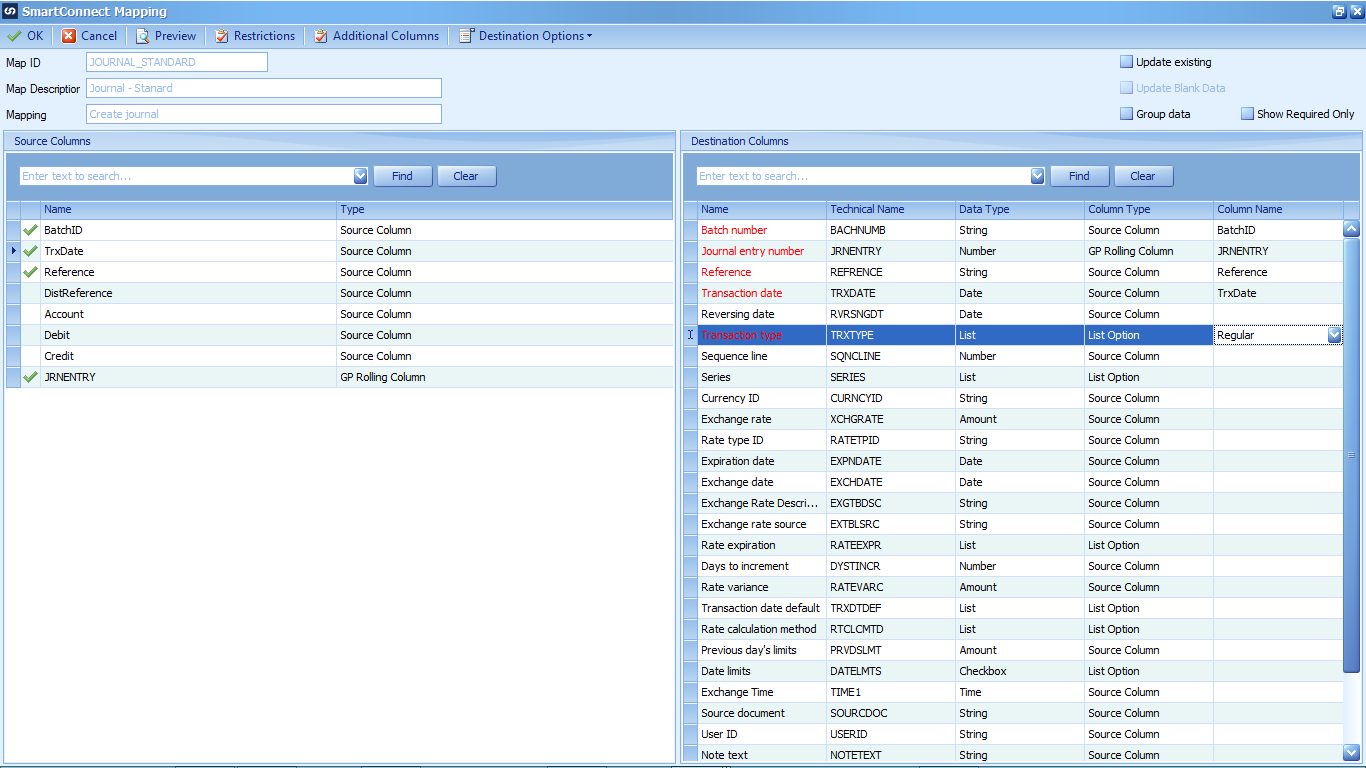This is part of the azurecurve ClassicPress Plugins which introduces the plugins I have available for ClassicPress.
This is part of the azurecurve ClassicPress Plugins which introduces the plugins I have available for ClassicPress.
The plugin I am going to cover in this post, is an existing one which has been brought up to coding standards; Series Index.
Functionality
The Series b=Index uses Series and Series Position custom fields to groups posts together into a series: the series-index shortcode can be used on a post to place the series index.
Defaults are configurable via the plugin Settings page, but parameters can be used to customise the output of each series index if required.
A series index post can be created using a Series Position of 0.
Additional shortcodes available are:
- index-of-series – which allows an index of all series index posts to be displayed.
- series-index-link – allows a link to be created back to the series index post.
This plugin integrates with the Toggle Show/Hide plugin.
Demo
This site makes extensive use of this plugin:
- The series-index shortcode has been used to include the series index at the bottom of this post.
- The index-of-series shortcode has been used on the Index of Series page.
- The first paragraph of this post uses the series-index-link shortcode to create the link back to the parent post.
Download
The plugin can be downloaded via my Development site.