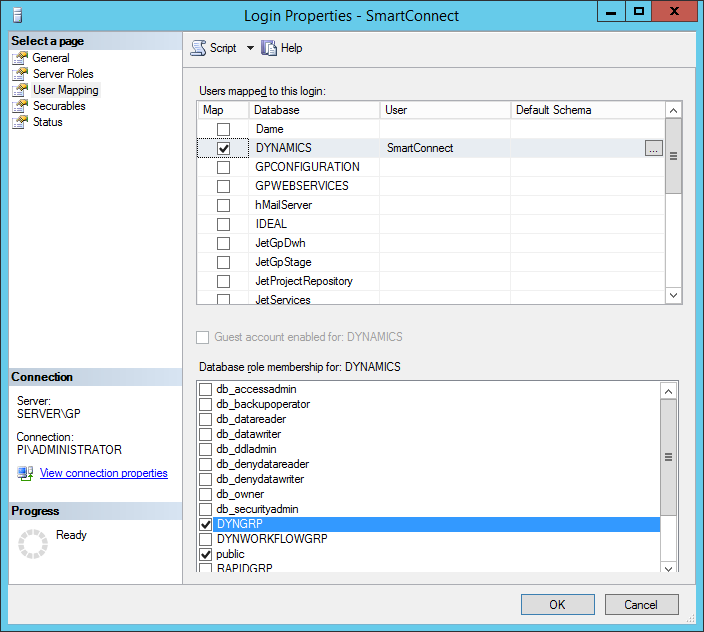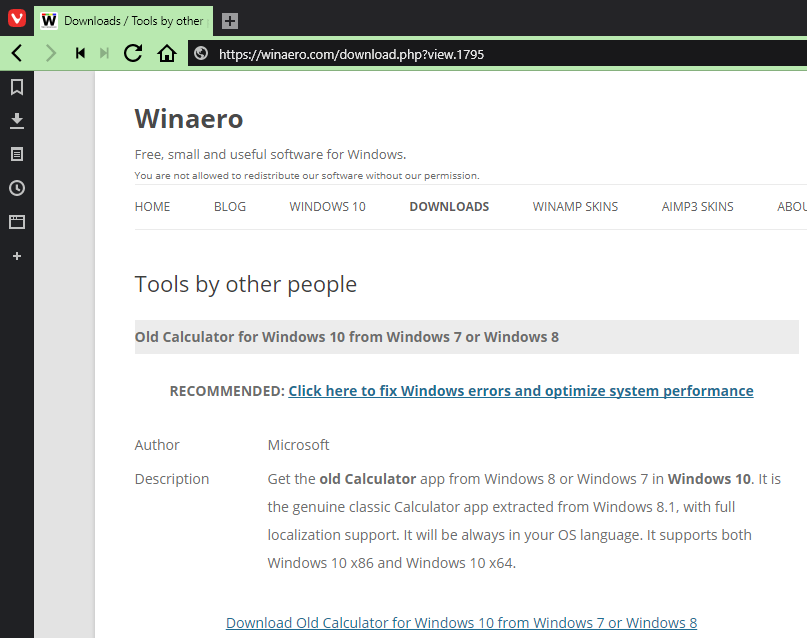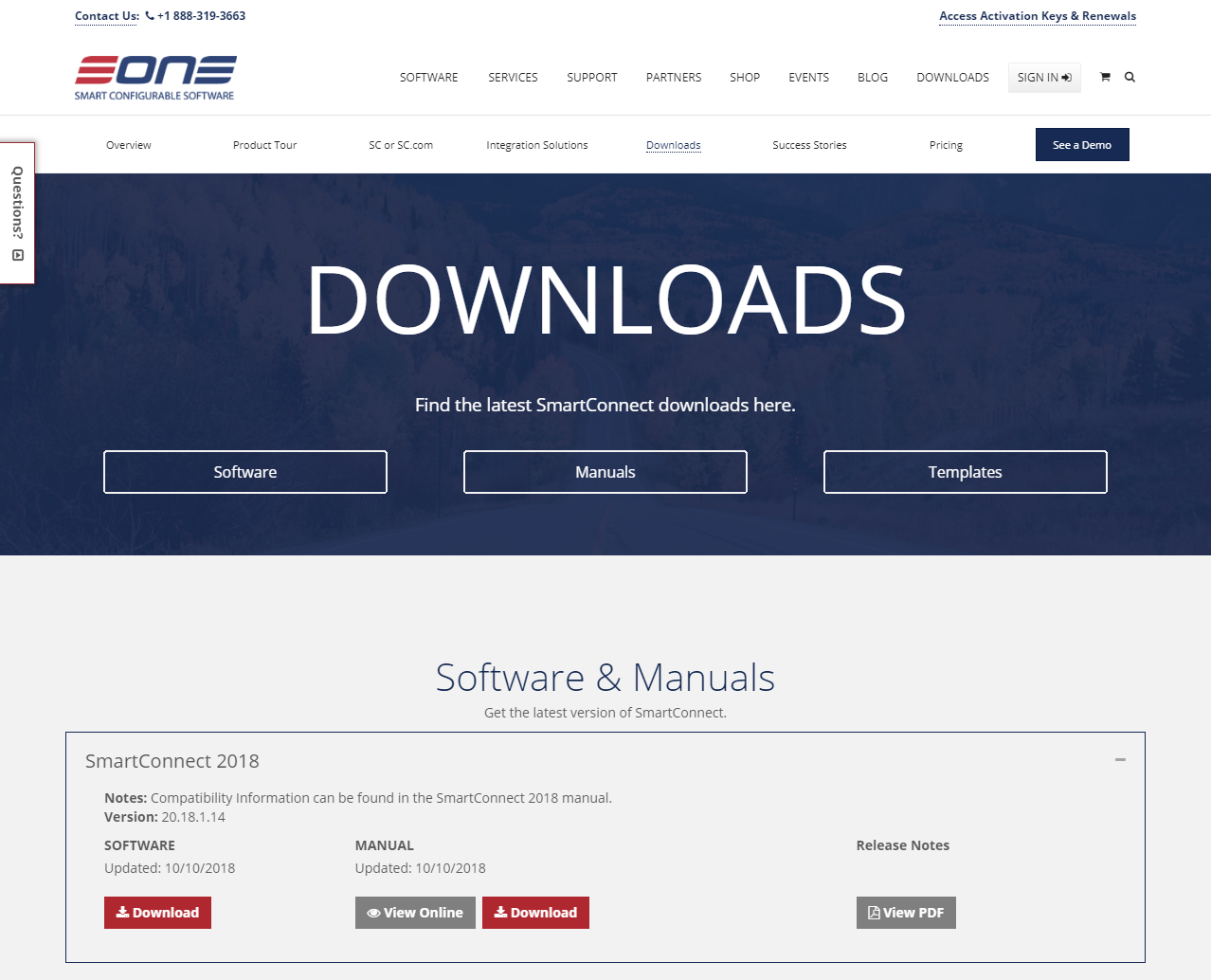This post is part of the series on Implementing SmartConnect, an integration tool from eOne Solutions, which can take data from any source and integrate it into Microsoft Dynamics GP (and other systems such as Microsoft Dynamics CRM or Sales Force amongst others). It has a drag and drop interface to make creating integrations quick and easy for all users rather than just developers (as many integration tools target).
This post is part of the series on Implementing SmartConnect, an integration tool from eOne Solutions, which can take data from any source and integrate it into Microsoft Dynamics GP (and other systems such as Microsoft Dynamics CRM or Sales Force amongst others). It has a drag and drop interface to make creating integrations quick and easy for all users rather than just developers (as many integration tools target).
The next step in installing SmartConnect, is to install the GP Addin. This was in the zip we downloaded as part of the installation post; launch the SmartConnect GP Addin….exe.
Select the relevant version of Microsoft Dynamics GP from the list and click Next:
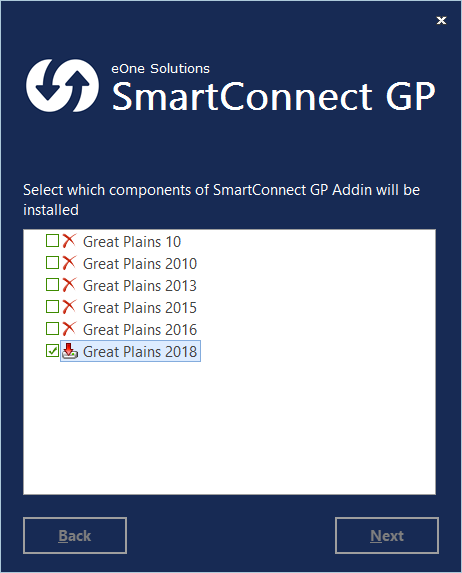
Continue reading “Implementing SmartConnect: Install GP Addin”