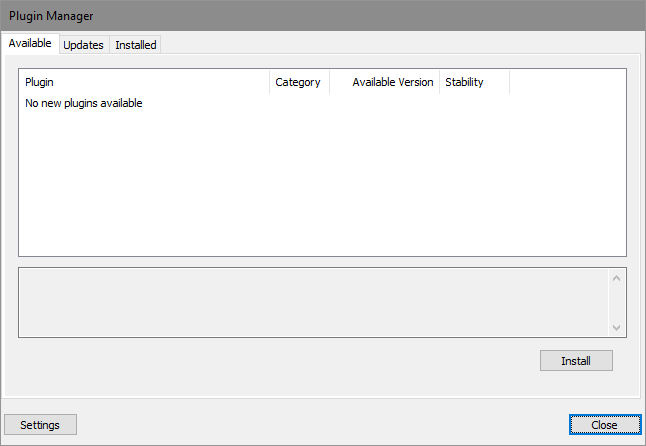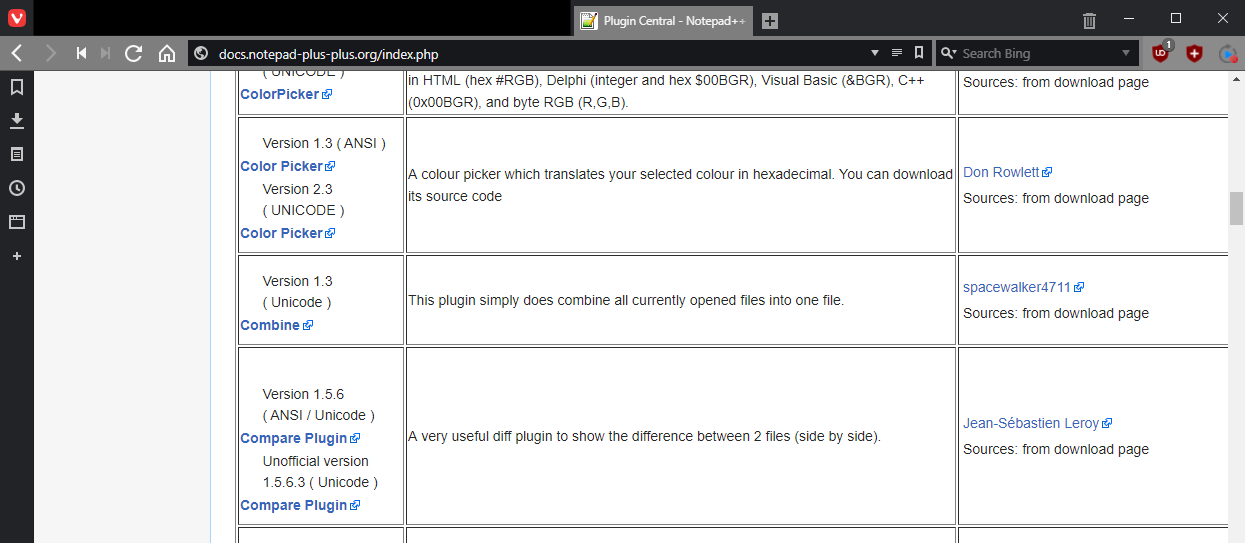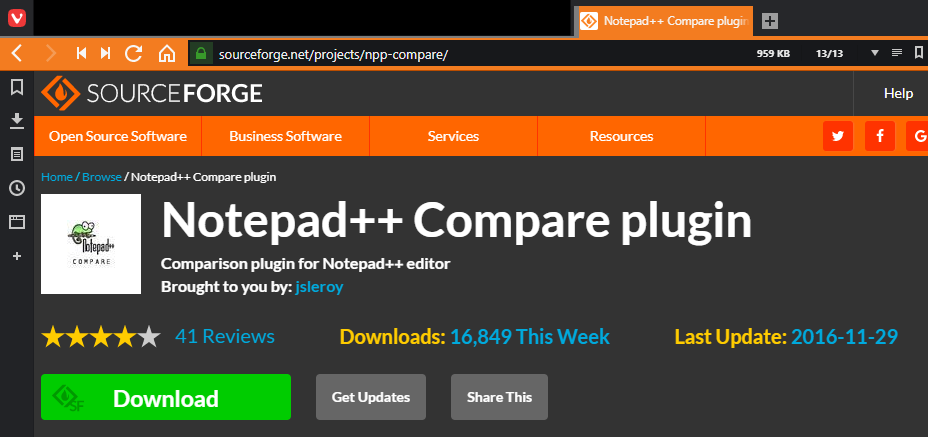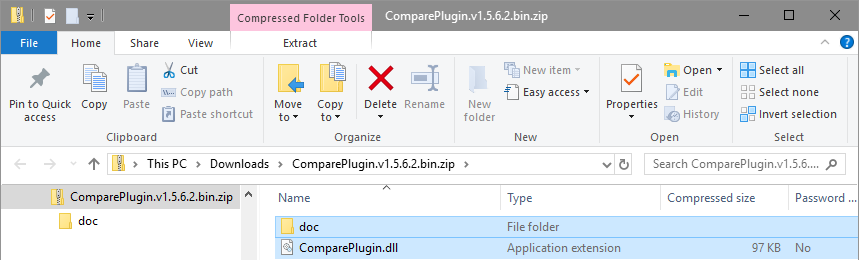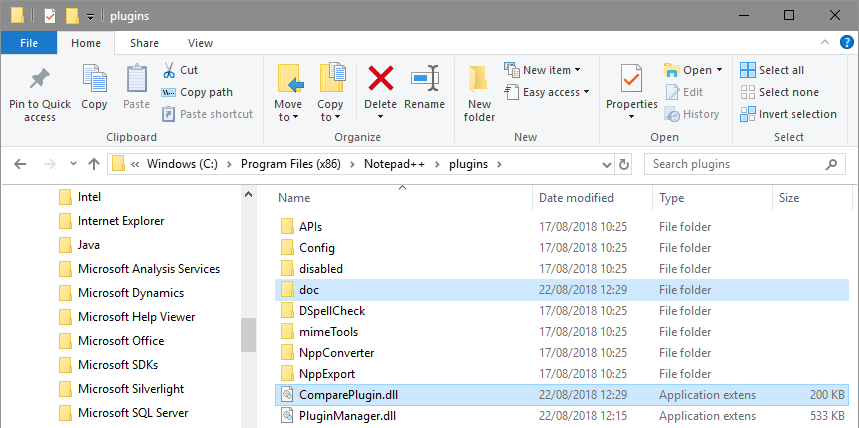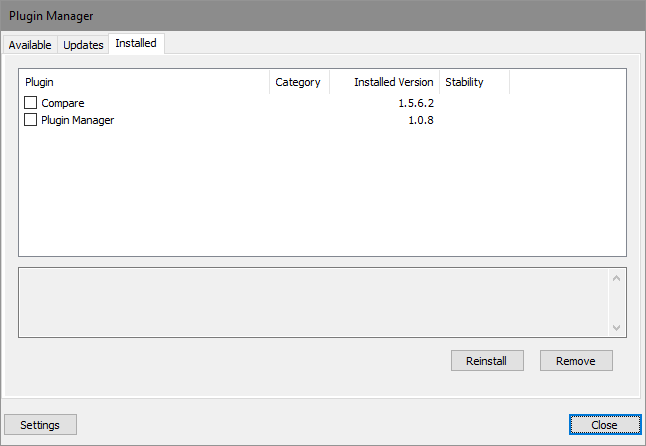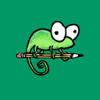 I’ve tagged this post into the series I did a while ago on installing Notepad++’ as it came up after I received a new laptop at work and installed Notepad++ again.
I’ve tagged this post into the series I did a while ago on installing Notepad++’ as it came up after I received a new laptop at work and installed Notepad++ again.
I needed to use the Compare plugin, but when I opened the Plugin Manager, no plugins were listed (usually there would be a list of many available plugins):
The solution top this is to manually download and install the Compare plugin. Navigate to http://docs.notepad-plus-plus.org/index.php, scroll down and find and select the Compare Plugin:
Clicking the link on the Notepad++ download page, will take you to Sourceforge; click the green Download button and save the file:
Once downloaded, unzip the file; there will be a folder and a file:
Copy both the file and folder to the Notepad++ plugins folder (by default this is C:\Program Files (x86)\Notepad++\plugins):
Launch Notepad++ and open the plugin manager from the menu; select the Installed tab and you will see that the plugin is installed:
Click to show/hide the Installing Notepad++ Series Index
| Installing Notepad++ |
|---|
| Installation |
| Plugin Manager Removed in Notepad++ 7.5 |
| Install Plugin Manager |
| Adding Plugin When Plugin Manager Shows No Plugins |
What should we write about next?
If there is a topic which fits the typical ones of this site, which you would like to see me write about, please use the form, below, to submit your idea.