 This post is part of the series on Implementing SmartConnect, an integration tool from eOne Solutions, which can take data from any source and integrate it into Microsoft Dynamics GP (and other systems such as Microsoft Dynamics CRM or Sales Force amongst others). It has a drag and drop interface to make creating integrations quick and easy for all users rather than just developers (as many integration tools target).
This post is part of the series on Implementing SmartConnect, an integration tool from eOne Solutions, which can take data from any source and integrate it into Microsoft Dynamics GP (and other systems such as Microsoft Dynamics CRM or Sales Force amongst others). It has a drag and drop interface to make creating integrations quick and easy for all users rather than just developers (as many integration tools target).
For SmartConnect to function correctly, the service account needs to be added as a user. Do this by opening the Security window from the Setup tab:
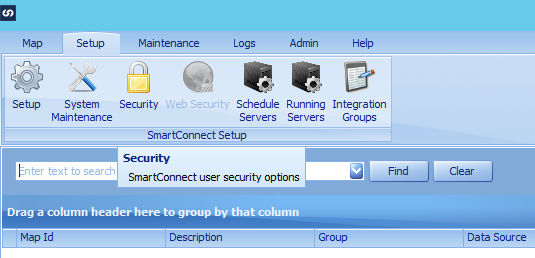
Click on User Maintenance and select Add User:
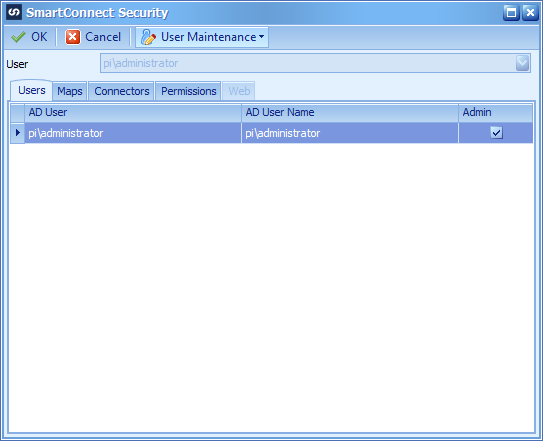
Select the service account and click OK:
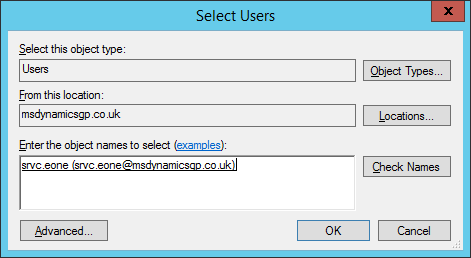
The service user does not require admin access, but it is recommended to add additional users as admins:
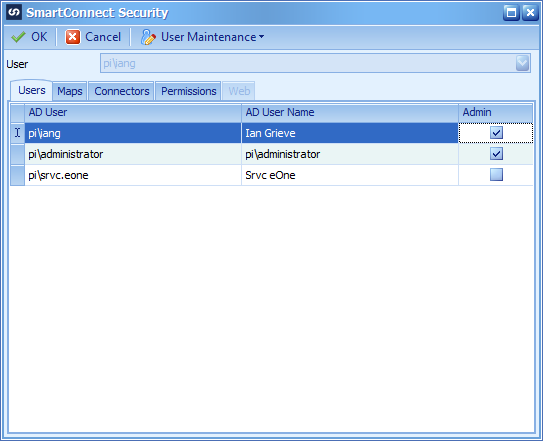
Click OK to save the changes to security.
Click to show/hide the Implementing SmartConnect Series Index
What should we write about next?
If there is a topic which fits the typical ones of this site, which you would like to see me write about, please use the form, below, to submit your idea.





1 thought on “Implementing SmartConnect: Configure Security”