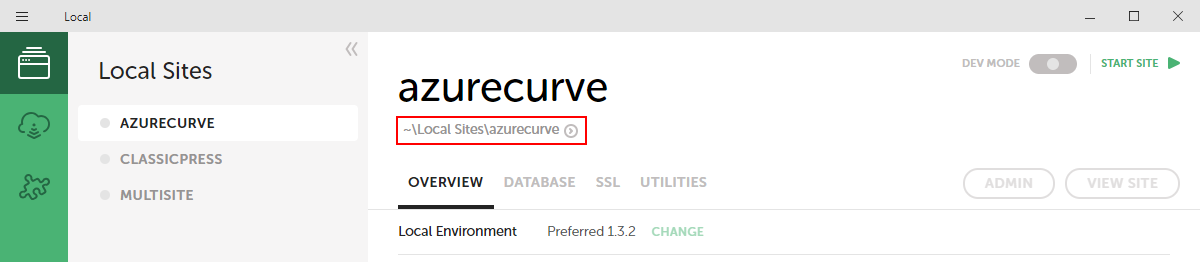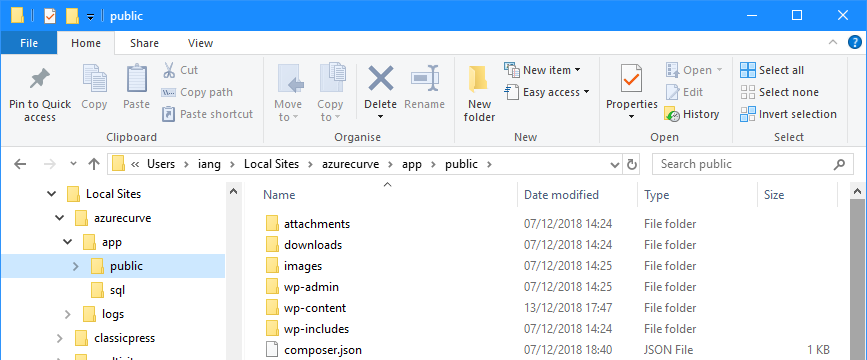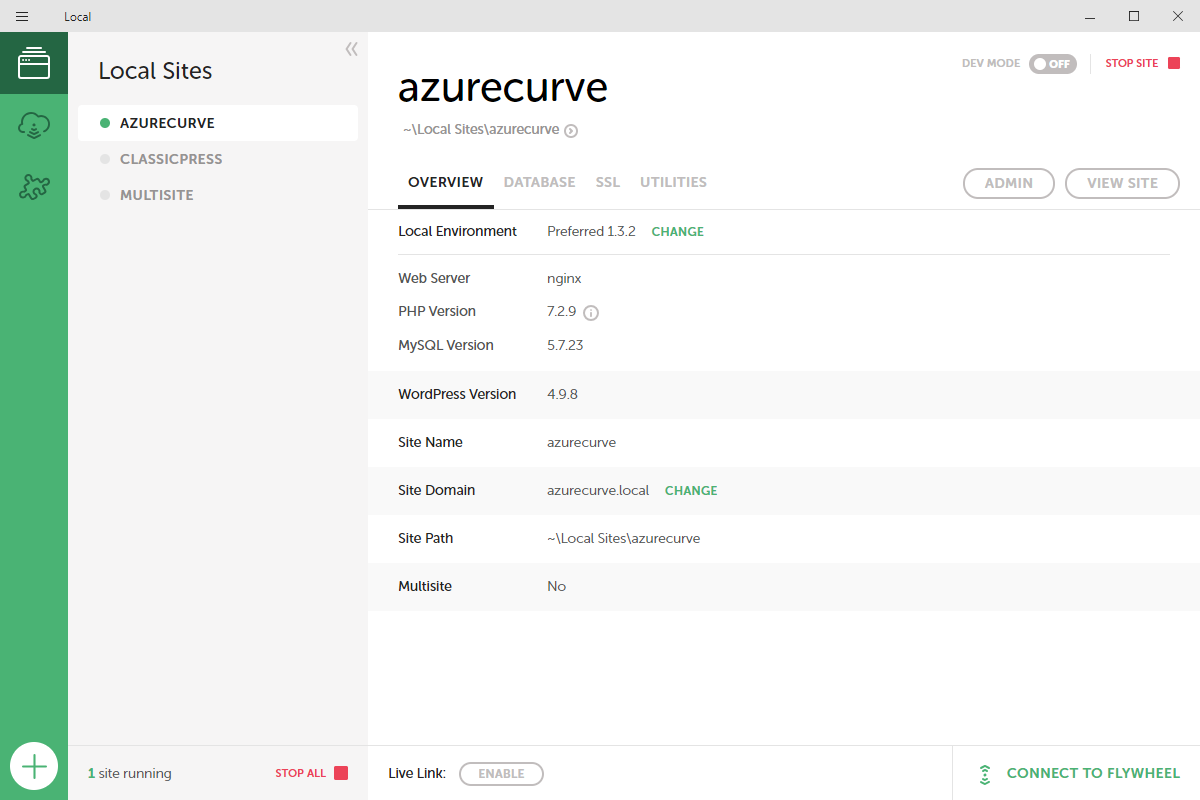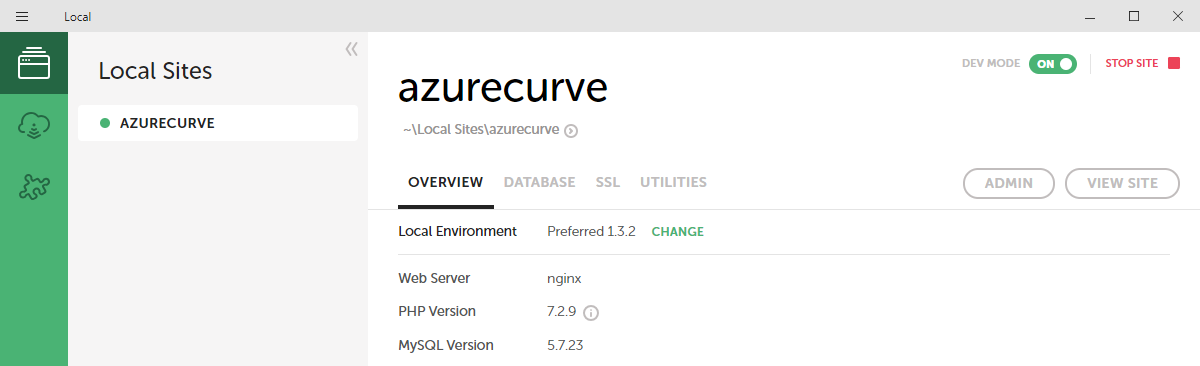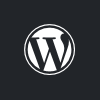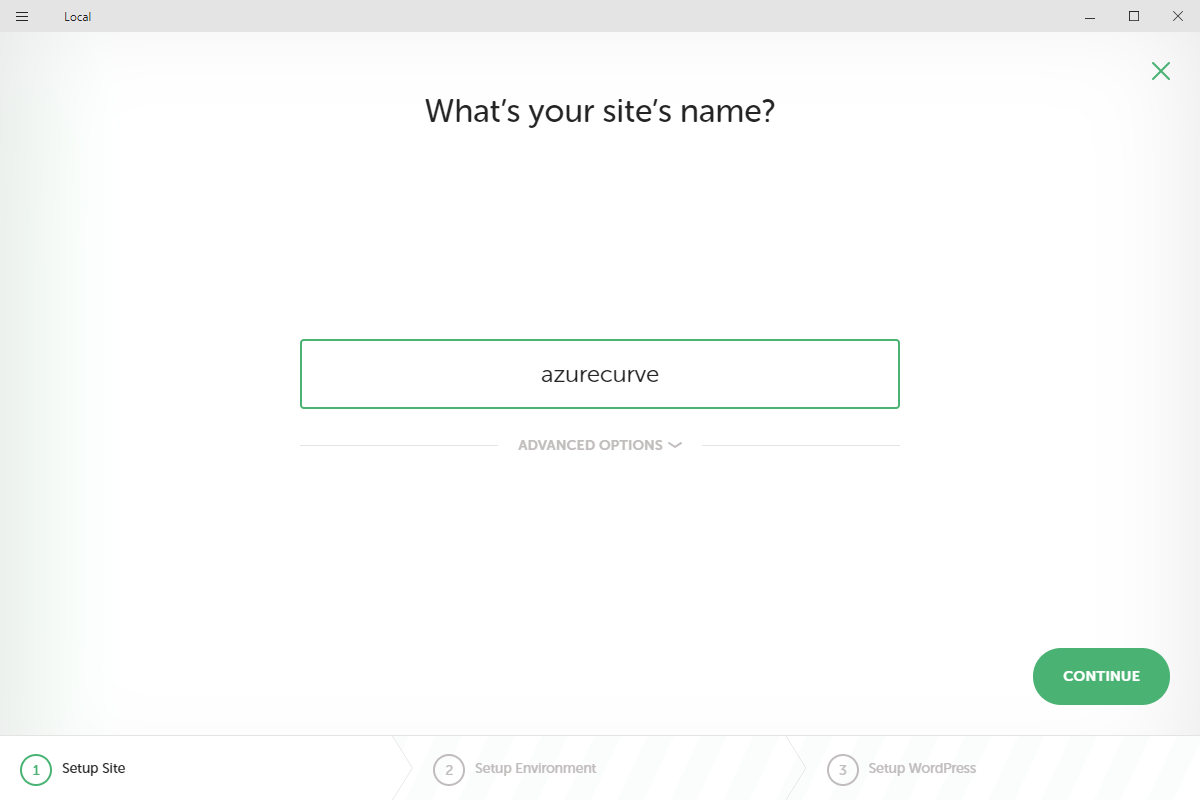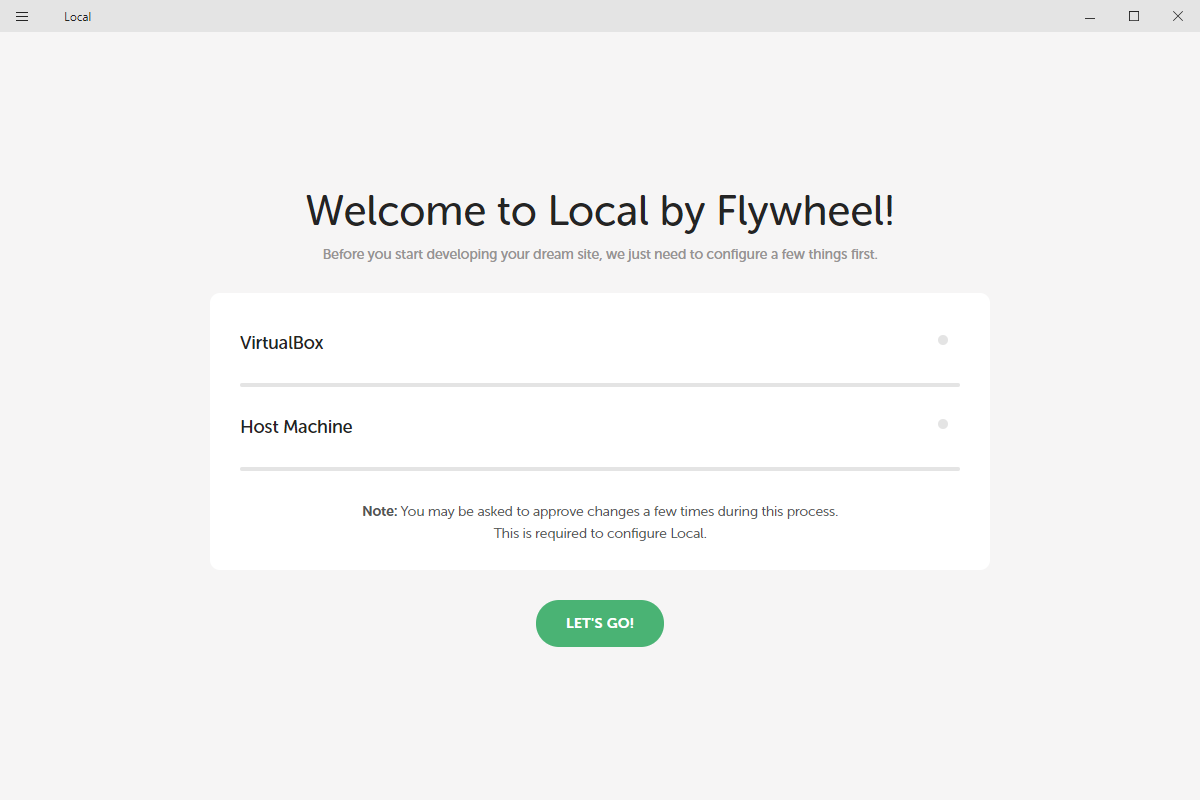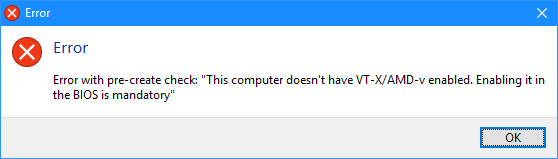This post is part of the series on Local by Flywheel.
This post is part of the series on Local by Flywheel.
With the database restored, the next step is to upload the files from the live site. I used FileZilla to FTP to the site and download the files.
One you have the files downloaded, they need to be copied to the Local by Flywheel version of the site. The fields are accessible using Windows Explorer. The easiest way to get to the folder, is via the Overview tab. On this tab, click the open button (arrow in circle) below the site name:
This will launch Windows Explorer to the Local Sites folder; expand the required site >> app >> public; all of the files in here can be deleted and replaced with the ones downloaded from the live site:
As well as uploading files from a live site, you could also upload the files to transfer your site from WordPress to ClassicPress.