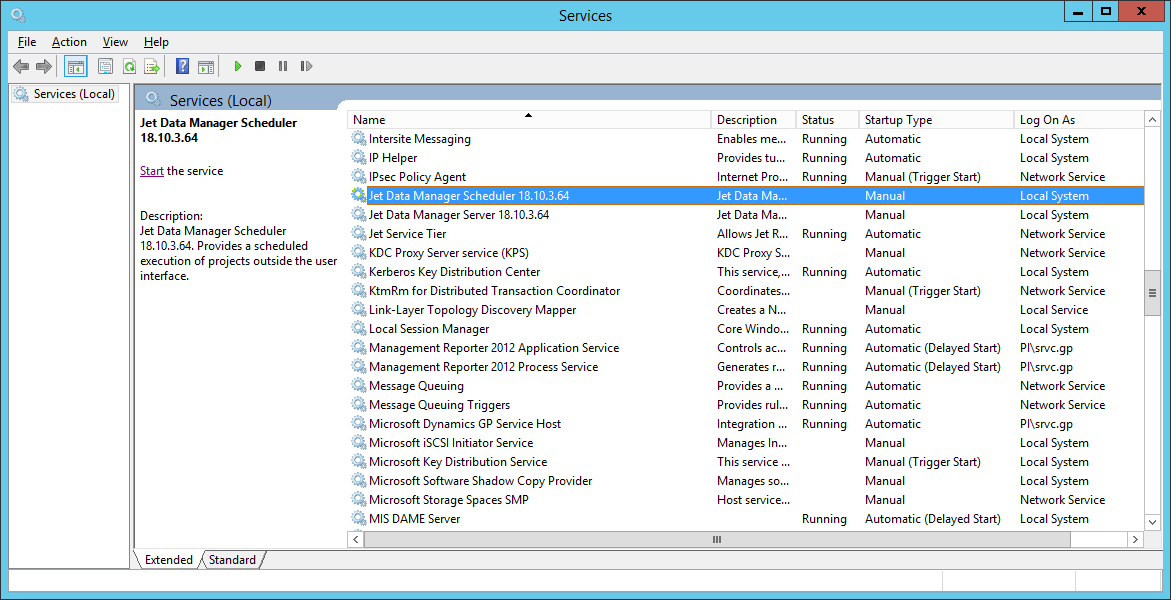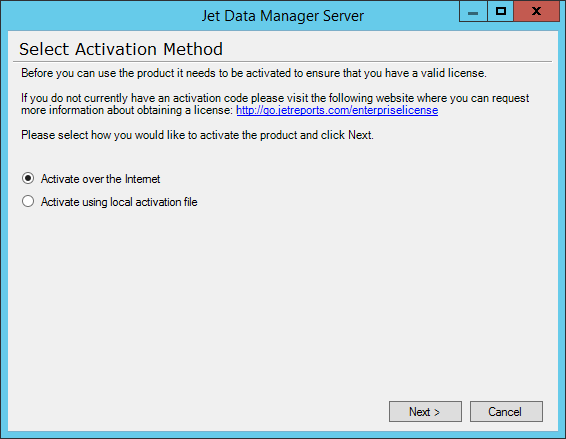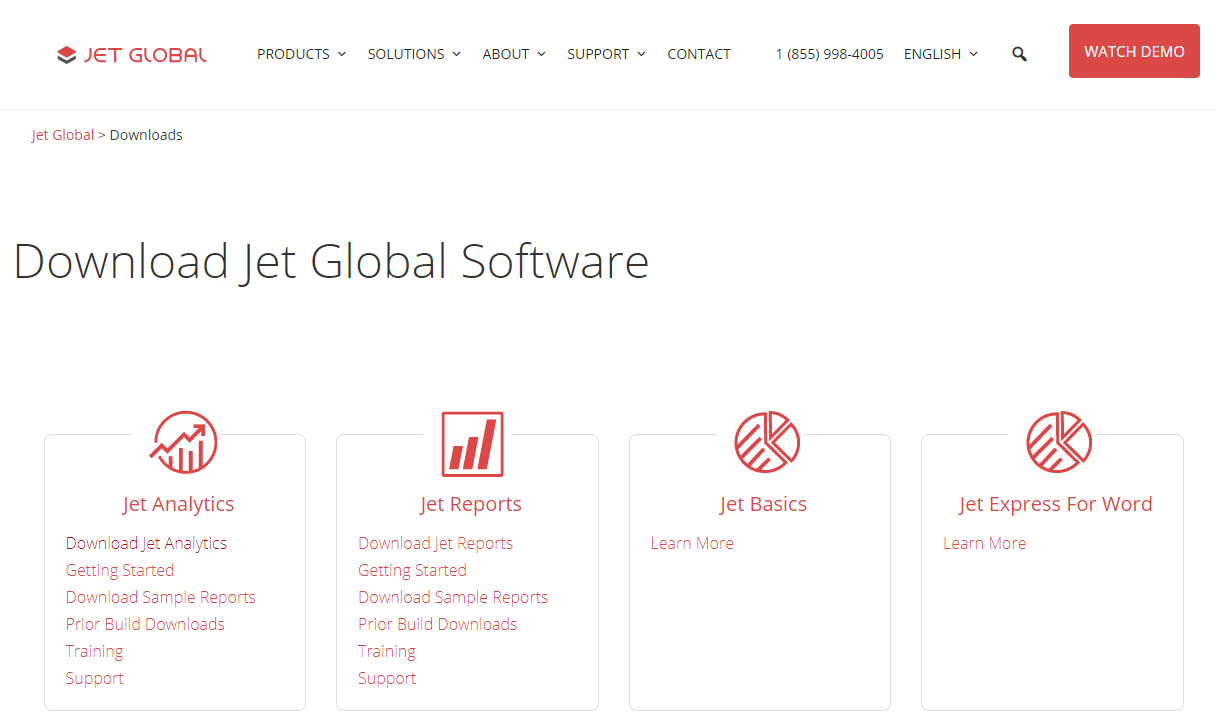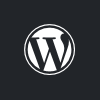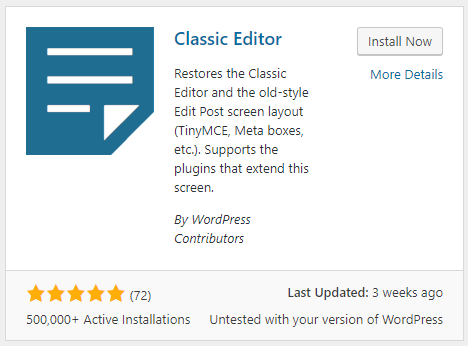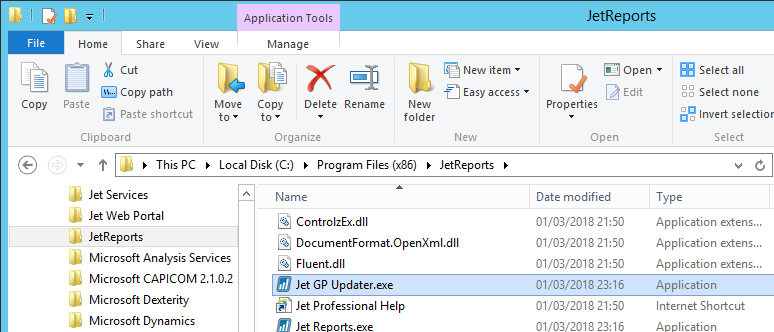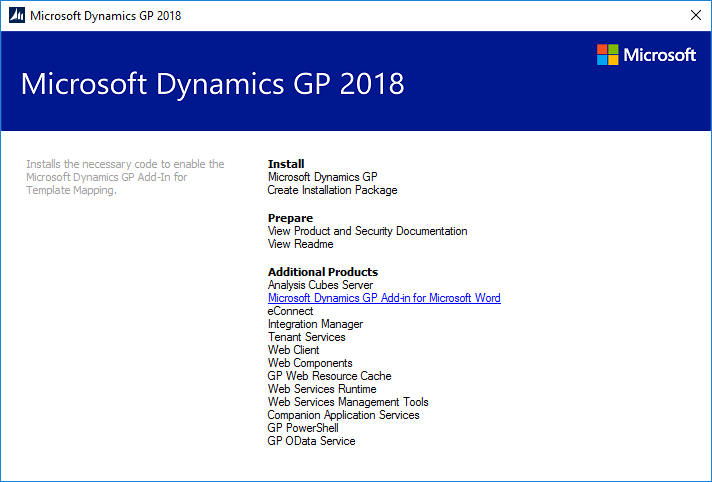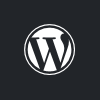 In the last post I noted that WordPress 5 would ship with Gutenburg as the defailt and highlighted how you could avoid this by installing the Classic Editor plugin.
In the last post I noted that WordPress 5 would ship with Gutenburg as the defailt and highlighted how you could avoid this by installing the Classic Editor plugin.
I’ve been doing some additional testing, and I’ve discovered that Gutenberg will make it impossible for me to blog the way I currently do. I include a lot of screenshots and code samples in my posts, and Gutenberg is not allowing me to format posts as I do now.
Not only does Gutenberg force more clicks of the mouse to do standard tasks when creating a post, it is also stripping out the majority of the formatting I have in my posts.
As I use a lot of images and code samples, I write my posts in Notepad++, for word completion and syntax highlighting, and then paste into WordPress. When I do this, it either strips out the HTML formatting or removes it entirely. The same happens whether I am pasting into a normal block or an HTML edited block.
The posts I’ve tested with have ended up unreadable due to this.
While I can upgrade to WordPress 5, I can only do so if I also install the Classic Editor plugin.
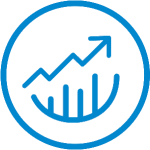 This post is part of the series on Upgrading to Jet 2019.
This post is part of the series on Upgrading to Jet 2019.