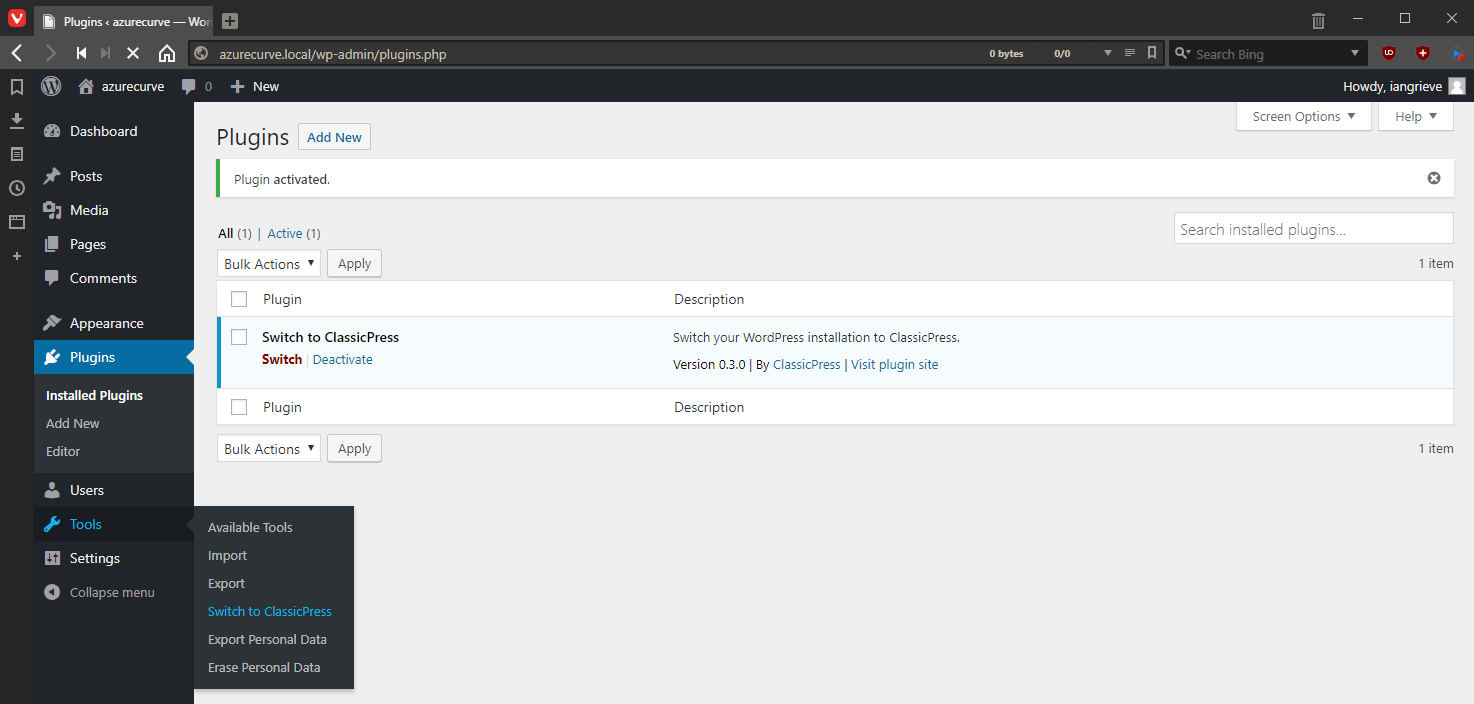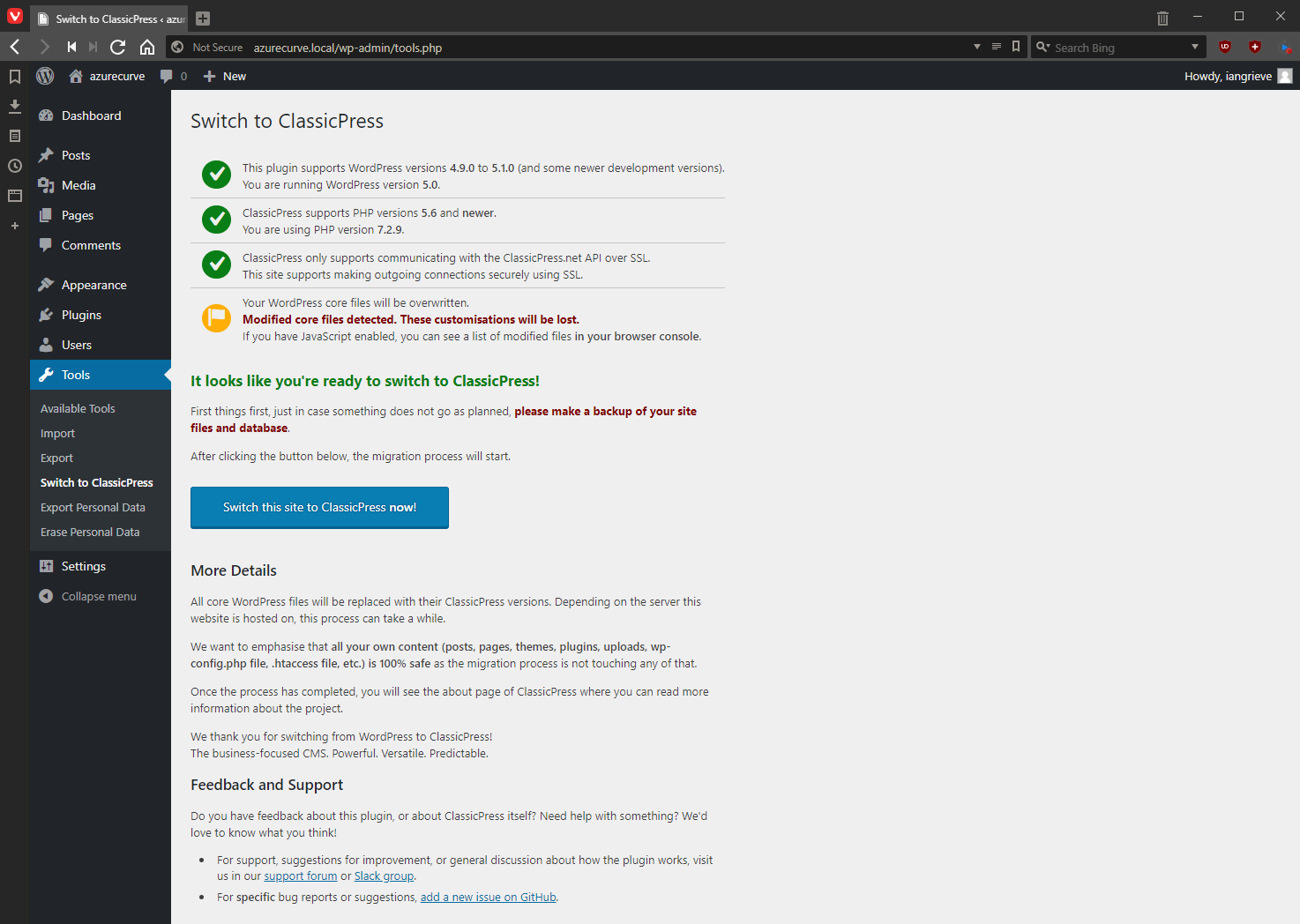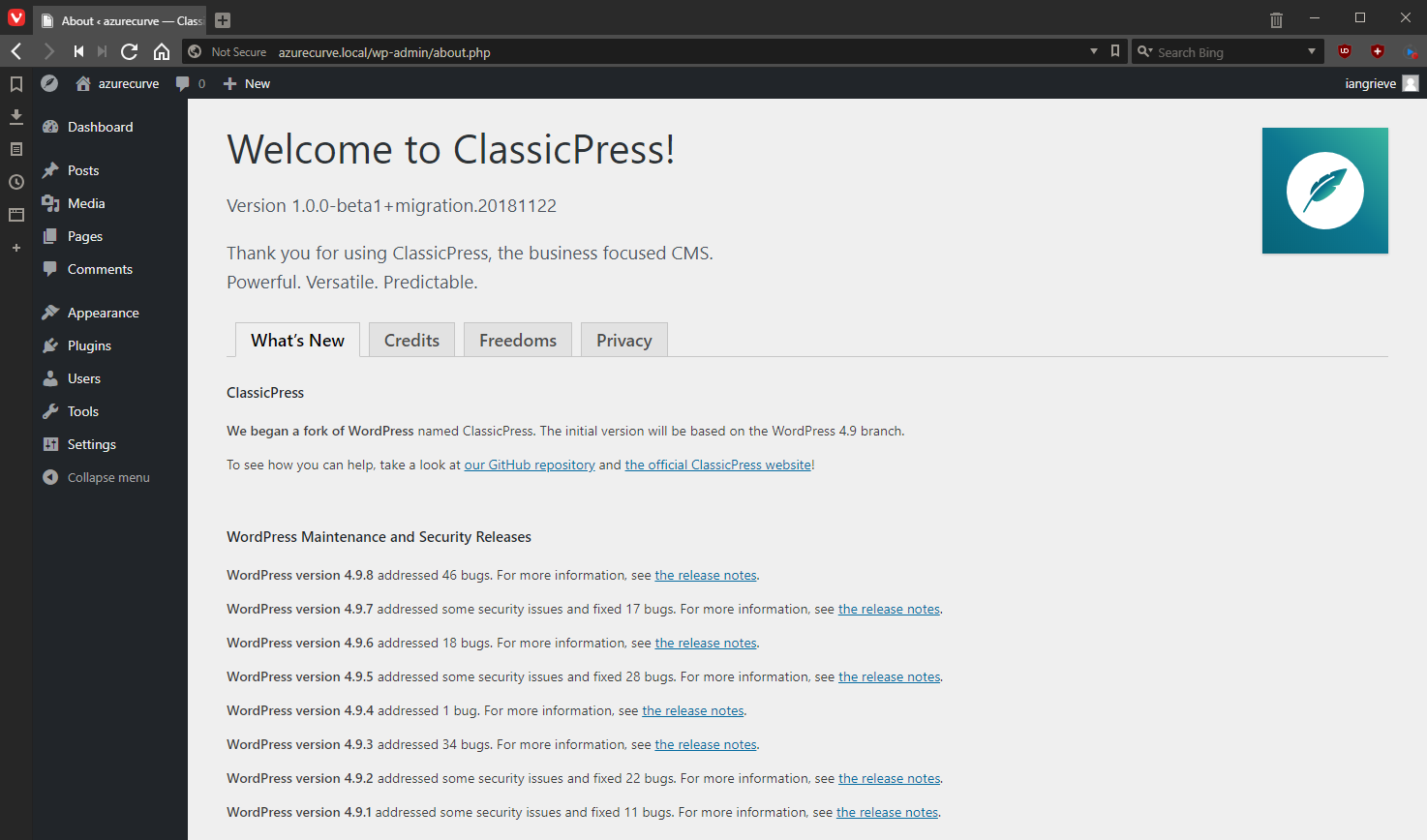This post is part of a series on migrating to ClassicPress from WordPress.
This post is part of a series on migrating to ClassicPress from WordPress.
With the migration plugin installed, the next step is to complete the site migration.
The activated plugin is available from the Tools menu in the sidebar; select Switch to ClassicPress:
Ensure that the checks at the top are all green; a yellow for Modified core files detected is okay as long as you’re willing to lose the changes you’ve made. Click the big Switch this site to ClassicPress now! button to start the migration:
Once the migration has completed, you’ll be taken to the welcome screen with Welcome to ClassicPress! emblazoned across the top of the page:
That’s the end of the migration process; I’ve tested this on a backup of this site (I need to mvoe to a new host before I can upgrade for real, but this will be very soon) and 1,566 posts spread across 7.5 years worked without any issues.
Click to show/hide the Migrating to ClassicPress Series Index
What should we write about next?
If there is a topic which fits the typical ones of this site, which you would like to see me write about, please use the form, below, to submit your idea.