 This post is part of a series on migrating to ClassicPress from WordPress.
This post is part of a series on migrating to ClassicPress from WordPress.
With the migration plugin downloaded, the next step is to install the plugin.
To do this, log into your WordPress site’s admin panel and select Plugins from the navigation pane and then click the Upload Plugin button at the top of the page, next to the Add Plugins header:
Click the Choose File button, select the migration plugin zip file and then click Install Now:
Once the file has been uploaded, the page will refresh; click the Activate Plugin button:
With the plugin activated, the next step is to run the migration, which I’ll cover in the next post.
Click to show/hide the Migrating to ClassicPress Series Index
What should we write about next?
If there is a topic which fits the typical ones of this site, which you would like to see me write about, please use the form, below, to submit your idea.


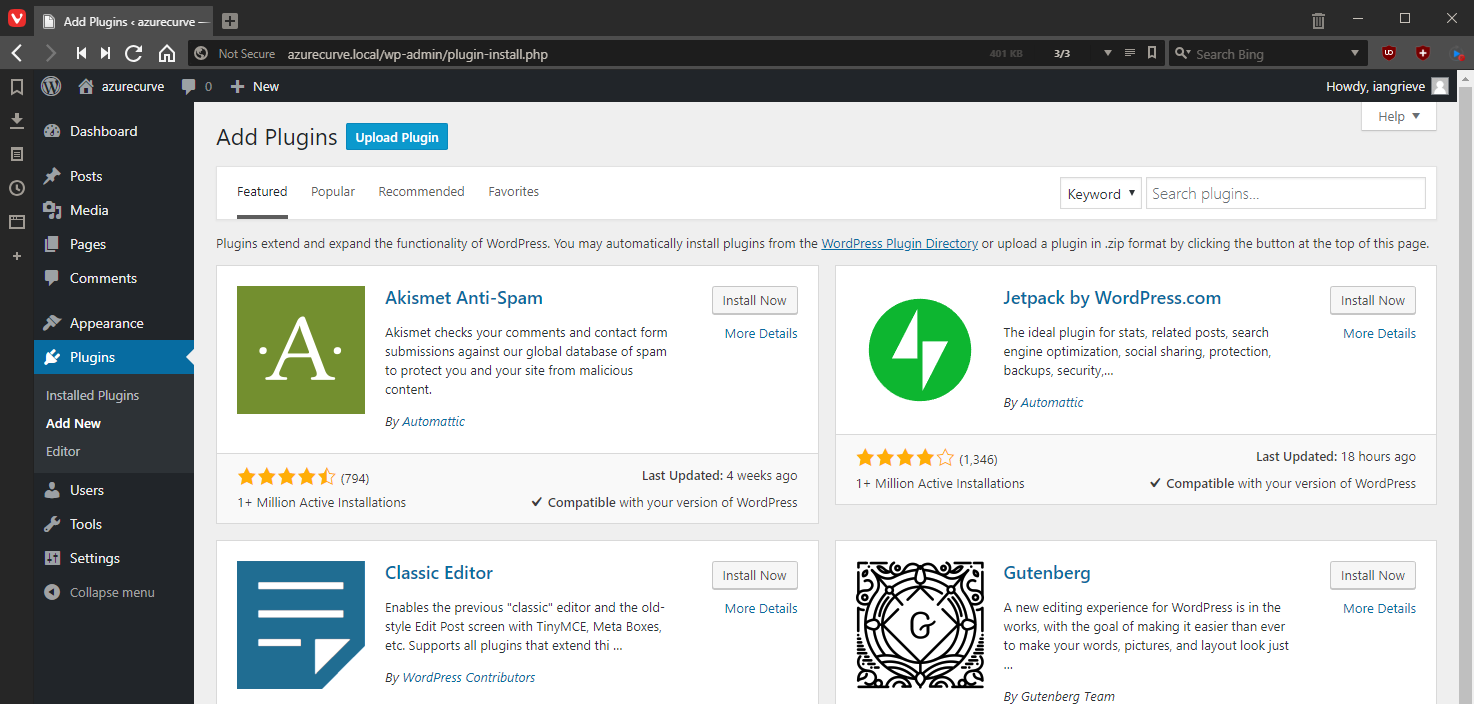
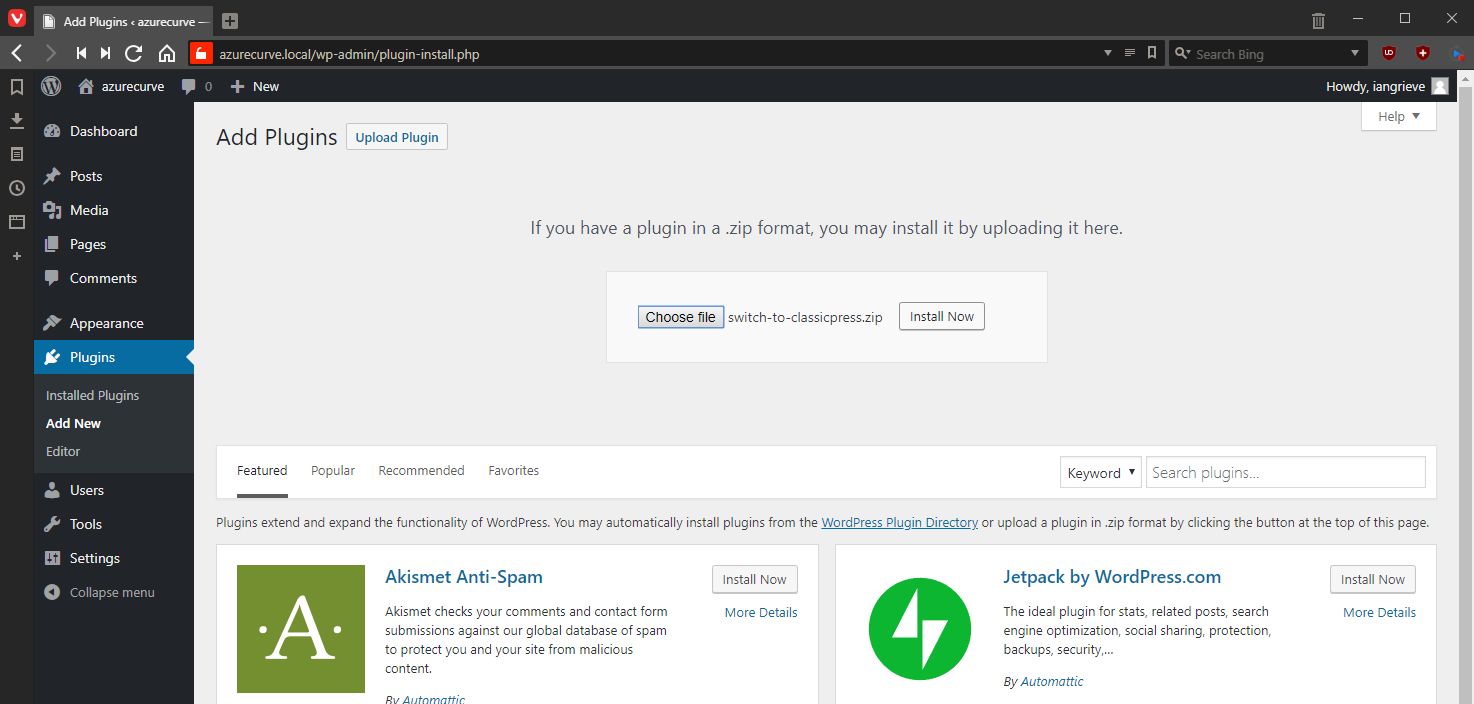
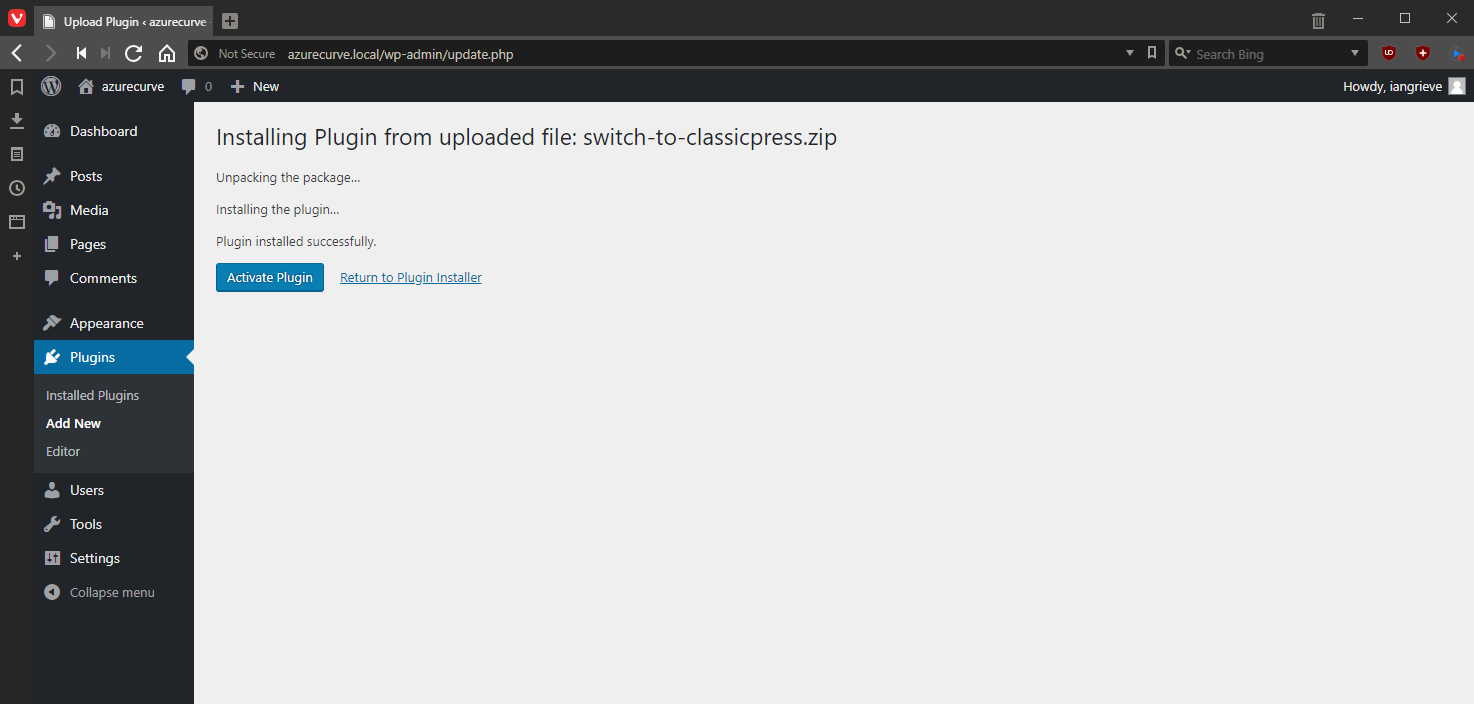



1 thought on “Migrating to ClassicPress: Install ClassicPress Migration Plugin”