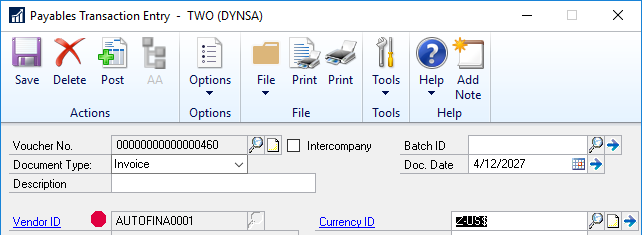This post is part of the Hands On With Microsoft Dynamics GP 2018 R2 New Features series in which I am going hands on with the new features introduced in Microsoft Dynamics GP 2018 R2 (which was released on the 2nd October). I reblogged the new features as Microsoft announced them along with some commentary of how I thought they would be received by both my clients and I. In this series, I will be hands on with them giving feedback of how well they work in reality.
This post is part of the Hands On With Microsoft Dynamics GP 2018 R2 New Features series in which I am going hands on with the new features introduced in Microsoft Dynamics GP 2018 R2 (which was released on the 2nd October). I reblogged the new features as Microsoft announced them along with some commentary of how I thought they would be received by both my clients and I. In this series, I will be hands on with them giving feedback of how well they work in reality.
The third new feature is Display Vendor Hold Status. This makes the vendor hold status more visible to users both by displaying an icon, but also by confirming with the user that the want to proceed with entering a transaction.
The red hold icon will display next to the Vendor ID field in the following windows:
- Vendor Inquiry
- Transactions by Vendor
- Purchasing All-in-One View
- Payables Transaction Entry Zoom
- Purchase Order Entry
- Receivings Transaction Entry
- Enter/Match Invoice
When the user enters a transaction and the creditor is on hold, they will be prompted as to whether they want to proceed:
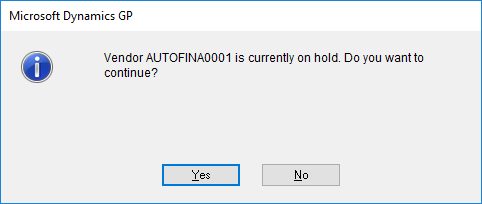
A dark red octagon will be displayed next to the vendor ID in the windows listed above:
Any new feature which improves visibility to users is a good feature to have.
When this feature was announced, Microsoft said it was being added to the four windows bolded in the list at the top of this post. I said it would be good to see it rolled to the POP windows as well; when testing this feature I checked in the POP windows and found that it was working in them too.
Click to show/hide the Hands On With Microsoft Dynamics GP 2018 R2 New Features Series Index
What should we write about next?
If there is a topic which fits the typical ones of this site, which you would like to see me write about, please use the form, below, to submit your idea.