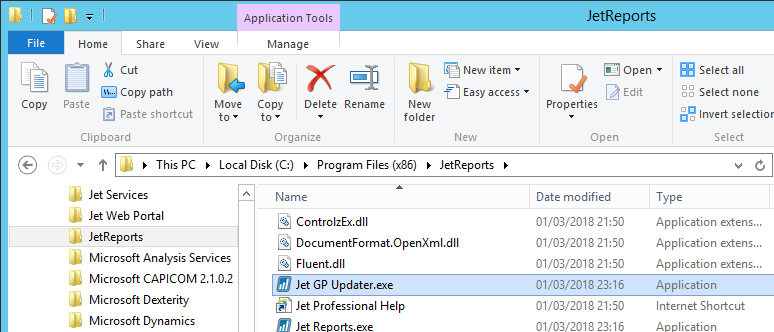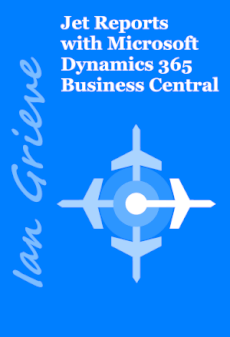This post is part of a series of posts on implementing Jet Reports and is part of the Jet Professional sub-series. I’m a little late in posting this one, as I forgot to include it with the original series when I posted it.
This post is part of a series of posts on implementing Jet Reports and is part of the Jet Professional sub-series. I’m a little late in posting this one, as I forgot to include it with the original series when I posted it.
Jet Professional provides a number of database views which can be used to simplify reporting, rather than using the Microsoft Dynamics GP tables (the structure of which can be confusing to many users of Dynamics GP.
However, the views are not deployed automatically, but need to be deployed after the first client has been installed. To deploy the views, log into Microsoft Dynamics GP and then start the Jet GP Updater which is in the Jet Reports installation folder:
Verify the information on the Connection tab which has defaulted in; if any changes are required, make them and then click Next:
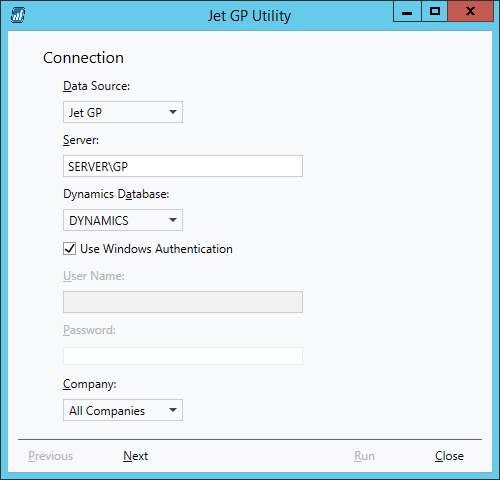
Decide what should be added; I’ve gone for everything, but you could limit the deployment down to just the Jet Views if desired.
I would recommend including the Friendly Names and Jet date table as these can also make it easier to create reports.
Click Run to begin the deployment:
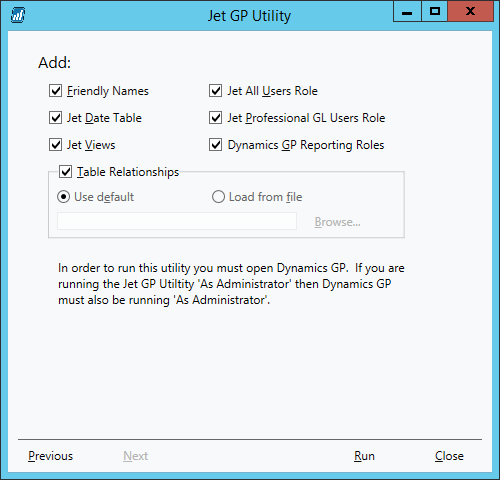
Click Yes to proceed with the deployment when prompted:
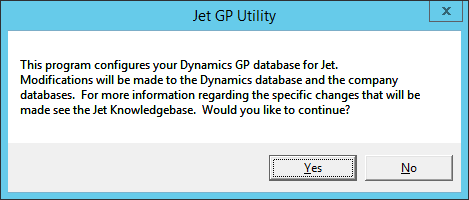
The deployment will probably take a few minutes, once it is complete click OK:
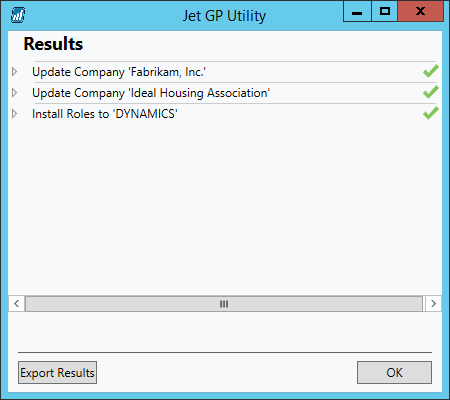
Click Close to close the Jet GP Utilities:
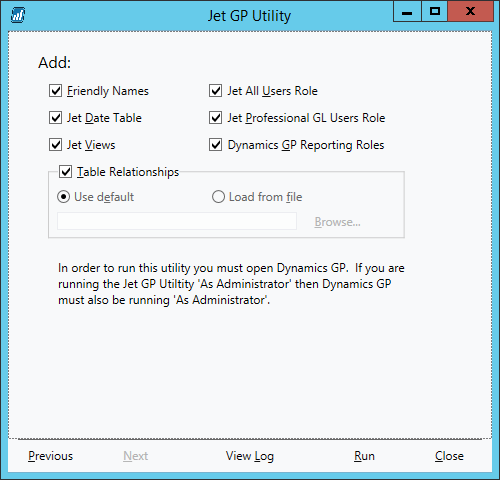
The views will now be available for use in Jet Professional.
What should we write about next?
If there is a topic which fits the typical ones of this site, which you would like to see me write about, please use the form, below, to submit your idea.