 This post is part of the Hands On With Microsoft Dynamics GP 2018 R2 New Features series in which I am going hands on with the new features introduced in Microsoft Dynamics GP 2018 R2 (which was released on the 2nd October). I reblogged the new features as Microsoft announced them along with some commentary of how I thought they would be received by both my clients and I. In this series, I will be hands on with them giving feedback of how well they work in reality.
This post is part of the Hands On With Microsoft Dynamics GP 2018 R2 New Features series in which I am going hands on with the new features introduced in Microsoft Dynamics GP 2018 R2 (which was released on the 2nd October). I reblogged the new features as Microsoft announced them along with some commentary of how I thought they would be received by both my clients and I. In this series, I will be hands on with them giving feedback of how well they work in reality.
The first feature, I am hands on with, is not one of the announced features. Instead it is a new addition to the Home Page of Microsoft Dynamics GP; Intelligent Edge. I first encountered it when I ran the Dynamics GP 2018 R2 client for the first time. I said when I first saw it, that it was not going to be either welcome or useful to clients.
I also said that I hoped someone would find a Dex.ini switch which could be used to switch it off, or re-purpose it to another site such as an Intranet site. Well, MVP David Musgrave has taken a look through the code and found three settings in the Dex.ini file and two messages which need to be updated.
Once this has been done, Intelligent Edge will be no more; instead a useful page can be displayed:
As you can see in the example above, I have re-purposed the Intelligent Edge to point at Outlook.com, but this could equally be your Intranet site, Office 365 or other page.
To re-purpose Intelligent Edge, the first step is to add the following lines to the Dex.ini file under the [General] heading:
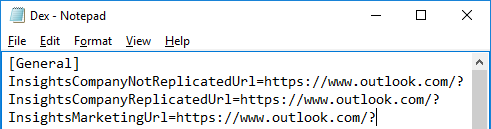
InsightsCompanyNotReplicatedUrl=https://www.outlook.com/?
InsightsCompanyReplicatedUrl=https://www.outlook.com/?
InsightsMarketingUrl=https://www.outlook.com/?
The second change needs to be done via Modifer where you change two of the Messages. Modifer is accessible via . Once in Modifier, click on Resources » Messages…:
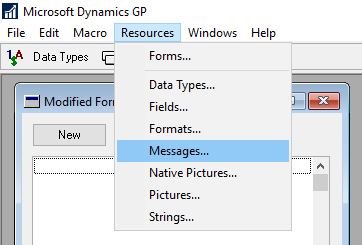
Enter 19663 in the Message ID field and then set the Message to the desired value:
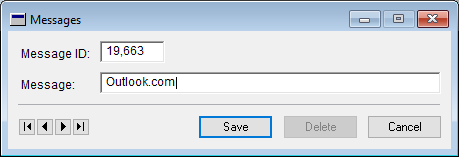
Repeat this for Message ID 19664.
Once these two messages have been amended, go back to Microsoft Dynamics GP and you will see that the button at the top of the standard home page has been amended:
When you select the link, the Intelligent Edge itself has been renamed and the page itself shows the web page added to the Dex.ini file:
The above change has been made on one client and will only impact that one client.
To roll out to other clients, you could make all of the above changes on each client, but this is somewhat time consuming.
There are two items which need to be managed to roll this out to all clients:
- The Dex.ini file changes.
- The Messages changes.
The Dex.ini file can be updated on all clients using GP Power Tools or it could be copied between clients.
The Messages changes are stored in the FORMS.DIC file; if you have shared dictionary files then you won’t need to take any additional actions and the updated messages will automatically be available to all users. The other approach you could take is to copy the FORMS.DIC to other clients which need these changes.


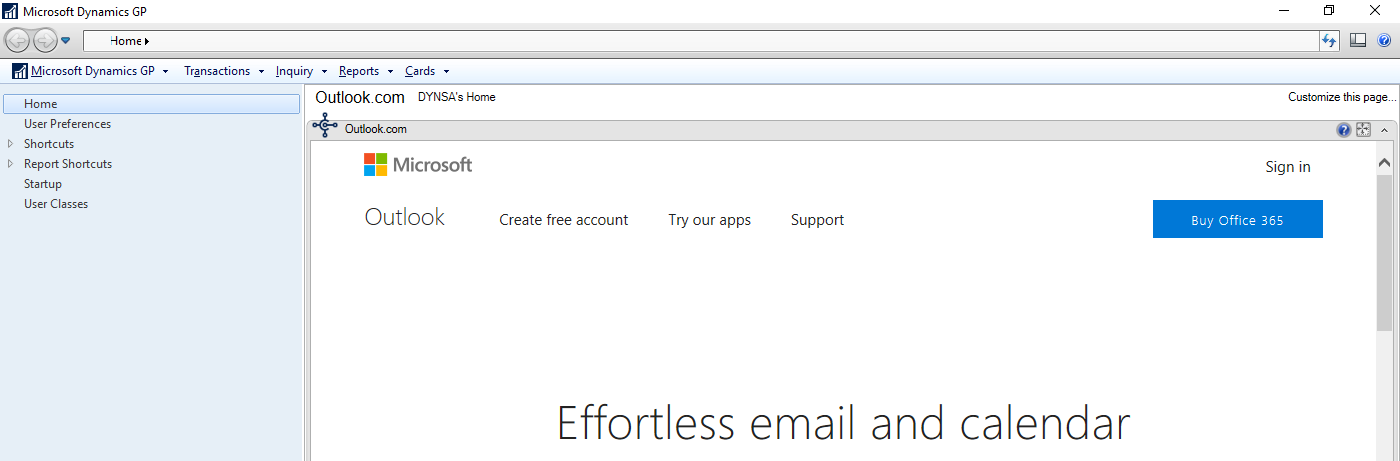

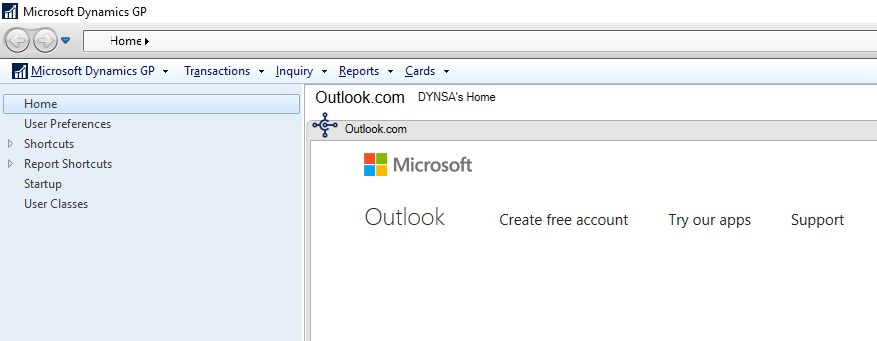



3 thoughts on “Hands On With Microsoft Dynamics GP 2018 R2 New Features: Repurposing the Intelligent Edge page”