 Microsoft Dynamics GP 2018 R2 was released on the 2nd October. In this series of posts, I’ll be going hands on and installing the majority of the components; some of them, such as Analysis Cubes for Excel, which are little used, I won’t be covering.
Microsoft Dynamics GP 2018 R2 was released on the 2nd October. In this series of posts, I’ll be going hands on and installing the majority of the components; some of them, such as Analysis Cubes for Excel, which are little used, I won’t be covering.
The series index will automatically update as posts go-live in this series.
GP PowerShell was introduced a few versions ago and gives commands which be used to, for example, create companies or deploy additional tenants.
To install GP PowerShell, launch the setup utility and, under Additional Products, select GP PowerShell:
Click Next to start:
Accept the terms of the License Agreement and click Next:
Once the installation is complete, click Finish:


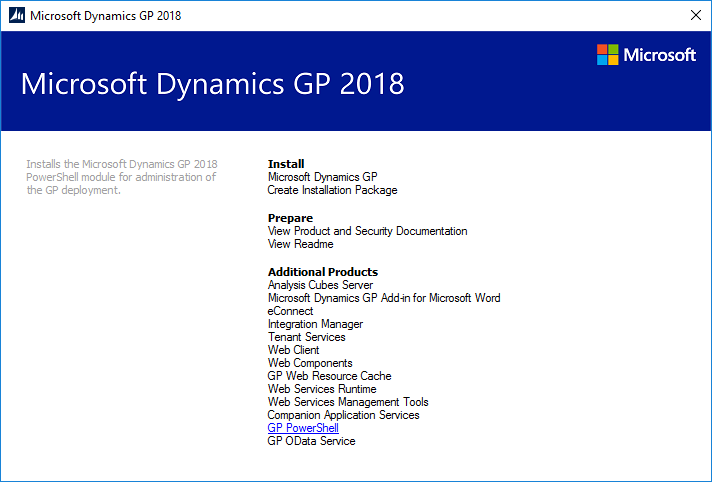
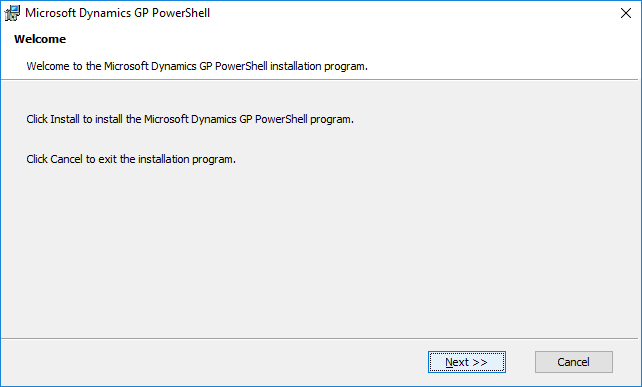
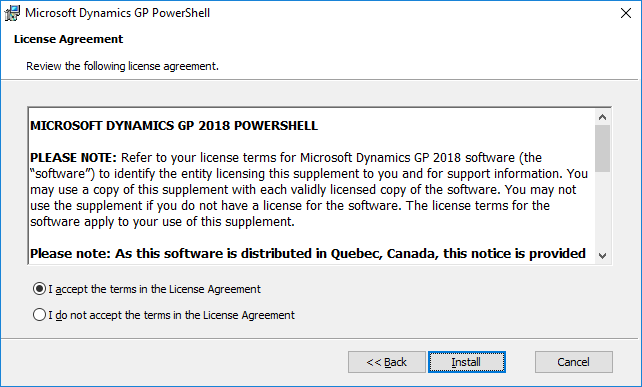
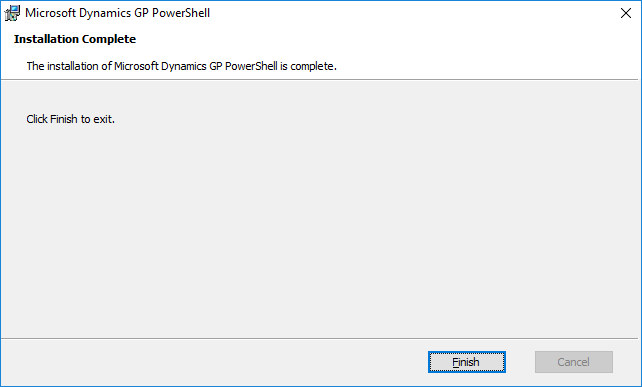



2 thoughts on “Hands On with Microsoft Dynamics GP 2018 R2: Install GP PowerShell”