 Microsoft Dynamics GP 2018 R2 was released on the 2nd October. In this series of posts, I’ll be going hands on and installing the majority of the components; some of them, such as Analysis Cubes for Excel, which are little used, I won’t be covering.
Microsoft Dynamics GP 2018 R2 was released on the 2nd October. In this series of posts, I’ll be going hands on and installing the majority of the components; some of them, such as Analysis Cubes for Excel, which are little used, I won’t be covering.
The series index will automatically update as posts go-live in this series.
I already stepped through the installation of eConnect on the server, but eConnect is also needed on the client in order to use the eConnect adaptors in Integration Manager.
To install eConnect on a client PC, launch the setup utility and select eConnect under the Additional Products header:
Accept the terms of the License Agreement and click Next:
Check the Install Location and click Next:
An eConnect Service User needs to have details supplied (although without installing the services, isn’t actually required) and then click Next:
Enter the full SQL Server Instance name in the Server Name, confirm the Dynamics GP System Database name, select an authentication method and then click Next:
Click Install to begin the installation:
Once the installation is complete, click Exit:
Click to show/hide the Hands On with Microsoft Dynamics GP 2018 R2 Series Index
What should we write about next?
If there is a topic which fits the typical ones of this site, which you would like to see me write about, please use the form, below, to submit your idea.


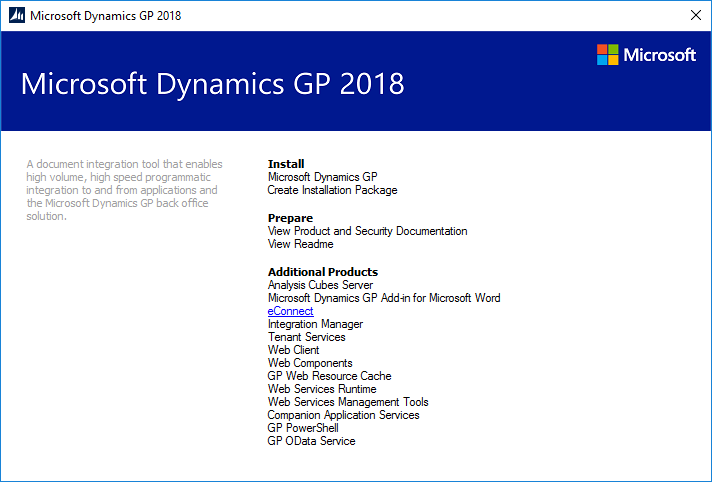
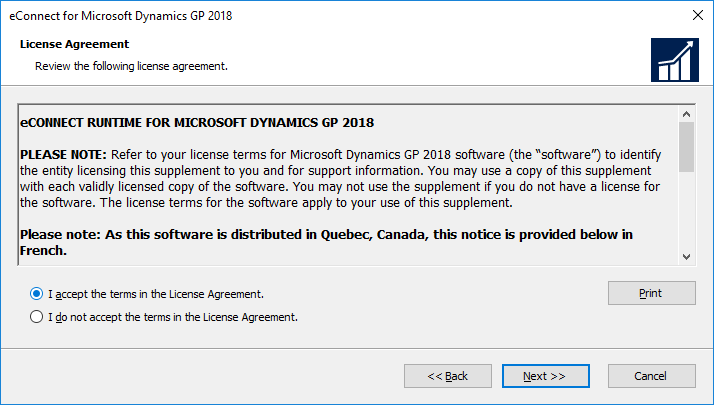
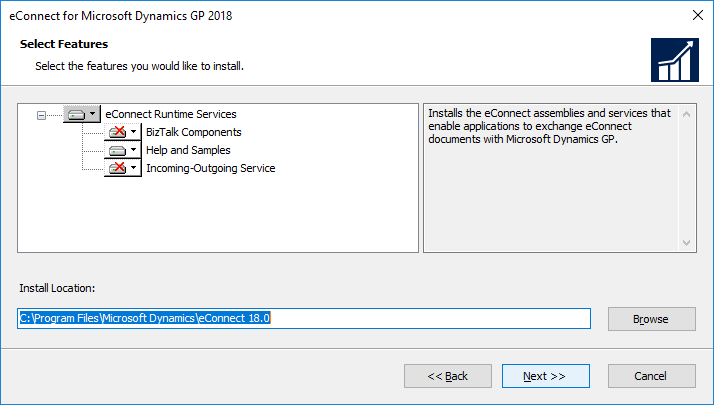
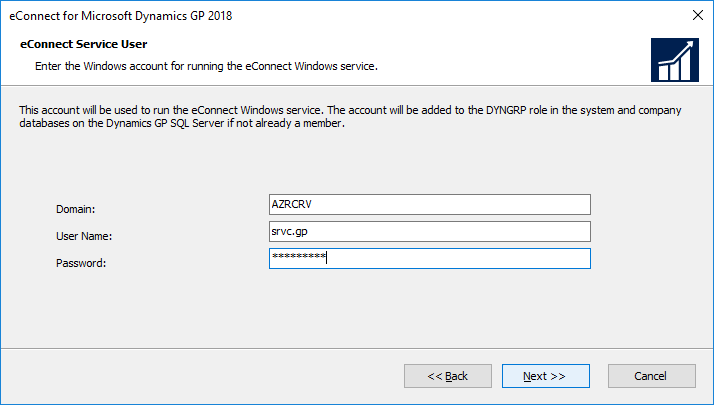
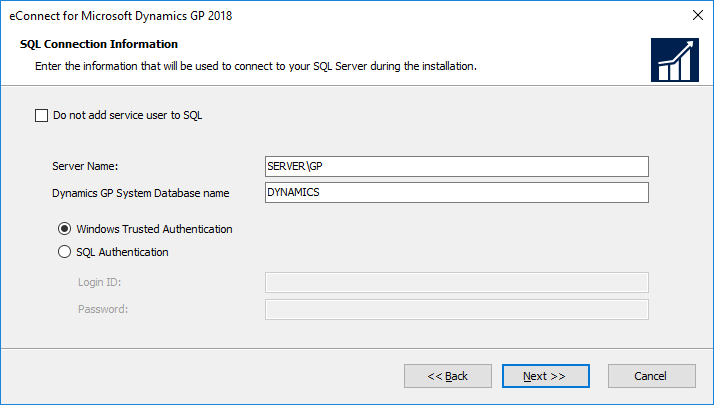
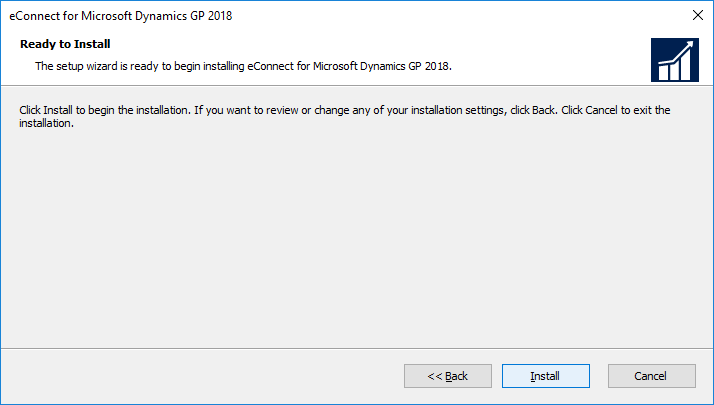
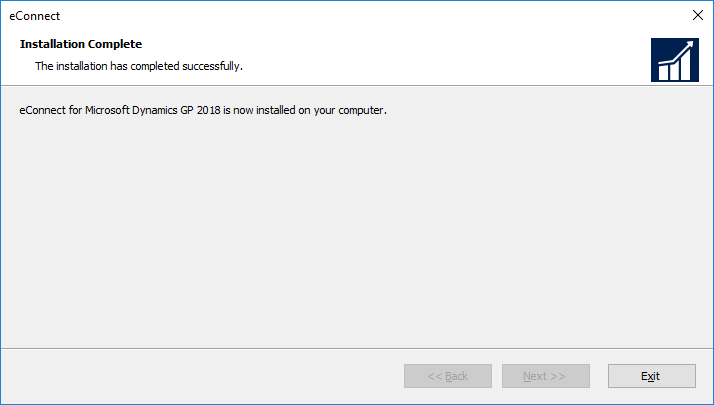



1 thought on “Hands On with Microsoft Dynamics GP 2018 R2: Install eConnect on Client”