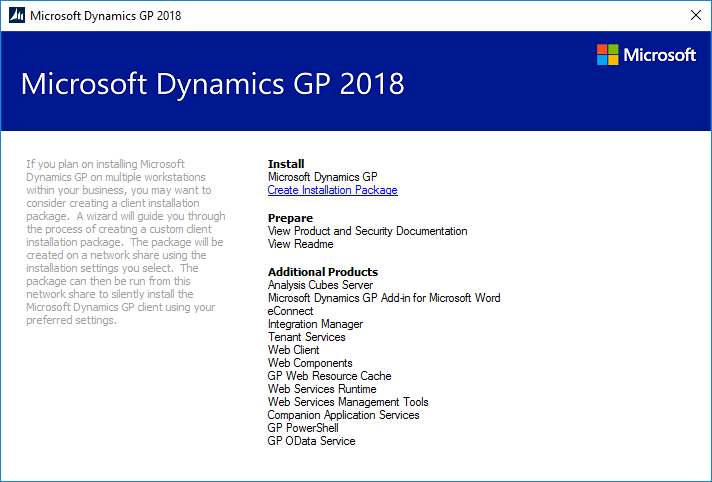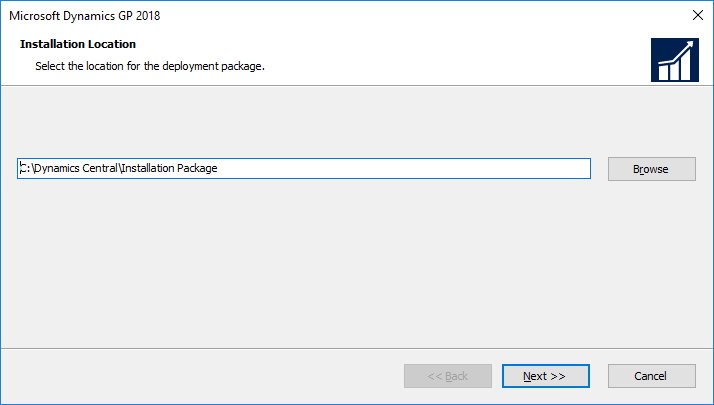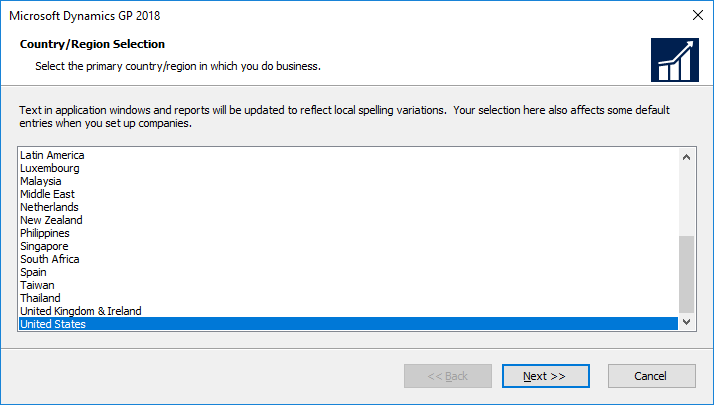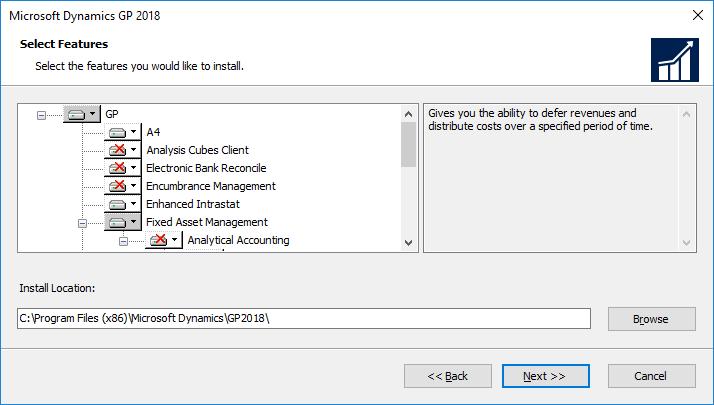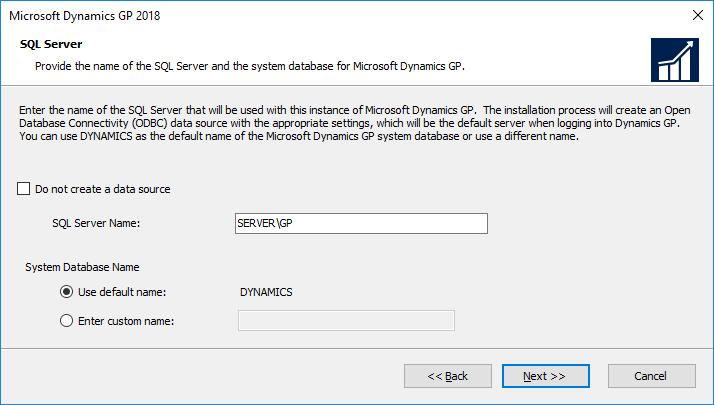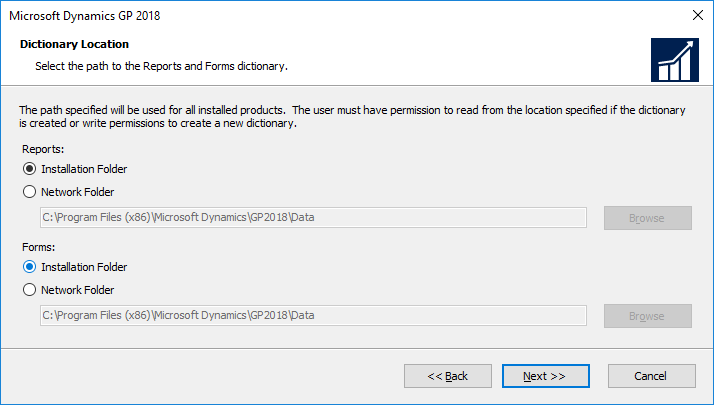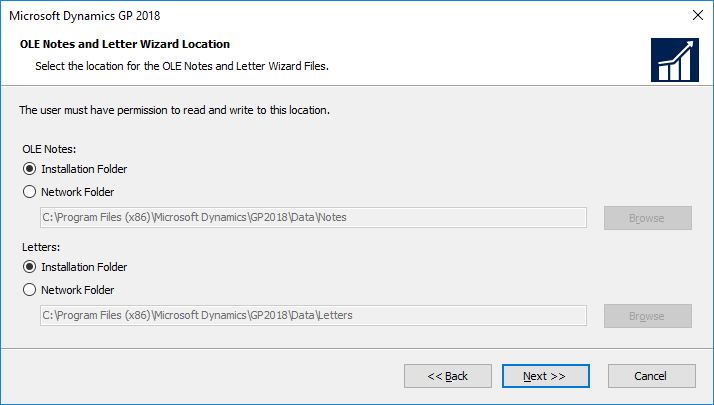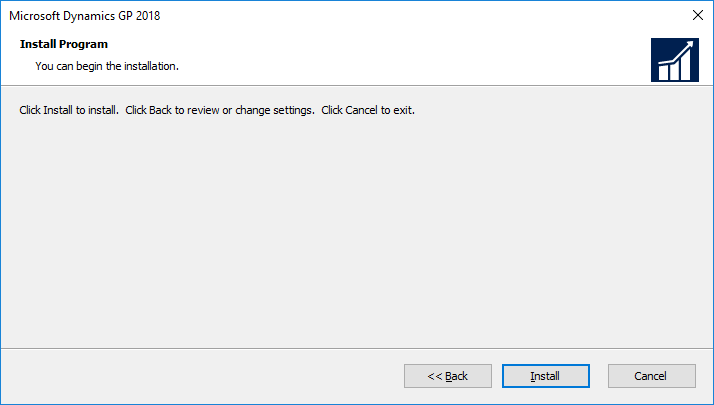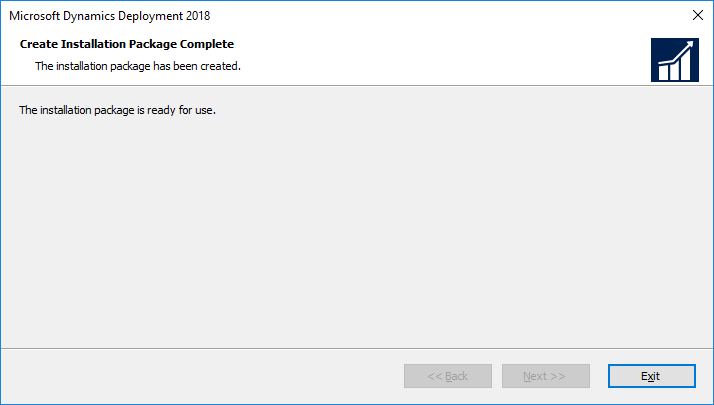Microsoft Dynamics GP 2018 R2 was released on the 2nd October. In this series of posts, I’ll be going hands on and installing the majority of the components; some of them, such as Analysis Cubes for Excel, which are little used, I won’t be covering.
Microsoft Dynamics GP 2018 R2 was released on the 2nd October. In this series of posts, I’ll be going hands on and installing the majority of the components; some of them, such as Analysis Cubes for Excel, which are little used, I won’t be covering.
The series index will automatically update as posts go-live in this series.
In an early post of this series, I installed the Microsoft Dynamics GP client; while installing the client isn’t complicated, it is easy to get the wrong features selected during the installation. There is a way of building an installation package which automates the selection of langauges, features and paths.
Creating an installation package is done via the setup utility; select Create Installation Package from under the Install heading:
Enter the Installation Location and click Next:
Make sure the Country/Region Selection is correct and click Next:
Select all of the features which are to be installed and click Next:
Enter the full Instance name in the SQL Server Name field and confirm the System Database Name and click Next:
Set the folder location of the Forms and Reports dictionaries and click Next:
Set the folder location of the OLE Notes and Letters files and click Next:
Click Install to start the installation:
Once the installation package creation has finioshed, click Exit:
The installation package is run by double clicking on the created exe file; the Dymamics GP client with all options selected while creating the installation package, thereby removing the risk of errors when installing many clients.