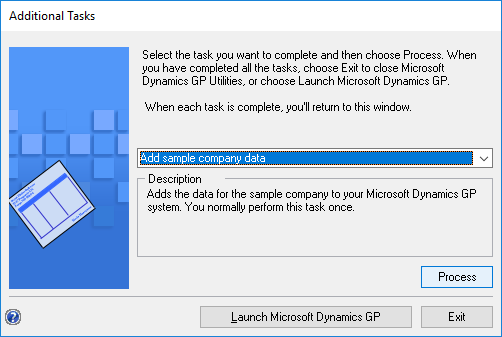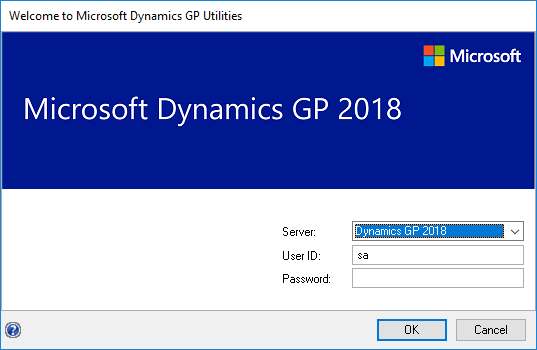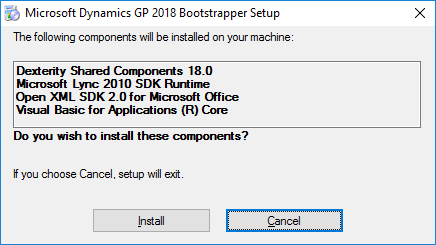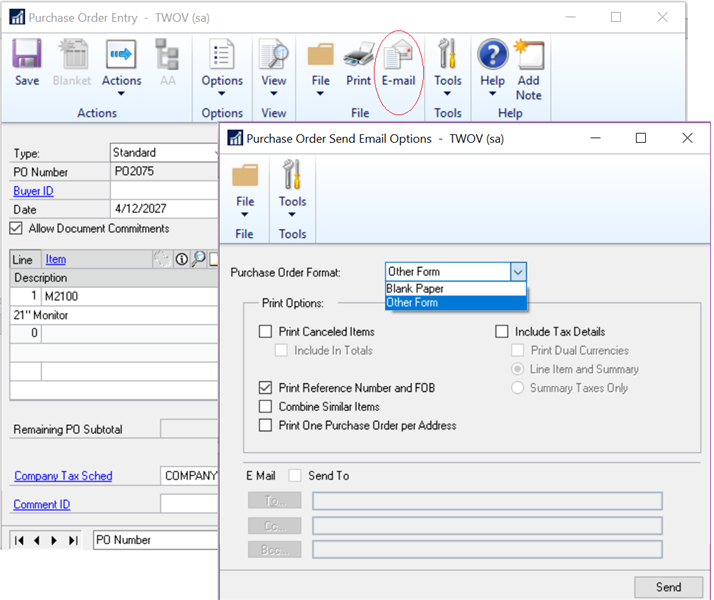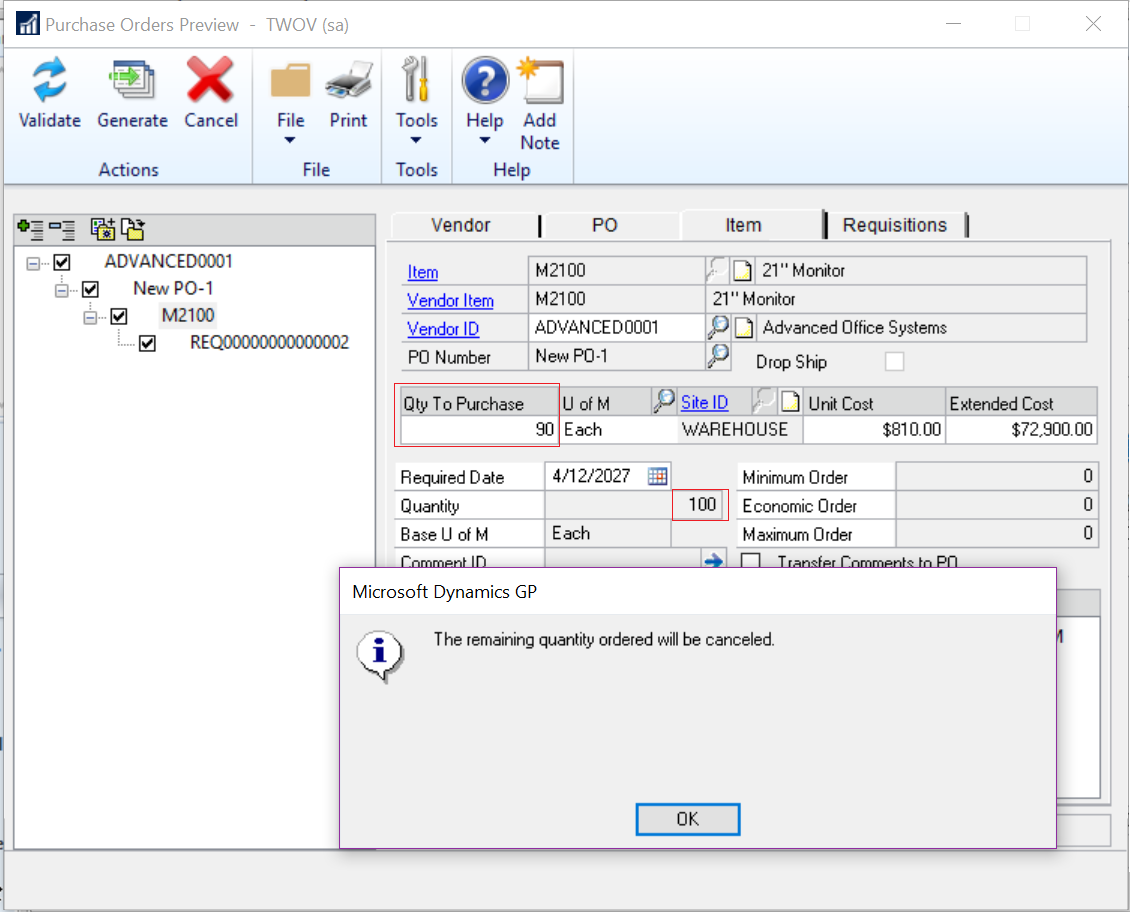Microsoft Dynamics GP 2018 R2 was released on the 2nd October. In this series of posts, I’ll be going hands on and installing the majority of the components; some of them, such as Analysis Cubes for Excel, which are little used, I won’t be covering.
Microsoft Dynamics GP 2018 R2 was released on the 2nd October. In this series of posts, I’ll be going hands on and installing the majority of the components; some of them, such as Analysis Cubes for Excel, which are little used, I won’t be covering.
The series index will automatically update as posts go-live in this series.
With the Fabrikam sample company deployed, we can now log into Microsoft Dynamics GP.
Launch Microsoft Dynamics GP from the start menu and log in; you can usually use either the sa or DYNSA logins. However, if you have the VAT Daybook feature installed, you will need to log in as sa:

Continue reading “Hands On with Microsoft Dynamics GP 2018 R2: Desktop Client First Run”