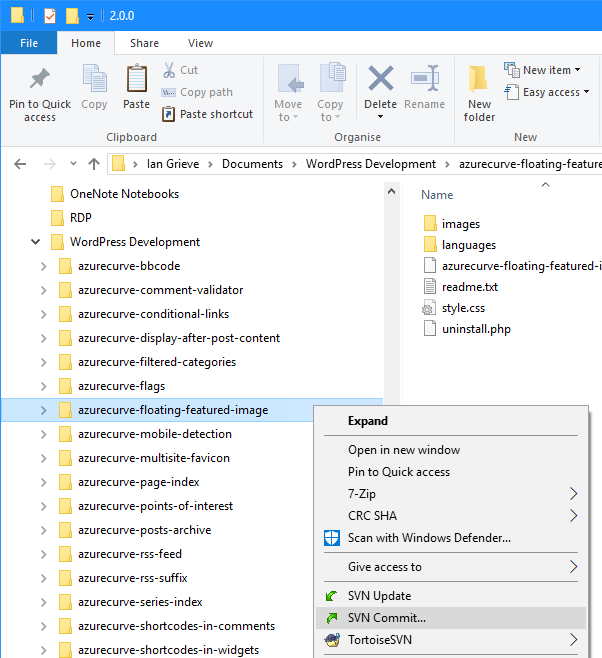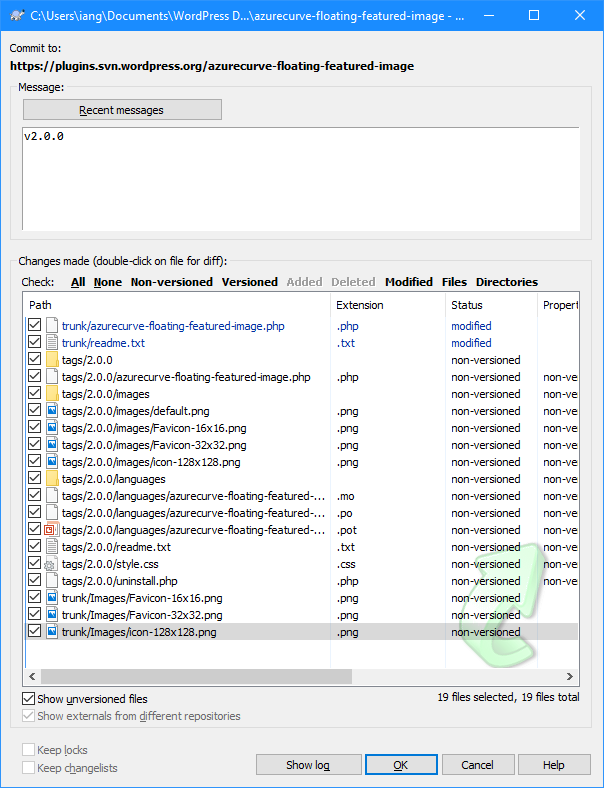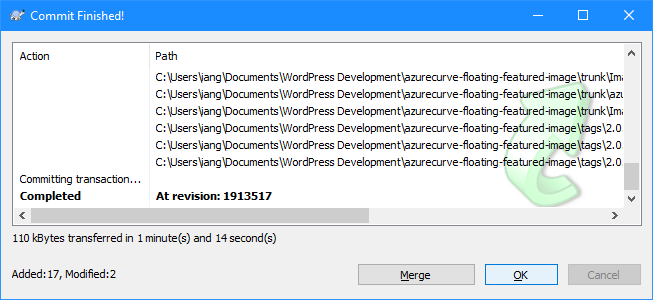This post is part of the series on installing TortoiseSVN which is I use in the development of Wordpress plugins.
This post is part of the series on installing TortoiseSVN which is I use in the development of Wordpress plugins.
Once you’ve finished making the required changes to the plugin, the files need to be uploaded to the plugin repository; the example I am using in this post, is some changes I made to the azurecurve Floating Featured Image plugin.
To upload the changes, right-click on the top-level plugin folder and select SVN Commit:
Enter a Message with details of the change made.
In this scrolling window at the bottom of the screen, all amended files will already have the related checkbox marked, but any new file will need to be marked.
When all files to be committed have been marked, click the OK button:
You will be prompted for your Username and Password and click OK:
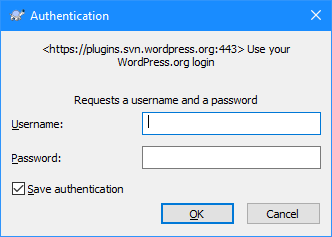
When thecommit is finsihed, check the upload detailsa and click
| Installing TortoiseSVN |
|---|
| Installing |
| Checkout from Repository |
| Commit Changes |
What should we write about next?
If there is a topic which fits the typical ones of this site, which you would like to see me write about, please use the form, below, to submit your idea.