 This post is part of the series on installing TortoiseSVN which is I use in the development of Wordpress plugins.
This post is part of the series on installing TortoiseSVN which is I use in the development of Wordpress plugins.
With TortoiseSVN installed, we can connect to an existing plugin repository; in this example I am using my azurecurve Series Index plugin.
After creating the development folder, TortoiseSVN is available from the right-click context menu. Create the development folder, right click and selectSVN Checkout:
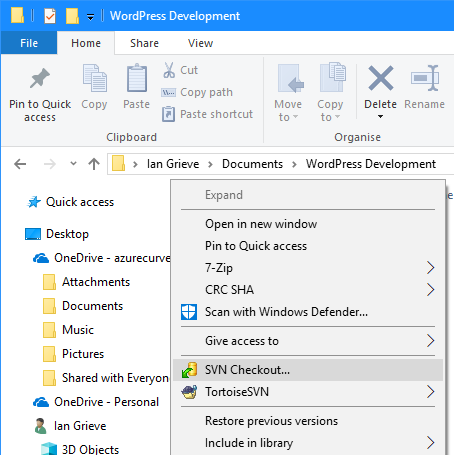
Enter the URL of repository which for a WordpRess plugin is along the following lines:
https://plugins.svn.wordpress.org/{plugin name}
Verify that the Checkout directory is the correct path (it should default to the folder you right-clicked on with the plugin name on the end); click OK:
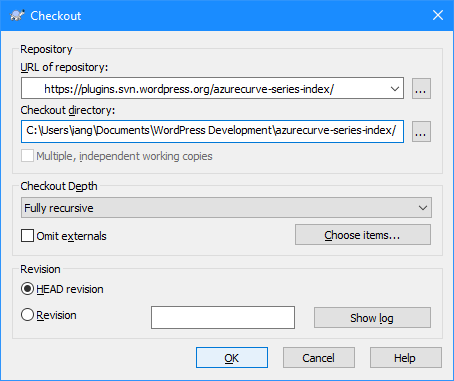
A window will display showing what actions have been taken: you should see a lot of lines with Added in the Action column with the last row having Completed; click OK to close this window.
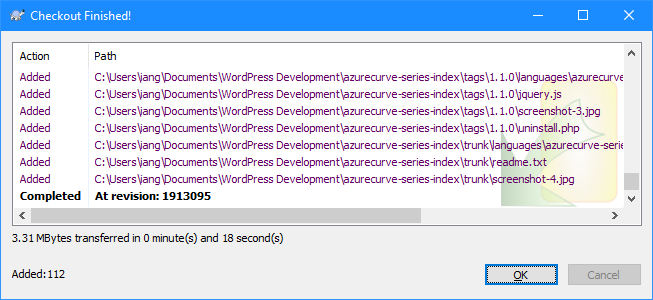
| Installing TortoiseSVN |
|---|
| Installing |
| Checkout from Repository |
| Commit Changes |
What should we write about next?
If there is a topic which fits the typical ones of this site, which you would like to see me write about, please use the form, below, to submit your idea.




