 Microsoft Dynamics GP 2018 R2 was released on the 2nd October. In this series of posts, I’ll be going hands on and installing the majority of the components; some of them, such as Analysis Cubes for Excel, which are little used, I won’t be covering.
Microsoft Dynamics GP 2018 R2 was released on the 2nd October. In this series of posts, I’ll be going hands on and installing the majority of the components; some of them, such as Analysis Cubes for Excel, which are little used, I won’t be covering.
The series index will automatically update as posts go-live in this series.
With the web client installed, the next step is to finalise the configuration of the web client. The Microsoft Dynamics GP Web Components Configuration Wizard will pop up automatically. Click Next to start:
Select the Authentication type and click Next:
Click Next to start the process:
Once the configuration is complete, click Exit:
Click to show/hide the Hands On with Microsoft Dynamics GP 2018 R2 Series Index
What should we write about next?
If there is a topic which fits the typical ones of this site, which you would like to see me write about, please use the form, below, to submit your idea.


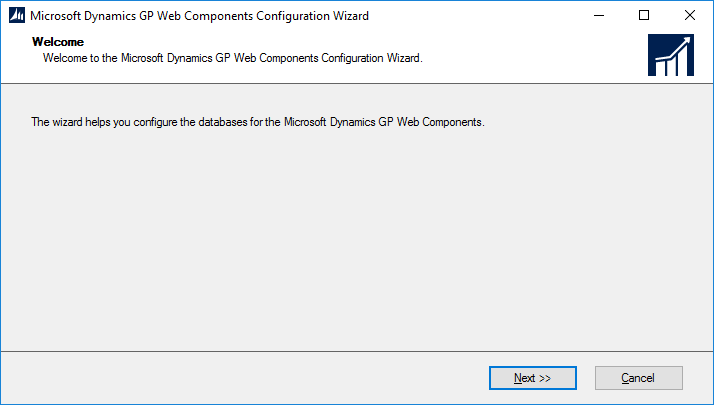
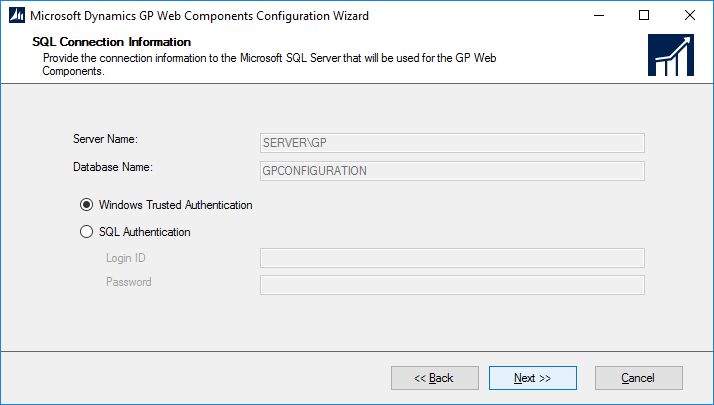
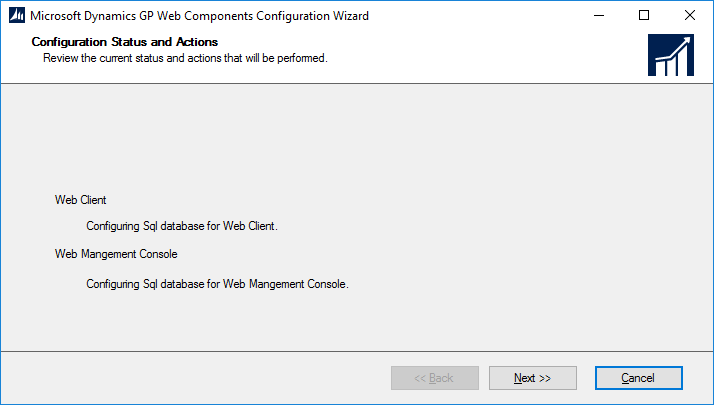
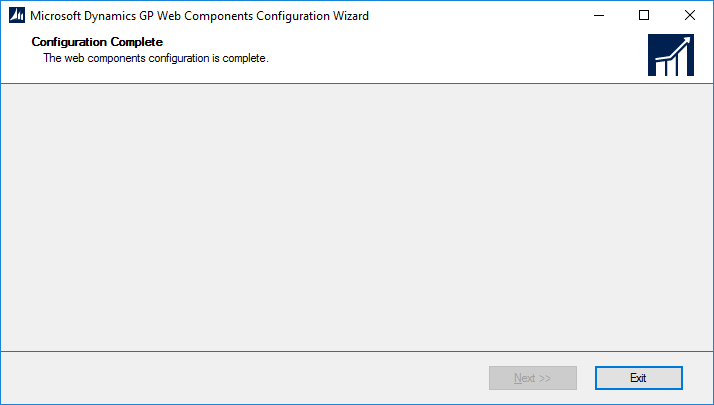



1 thought on “Hands On with Microsoft Dynamics GP 2018 R2: Install Web Client Help”