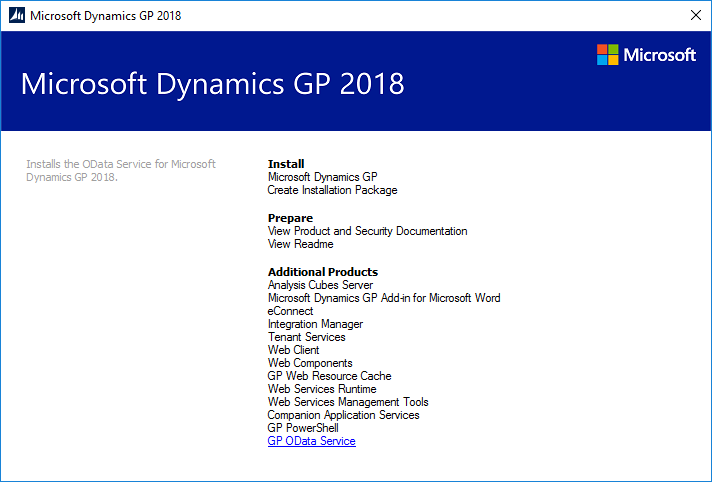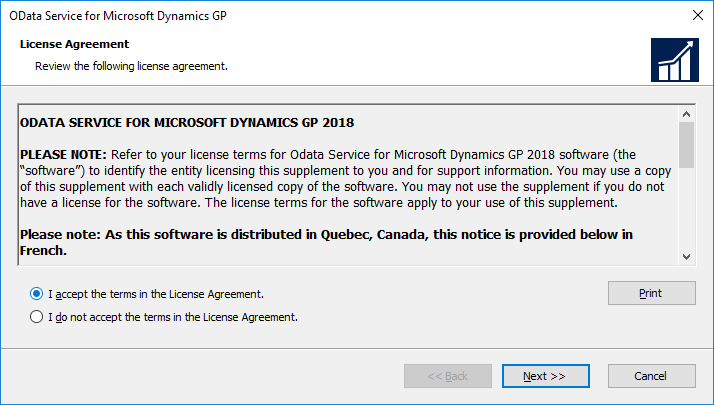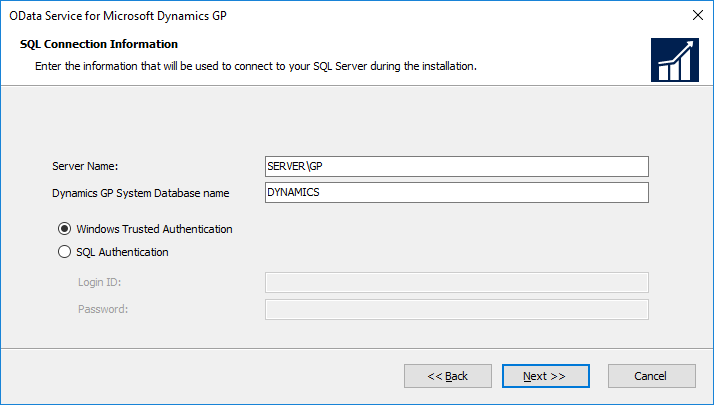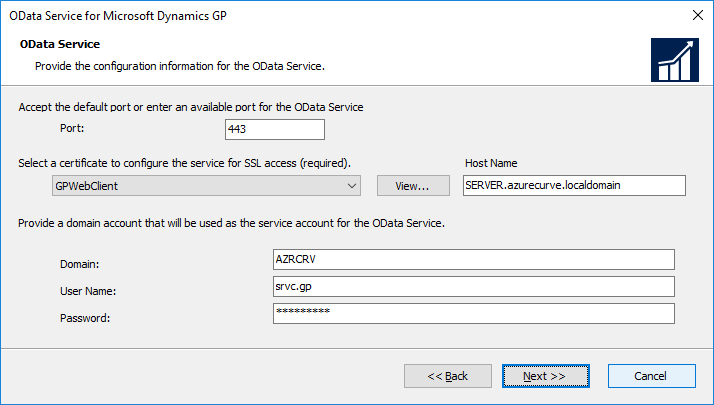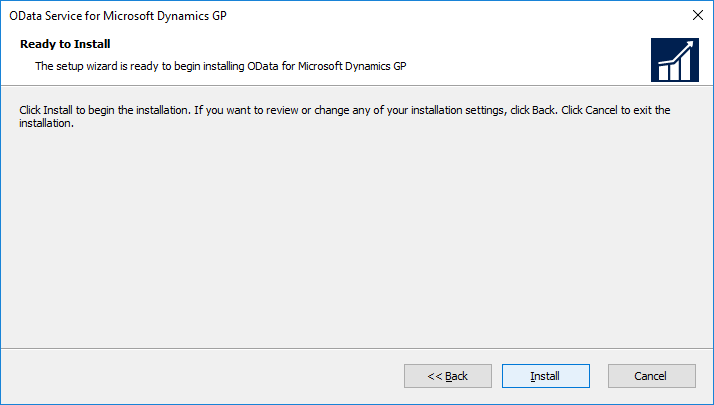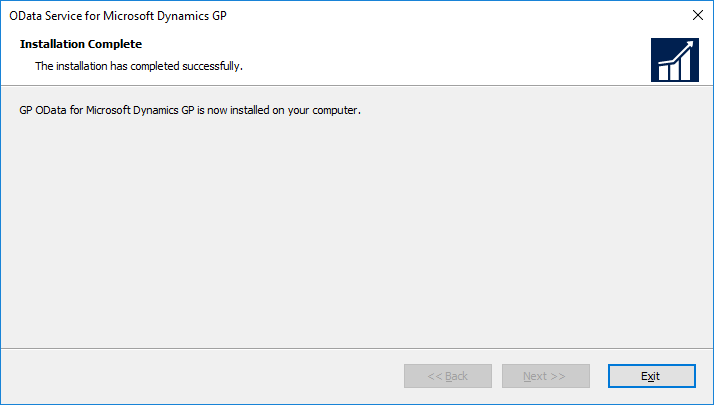Microsoft Dynamics GP 2018 R2 was released on the 2nd October. In this series of posts, I’ll be going hands on and installing the majority of the components; some of them, such as Analysis Cubes for Excel, which are little used, I won’t be covering.
Microsoft Dynamics GP 2018 R2 was released on the 2nd October. In this series of posts, I’ll be going hands on and installing the majority of the components; some of them, such as Analysis Cubes for Excel, which are little used, I won’t be covering.
The series index will automatically update as posts go-live in this series.
The next of the additional products I am going to install, is the GP OData Service; this allows external tools, such as PowerBI, to connect to Dynamics GP.
Launch the setup utility and, under Additional Products, select GP OData Service:
Accept the terms of the License Agreement and click Next:
Enter the full SQL Server Instance Name and the Dynamics GP System Database name and click Next:
There is a few settings for the OData Service which need to be configured.
The port will default to 443, but can be changed.
The certificate is required, as are the logon credentials for the domain account which will run the OData Service.
Once all fields have been entered, click Next:
Click Install to begin installing OData:
Once the installation is complete, click Exit:
Click to show/hide the Hands On with Microsoft Dynamics GP 2018 R2 Series Index
What should we write about next?
If there is a topic which fits the typical ones of this site, which you would like to see me write about, please use the form, below, to submit your idea.