 Microsoft Dynamics GP 2018 R2 was released on the 2nd October. In this series of posts, I’ll be going hands on and installing the majority of the components; some of them, such as Analysis Cubes for Excel, which are little used, I won’t be covering.
Microsoft Dynamics GP 2018 R2 was released on the 2nd October. In this series of posts, I’ll be going hands on and installing the majority of the components; some of them, such as Analysis Cubes for Excel, which are little used, I won’t be covering.
The series index will automatically update as posts go-live in this series.
As mentioned in the last post, on the eConnect Prerequisites, I have a number of clients who use eConnect for integration data into Microsoft Dynamics GP using the Microsoft Message Queue. This uses an eConnect installation on a server.
To install the server eConnect, log onto the server and launch the setup utility. Under Additional Products, select eConnect:
Accept the terms of the License Agreement and click Next::
If the ,em>Incoming-Outgoing Service feature is not marked, and cannot be marked, you have missed the second of the prerequisites; install the MSMQ Triggers and restart the installer.
Verify the installation location and click Next:
Enter the credentials of the service account which will run the eConnect services (this account msut be a local adminisrator during the installation). Click Next to proceed:
Enter the Server Name, Dynamics GP System Database Name (default is Dyamics) and select the authentication method for connecting to the Dynamics GP SQL Server.
Click Next:
When ready to install, click Install:
Once the installation is compelte, cick Exit:
Click to show/hide the Hands On with Microsoft Dynamics GP 2018 R2 Series Index
What should we write about next?
If there is a topic which fits the typical ones of this site, which you would like to see me write about, please use the form, below, to submit your idea.



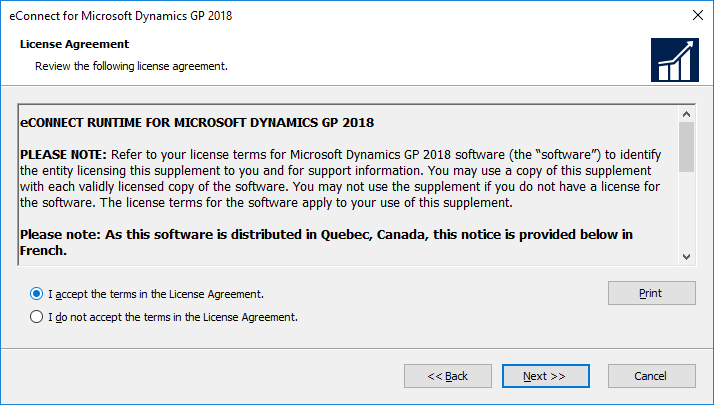
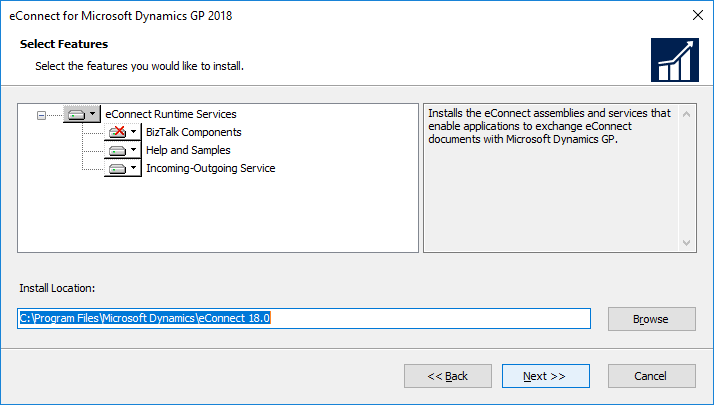
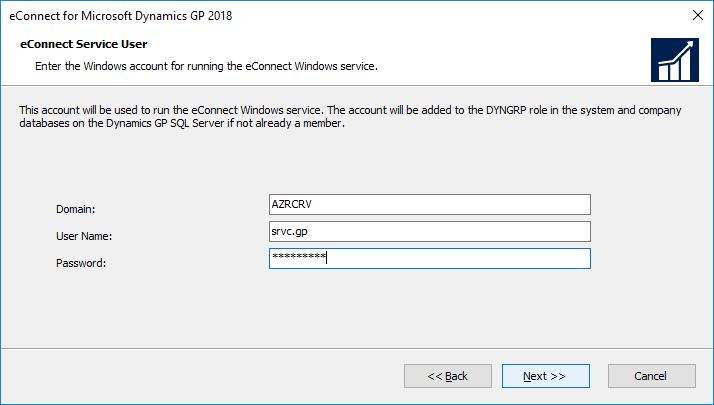
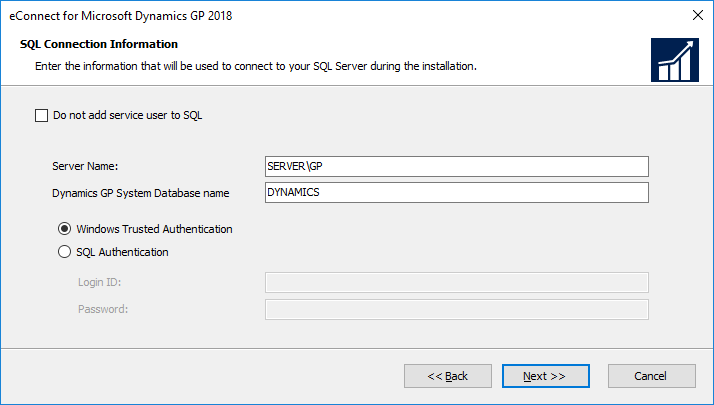
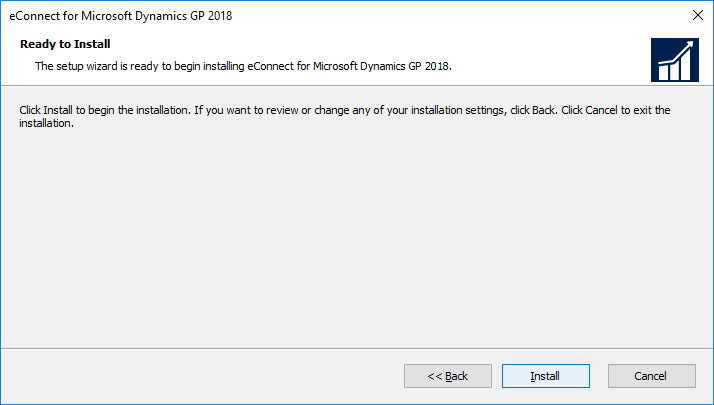
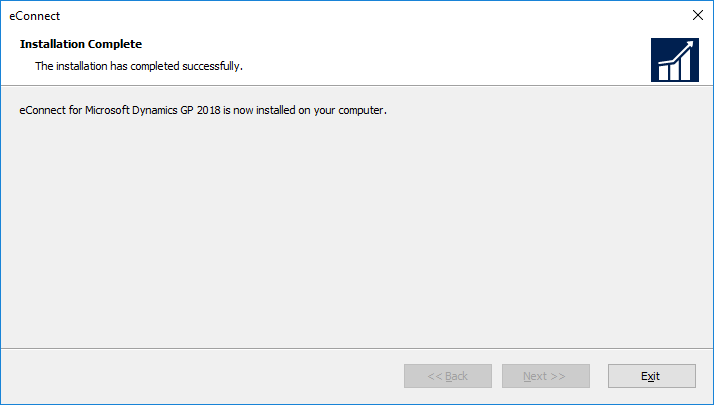



1 thought on “Hands On with Microsoft Dynamics GP 2018 R2: Install eConnect on Server”