 Microsoft Dynamics GP 2018 R2 was released on the 2nd October. In this series of posts, I’ll be going hands on and installing the majority of the components; some of them, such as Analysis Cubes for Excel, which are little used, I won’t be covering.
Microsoft Dynamics GP 2018 R2 was released on the 2nd October. In this series of posts, I’ll be going hands on and installing the majority of the components; some of them, such as Analysis Cubes for Excel, which are little used, I won’t be covering.
The series index will automatically update as posts go-live in this series.
As I work with many clients with more than one company in Microsoft Dynamics GP, I always create at least one additiona company, in addition to ,a href=’https://www.azurecurve.co.uk/2018/10/hands-on-with-microsoft-dynamics-gp-2018-r2-add-sample-company/’>deploying the sample company.
To do this, launch GP Utilities and log in using the sa account:
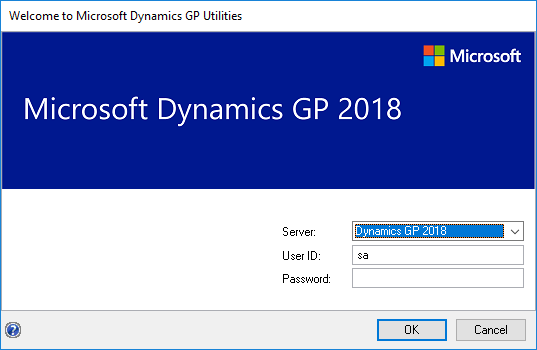
Click Next on the welcome screen:
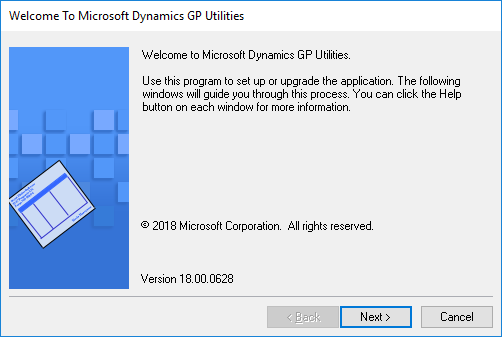
A prompt about inspecting version infrmation will be displayed; click Next:
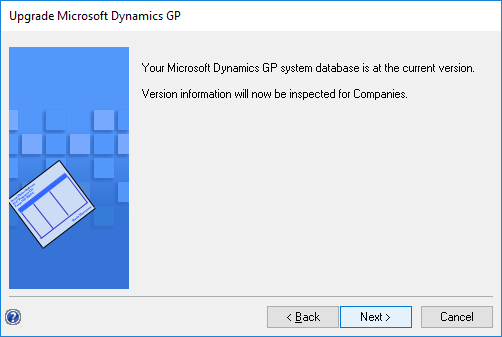
On the Additional Tasks step, select Create a company in the drop down list and click Process:
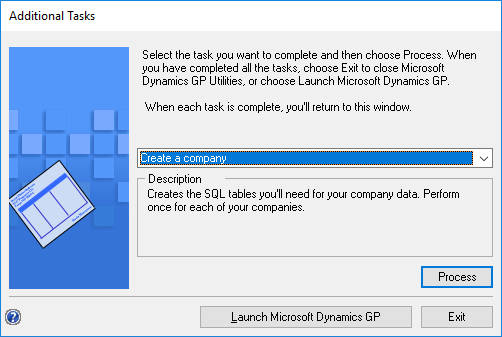
Enter the DB / COmpany ID (maximum five characters) and Company Name and click Next:
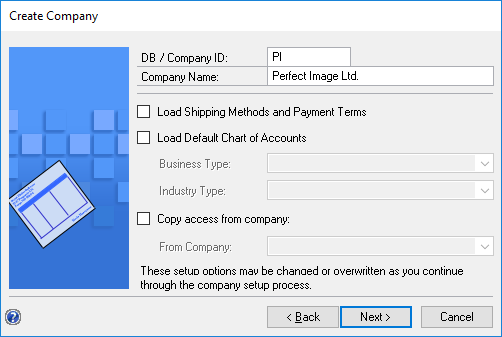
Ensure the Location fields, for the Database Setup, are correct and click Next:
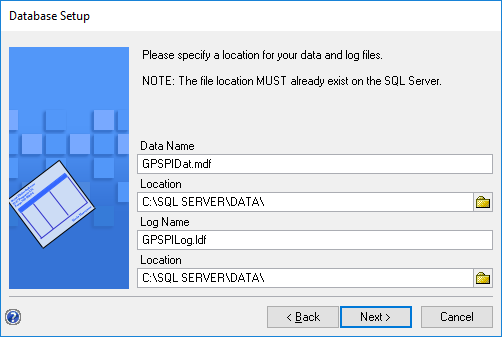
Check your selections and click Finish to start creating the company:
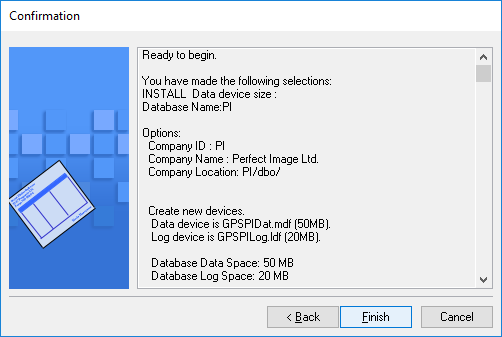
Once complete, click Next on the BI stage:
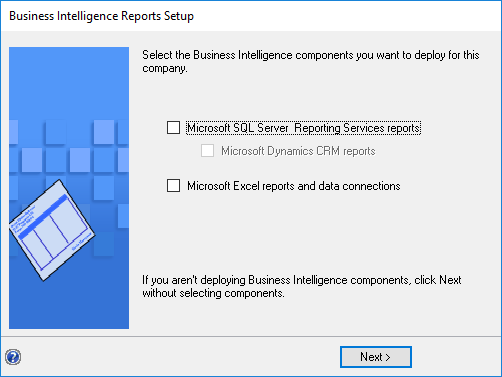
Leave Set up the company later and click Next:
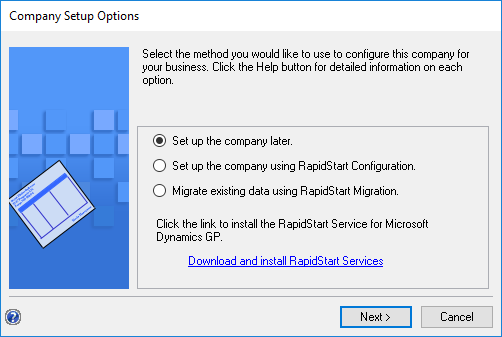
Back on Additional Tasks, click Launch Microsoft Dynamics GP:
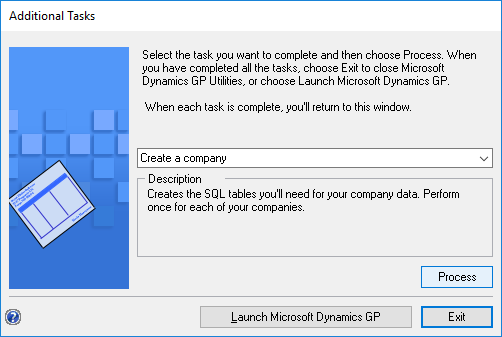
Click to show/hide the Hands On with Microsoft Dynamics GP 2018 R2 Series Index
What should we write about next?
If there is a topic which fits the typical ones of this site, which you would like to see me write about, please use the form, below, to submit your idea.




