 One of the things that annoys me about Windows Server 2012 and later, is that the Server Manager launches automatically whenever you log in. This wouldn’t be a problem, if it didn’t take so long to fully launch.
One of the things that annoys me about Windows Server 2012 and later, is that the Server Manager launches automatically whenever you log in. This wouldn’t be a problem, if it didn’t take so long to fully launch.
Well, I did some exploring and investigation, and it turns out that the Server Manager is being launched at user log on by a Scheduled Task:
While you can switch off Server Manager manually, which I do when logging onto clients servers, I’d prefer to be able to switch it off for all users in one go on my test systems. Depending on which test system I am on, there can be up to 8 servers running and I can log on using a variety of usernames.
Fortunately, there is a way to do disable the scheduled task for all users using PowerShell. Launch a PowerShell command window and type the following:
Get-ScheduledTask -TaskName ServerManager | Disable-ScheduledTask
At user log on, the Server Manager will no longer aotumatically launch.
If you want to re-enable the scheduled task, the following command will do so:
Get-ScheduledTask -TaskName ServerManager | Enable-ScheduledTask
What should we write about next?
If there is a topic which fits the typical ones of this site, which you would like to see me write about, please use the form, below, to submit your idea.


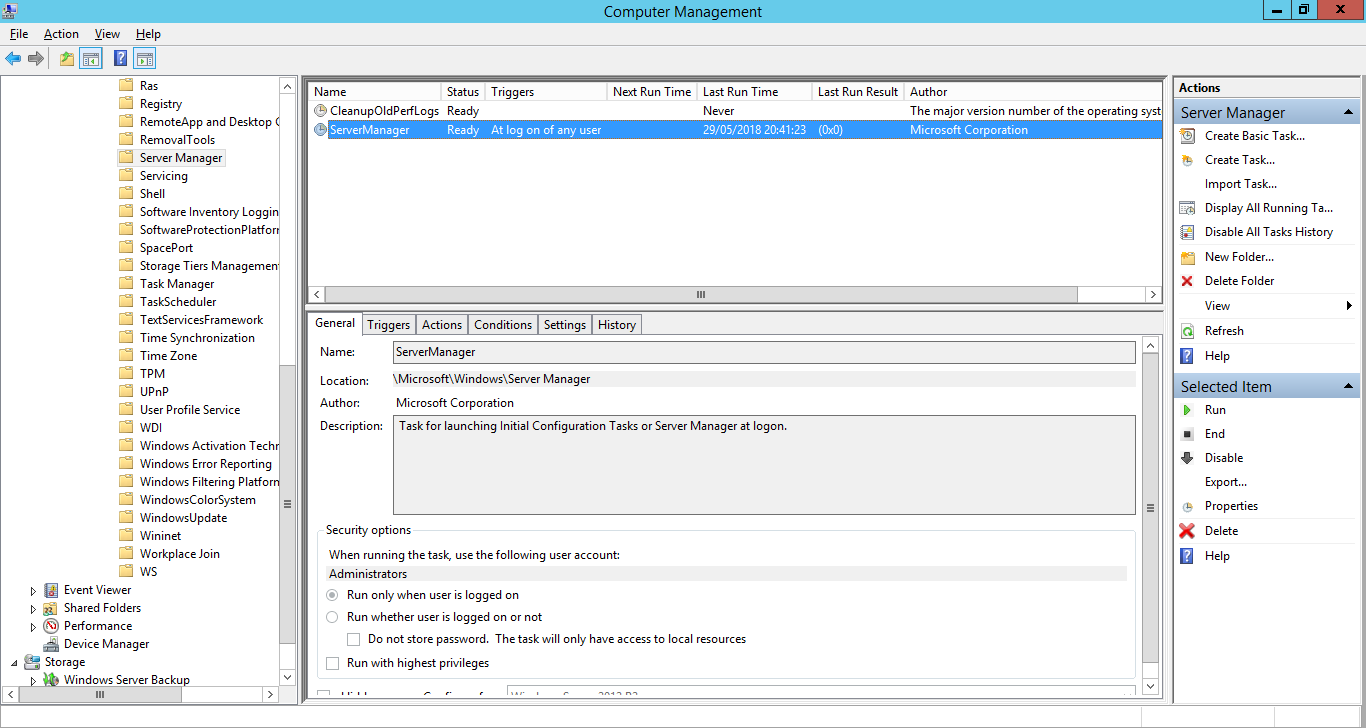



1 thought on “PowerShell to Stop Server Manager Loading”