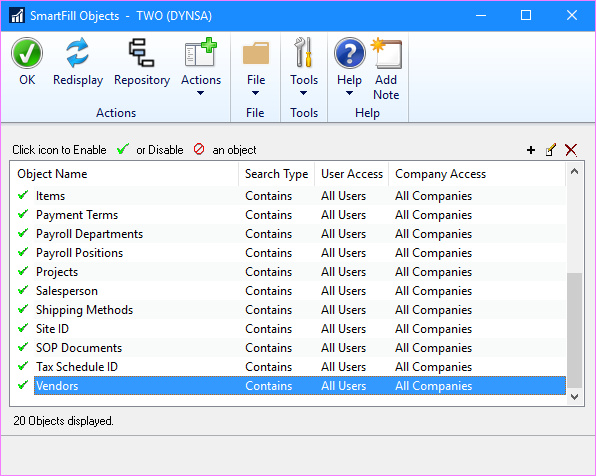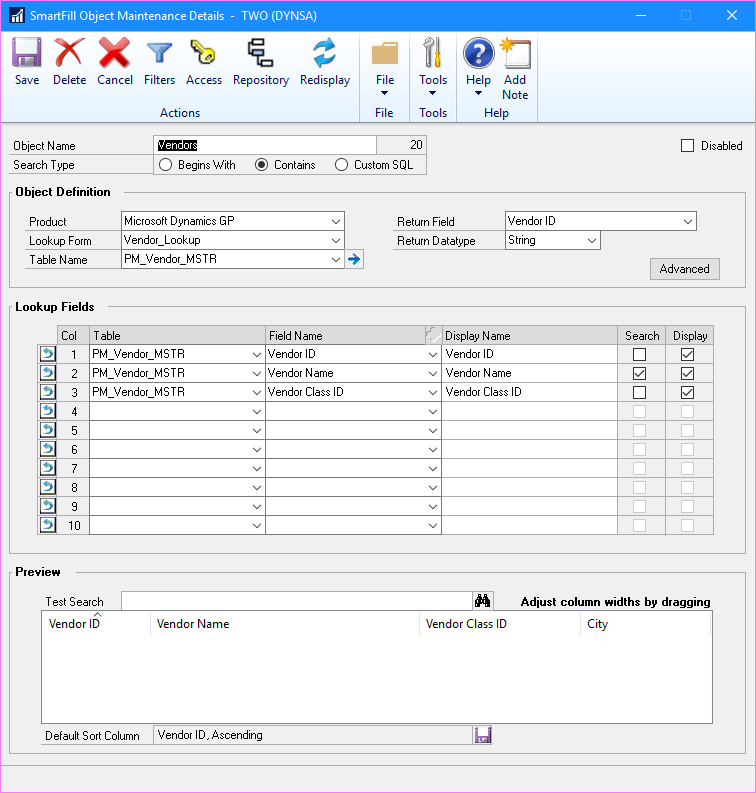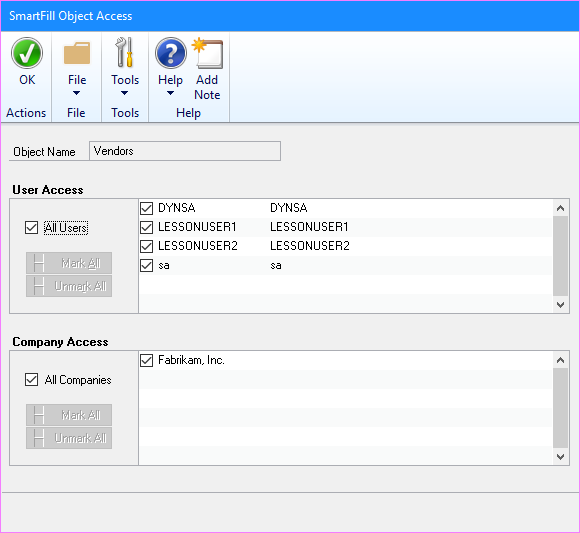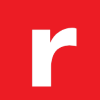 This post is part of a series of posts on Implementing Rockton’s SmartFill.
This post is part of a series of posts on Implementing Rockton’s SmartFill.
As it installs, SmartFill is accessible and the search windows can be used by all users.
It can also be administered by anyone with the POWERUSER* role. However, security can be maintained in two ways.
The first type of security allowsd the lookup windows to be restricted so certain lookup windows can be accessed only by certain users.
To change the security on, for example, the vendor lookup, select SmartFill Objects (). Scroll down and locate the Vendors in the list; select it and click OK:
When the SmartFill Object Maintenance Details window opens, click the Access button on the action pane:
The SmartFill Object Access window will open. The window is broken down into two sections:
- User Access – to amend, unmark the All Users checkbox; this will allow you to deselect useers for whom the search window is available.
- Company Access – to amend, unmark the All Companies checkbox; this will alow you to select companies in which the search window will not be available.
The second type of security is the standard Microsoft Dynamics GP security role and tasks which allows admin access to maintain SmartFill configuration without needing a POWERUSER* role.
Security in SmartFill can be administered via the following Security Items:
- SMARTFILL ADMIN – Security Role used to set access to an Administrator of SmartFill.
- ADMIN_SMARTFILL_01 – Security Task Contains all windows necessary to setup and administer SmartFill. Typical Users do not need to have access to these windows.
- DEFAULTUSER – Security Task Contains all the windows that are required for the average User to be able to use SmartFill. No setup or administration windows are included.