 This post is part of the series on installing and configuring version 2 of this free GP Transaction Search addin from Steve Endow of Precipio Services.
This post is part of the series on installing and configuring version 2 of this free GP Transaction Search addin from Steve Endow of Precipio Services.
In version 2 there is a new prerequisite; the Visual Studio Integration Toolkit (VSIT) from Winthrop DC. In version 1, the GP Transaction Search window replaced the Transaction by Document window; in this version, VSIT has been used to allow the GP Transaction Search windows have their own menus.
VSIT is a separate download; there is a download for each version of Microsoft Dynamics GP going back to 2010. Select the correct version and download the file:
Once the file has been downloaded, it needs to be installed on each client machine. To install VSIT, run the installer and click Next:
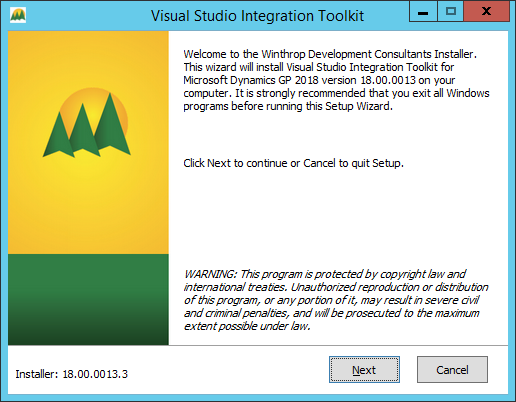
Accept the terms of the License Agreement and click Next:
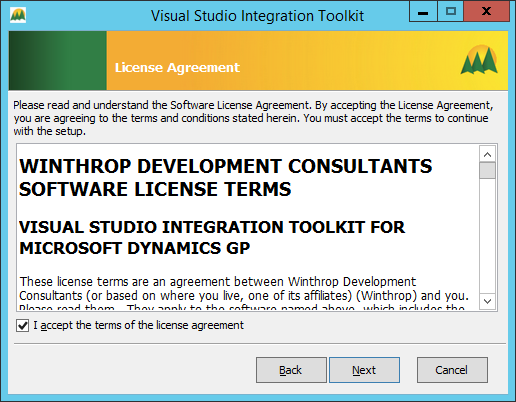
Confirm the destination folder to be used (the installer will default to the standard installation folder of Microsoft Dynamics GP) and click Next:
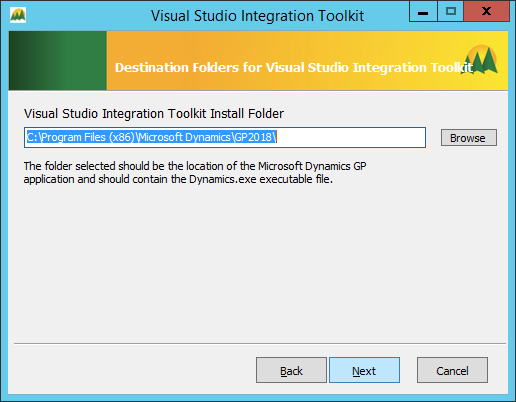
Re3view the installtion selections and click Next:
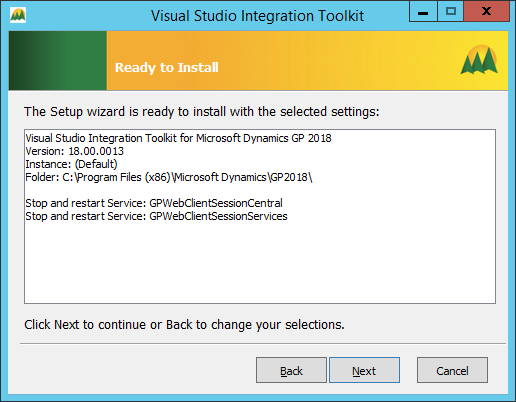
Once the installation has finished, click Finish:
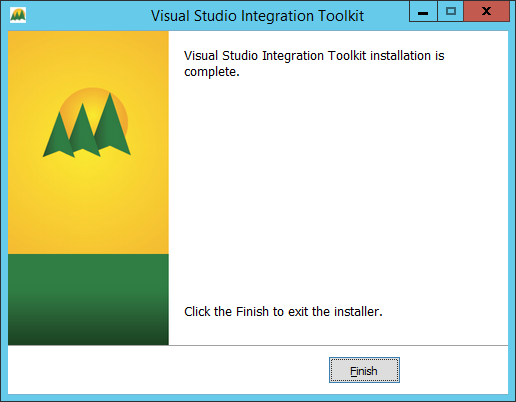
Launch Microsoft Dynamics GP and, when prompted, click Yes to open the registration window:
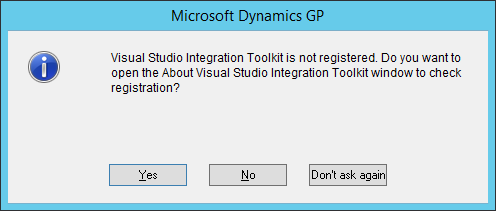
The About Visual Studio Integrating Toolkit window will open; click the Registration button on the action pane:
The Visual Studio Integrating Toolkit Registration Contact Details window will open; review the settings and mark the Privacy Policy checkbox and then click OK:
You will be prompted to update the registration keys; click Yes:
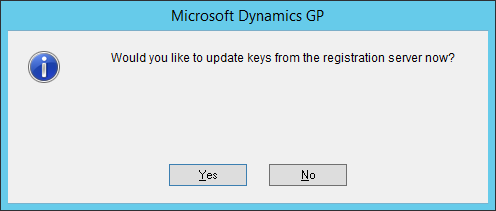
A confirmation dialog will be displayed when the keys have updated:
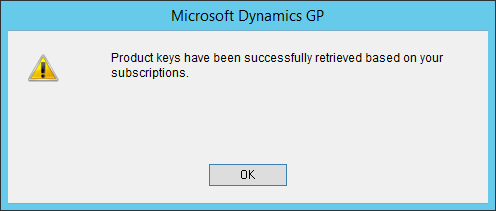
The Visual Studio Integrating Toolkit Registration window will be displayed. Click OK to close the window:
Click to show/hide the GP Transaction Search v2 Series Index
| GP Transaction Search v2 |
|---|
| Available Search Windows |
| Installing the Prerequisites |
| Downloading and Installing |
| Customising the Configuration |
What should we write about next?
If there is a topic which fits the typical ones of this site, which you would like to see me write about, please use the form, below, to submit your idea.


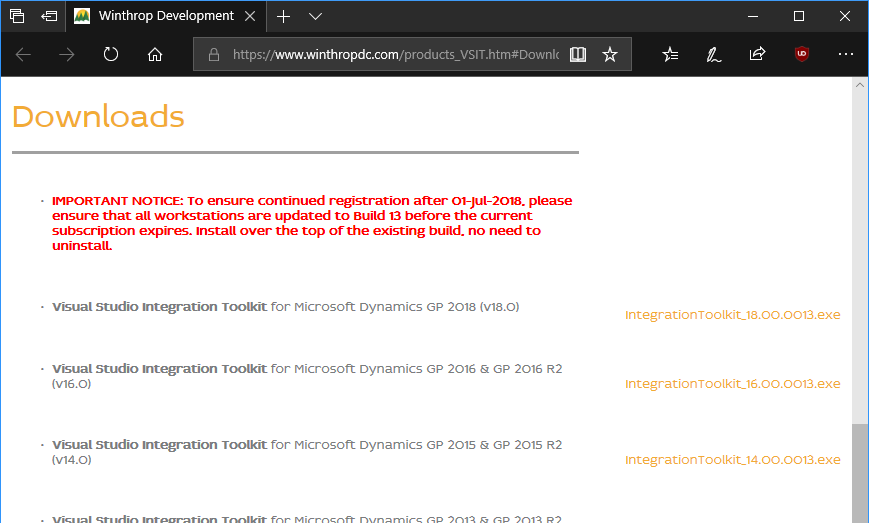
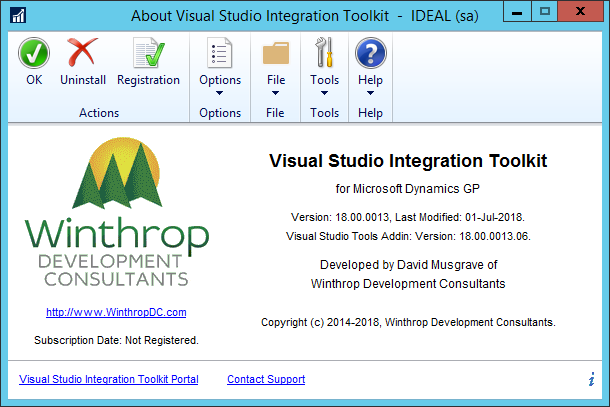
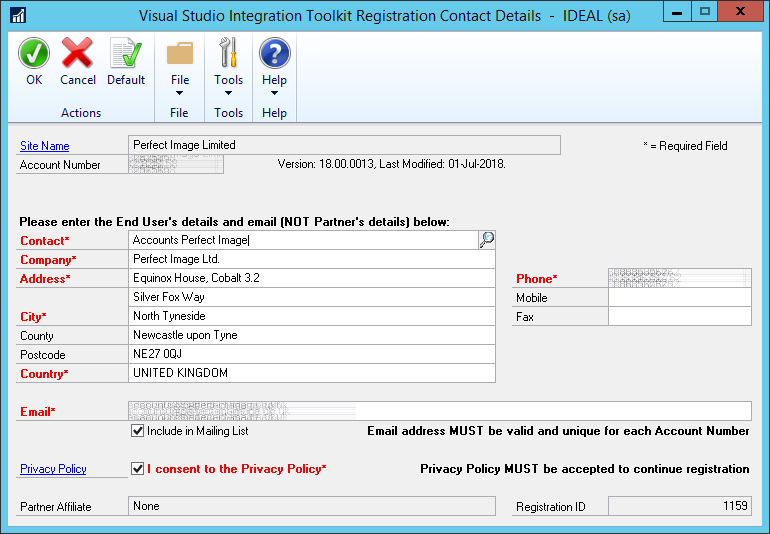
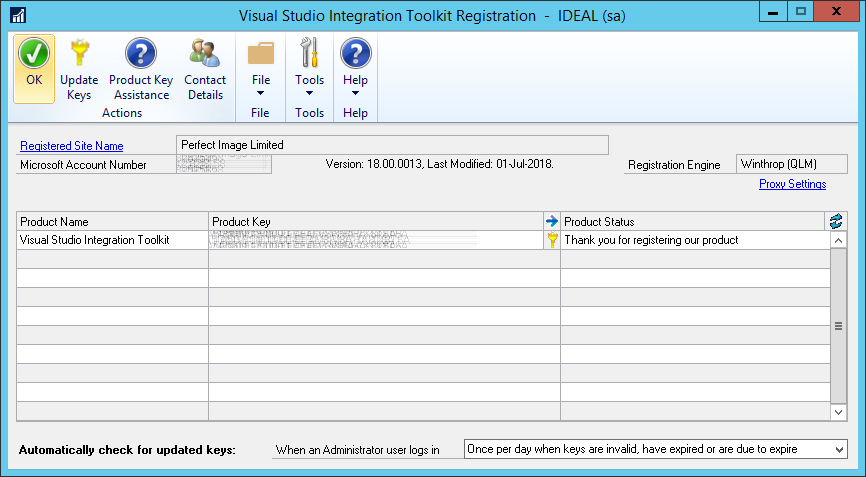



1 thought on “GP Transaction Search v2: Installing the Prerequisites”