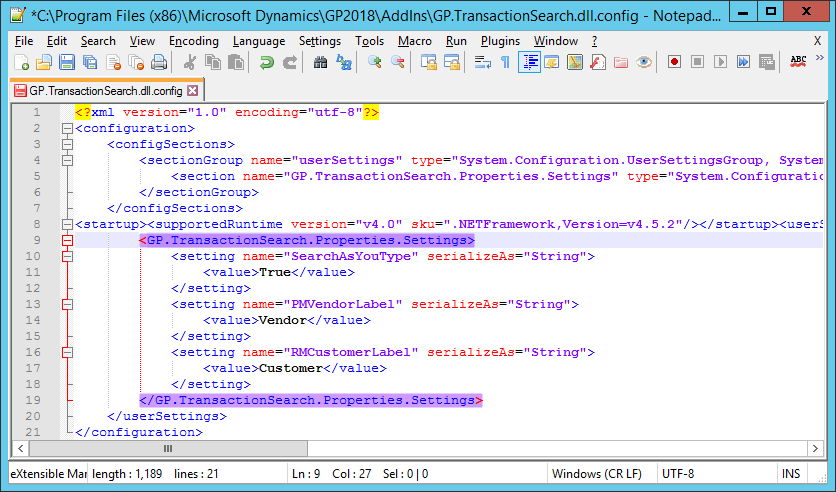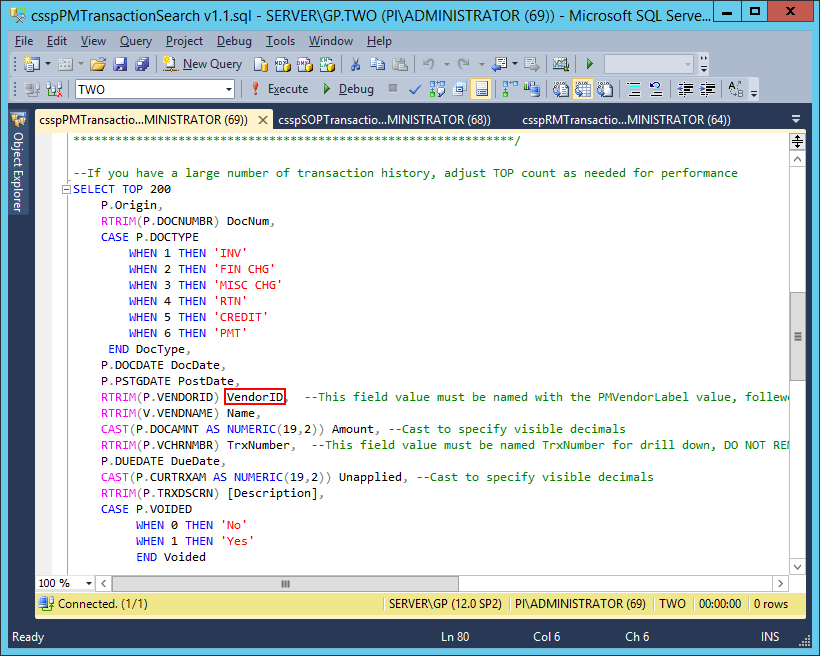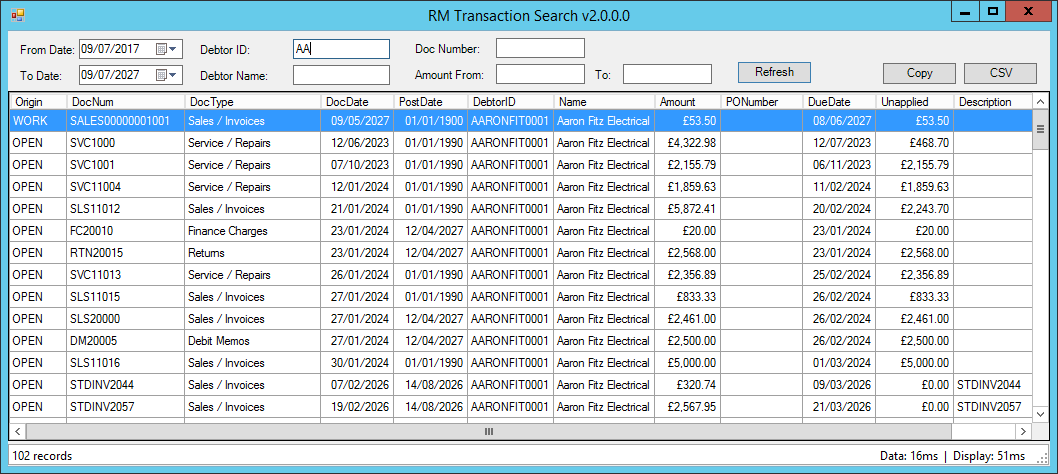This post is part of the series on installing and configuring version 2 of this free GP Transaction Search addin from Steve Endow of Precipio Services.
This post is part of the series on installing and configuring version 2 of this free GP Transaction Search addin from Steve Endow of Precipio Services.
GP Transaction Search is usable as soon as it has been installed, but can be customised in two ways by amending the GP.TransactionSearch.dll.config which is in the addins folder.
Firstly, you can change the SearchAsYouType valuer from True to False; I’d recommend this change for large datasets or where speed issues are detected:
Secondly, you can amend the PMVendorLabel and RMCustomerLabel parameters. This will change the label on the screen; this is very useful (and was a change I requested) as Microsoft Dynamics GP in the UK is language packed to change Vendor to Creditor and Customer to Debtor.
If you change the labels in the config file, you must also change the stored procedures which drive the window. To do this open the stored procedures in SQL Server Management Studio.
In each stored procedure, the VendorID or CustomerID, depending on series, is returned as a row; this is easily identifiable as it has a line of text after it starting –This field value must be named with the PMVeendor Label… (or RMCustomerLabel:
Change the alias and execute the stored procedure and GP Transaction Search windows will up updated:
Click to show/hide the GP Transaction Search v2 Series Index
| GP Transaction Search v2 |
|---|
| Available Search Windows |
| Installing the Prerequisites |
| Downloading and Installing |
| Customising the Configuration |
What should we write about next?
If there is a topic which fits the typical ones of this site, which you would like to see me write about, please use the form, below, to submit your idea.