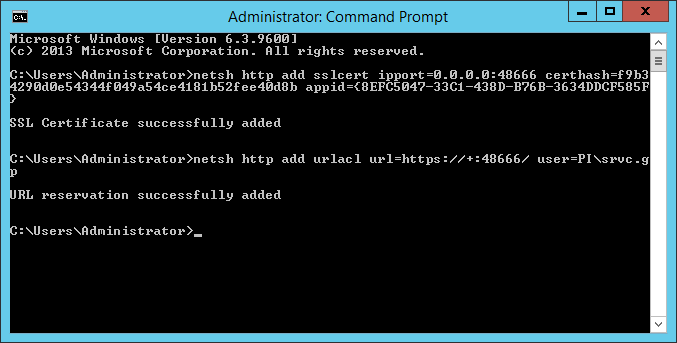This post is part of the Enabling Secure Connection for Web Services series.
This post is part of the Enabling Secure Connection for Web Services series.
The first step in enabling a secure connection for web services, is to bind the certificate to the port which will be used for secure access. As mentioned in the last post, I am using port 48666.
There are two commands which need to be run to bind the certificate; these need to be run via an elevated command prompt.
The first command registers the certificate for the new port; there are three parameters (highlighted) which need to be changed in the command:
- Port
- certhas which is the certificate thumbnail
- appid which is an arbitrary GUID; I generated a GUID using the SQL Server NEWID() command
To run an escalated command prompt, open the Start menu, type cmd, right-click on Command Prompt and click Run as Administrator.
Enter the command and hit return:
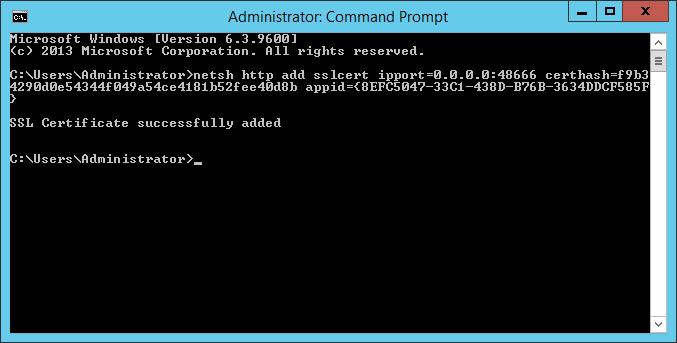
netsh http add sslcert ipport=0.0.0.0:48666 certhash=f9b34290d0e54344f049a54ce4181b52fee40d8b appid={8EFC5047-33C1-438D-B76B-3634DDCF585F}
The second command adds an URL reservation; there are two parameters (highlighted) which need to be changed in the command:
- Port – the trailing slash is important, so make sure not to accidentally remove it.
- user should be set to the user account being used to run the Web Services.