 This post is part of the series on the new, free, GP Transaction Search window from Steve Endow of Precipio Services.
This post is part of the series on the new, free, GP Transaction Search window from Steve Endow of Precipio Services.
Over the last couple of posts, I’ve covered the installation and configuration of the PM Transaction each enquiry window; now it is time to take a look at the functionality of the inquiry/enquiry window.
The first, and main, access point to the PM Transaction Search window is via the standard navigation of area pages or drop down menus; it replaces the Transaction by Document window on the menu:
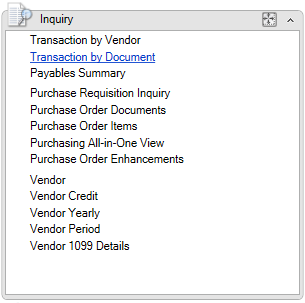
The second access point is via the Additional menu in the Vendor/Creditor Maintenance window ()
Once opened, the window will show no data until you enter some entries in the search fields.
In the example below, I have entered a date range, a Vendor ID containing ADVAN and an amount greater than or equal to 1,000.
As I was typing, or otherwise making entries, the window was automatically refreshing; on large datasets this may take longer than desired as the data refreshes.
Via the configurations, shown in the last post of this series, search as you type can be disabled so that the search only happens when the user clicks the Refresh button:
If you right click on a transaction, a popupmenu is diesplayed which allows you to drill to the Vendor/Creditor Maintenance or PM Transaction Entry Zoom window:
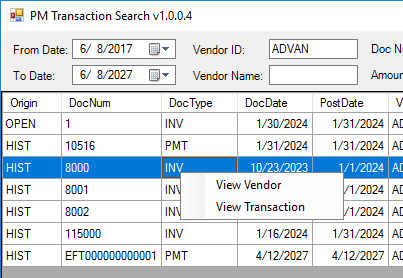
Double clicking on a row will take you to the PM Transaction Entry Zoom window.


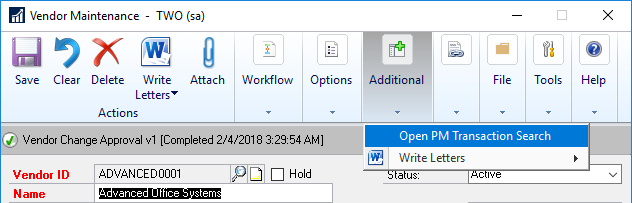
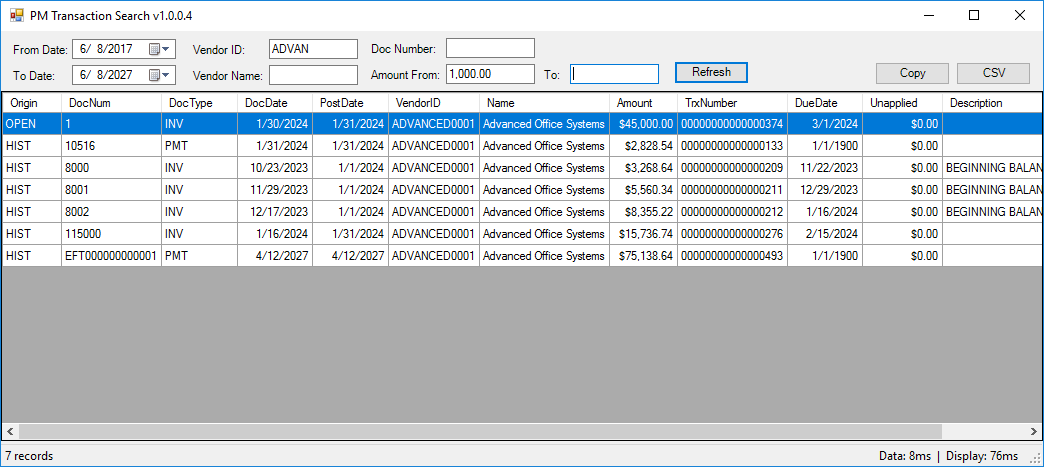



1 thought on “GP Transaction Search: Using PM Transaction Search v1.0.0.4”