 This post is part of a series of posts on Jet Reports.
This post is part of a series of posts on Jet Reports.
The installation of Jet Enterprise leads into the creation of the project repository, which I’m going to cover in this post.
There are a few fields which need to be completed for the project repository to be created.
First, enter the full instance name of the SQL Server which will host the repository database.
Second, either accept or change the Database and click the Create button (I added the Jet prefix to the database name).
Third, enter the full instance name of the SSIS server name.
Fourth, select the authentication method; I’ve selected Windows authentication as the user I am logged in as, is a SQL Server sysadmin.
Click OK to proceed:
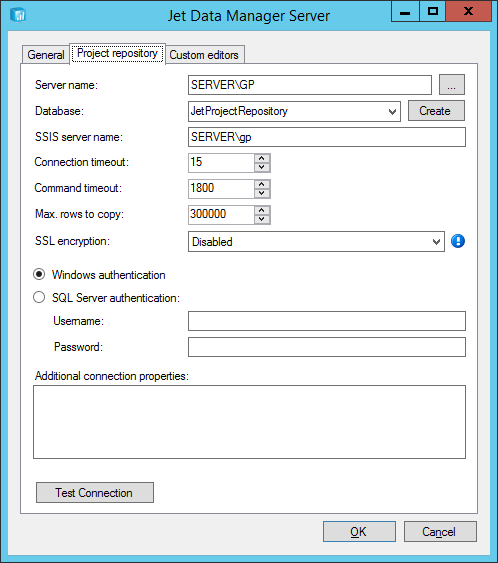
The next step is to create the project, which I will cover in the next post.
Click to show/hide the Implementing Jet Enterprise Series Index
What should we write about next?
If there is a topic which fits the typical ones of this site, which you would like to see me write about, please use the form, below, to submit your idea.





1 thought on “Implementing Jet Enterprise: Create Project Repository”