 This post is part of a series of posts on Jet Reports.
This post is part of a series of posts on Jet Reports.
In the last post, I covered the creation of the Jet Enterprise project repository; in this post, I’m going to go through creating the project.
To create the project, launch the Jet Data Manager Server and, from the File menu, select CubeStore:
The project to select is GP v3.3 which, because I’ve used Jet Enterprise before, shows under My Projects; if you are new to Jet Enterprise, it’ll be lised under Available Projects.
Select the project and click Download:
Once the download has finished, a confirmation dialog will be displayed. Click Yes to run the Connection Manager:
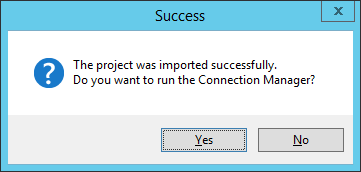
In the next post, I’ll run through the process of configuring the report in the Connection Manager.
Click to show/hide the Implementing Jet Enterprise Series Index
What should we write about next?
If there is a topic which fits the typical ones of this site, which you would like to see me write about, please use the form, below, to submit your idea.


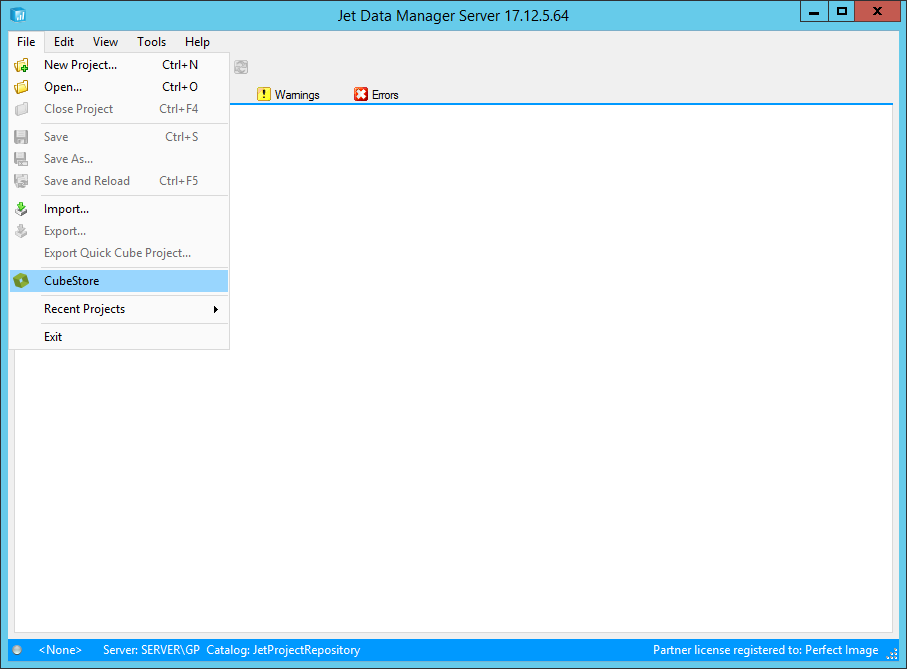
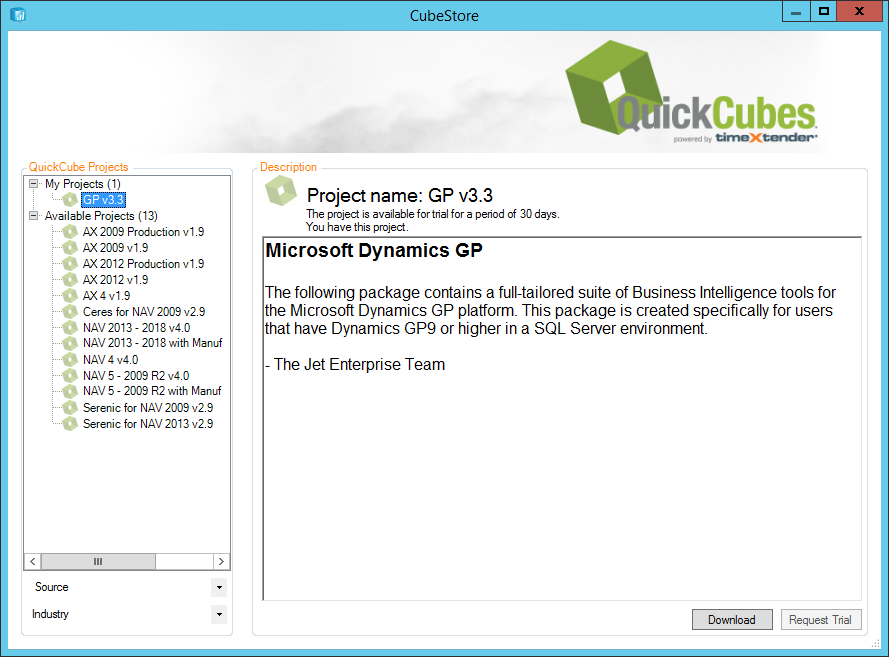



1 thought on “Implementing Jet Enterprise: Create Project”