 This post is part of a series of posts on implementing Jet Reports and is part of the Jet Professional sub-series.
This post is part of a series of posts on implementing Jet Reports and is part of the Jet Professional sub-series.
With Jet Professional installed and users added as viewers, Jet Professional can be used for reporting, as I showed in the post on the sample reports. However, no reports can be designed until the organisation has assigned designer licences in the Jet Reports Licensing Portal.
When your organisation signed up with Jet Reports, one user will have been created as a an administrator who has access to the licensing portal; this user can create additional administrators for this organisation as well as creating designers.
To create a designer, navigate to the Jet Reports Licensing Portal‘> and log in using the email address/Microsoft ID of an administrator account.
When you log in, you’ll be presented with the License List:
Hit the green user icon to expand the users list and then click the Add Record link at the bottom of the page:
Enter the details of the user to be created, making sure to set the User Type to Designer. Click Save to commit the new user:
With the user listed, they are now able to design reports:
I don’t plan to cover report design in ths series of posts on implementing jet Reports, but I’ll likely cover this in a future series.
Business Intelligence, GP, Installation, Installation & Configuration, Jet Professional, Jet Reports, Microsoft, Microsoft Dynamics, Reporting


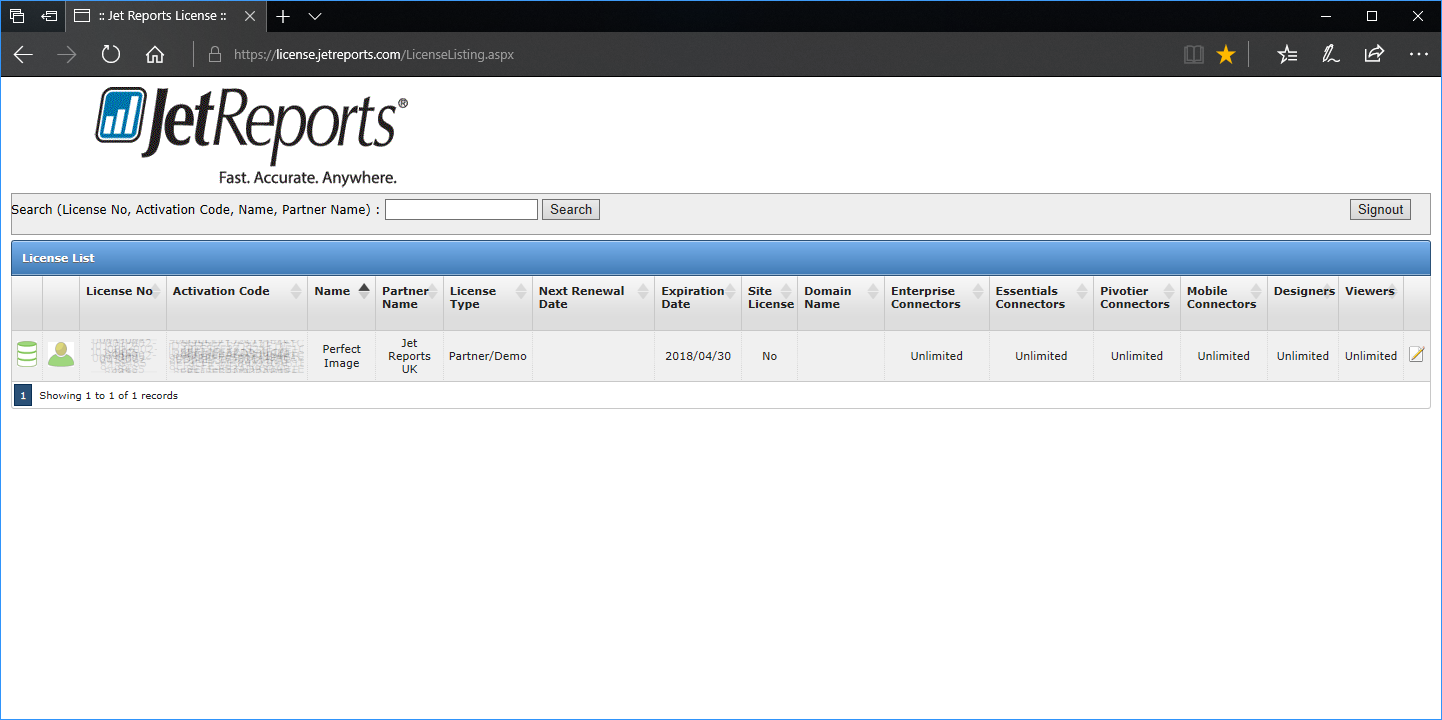
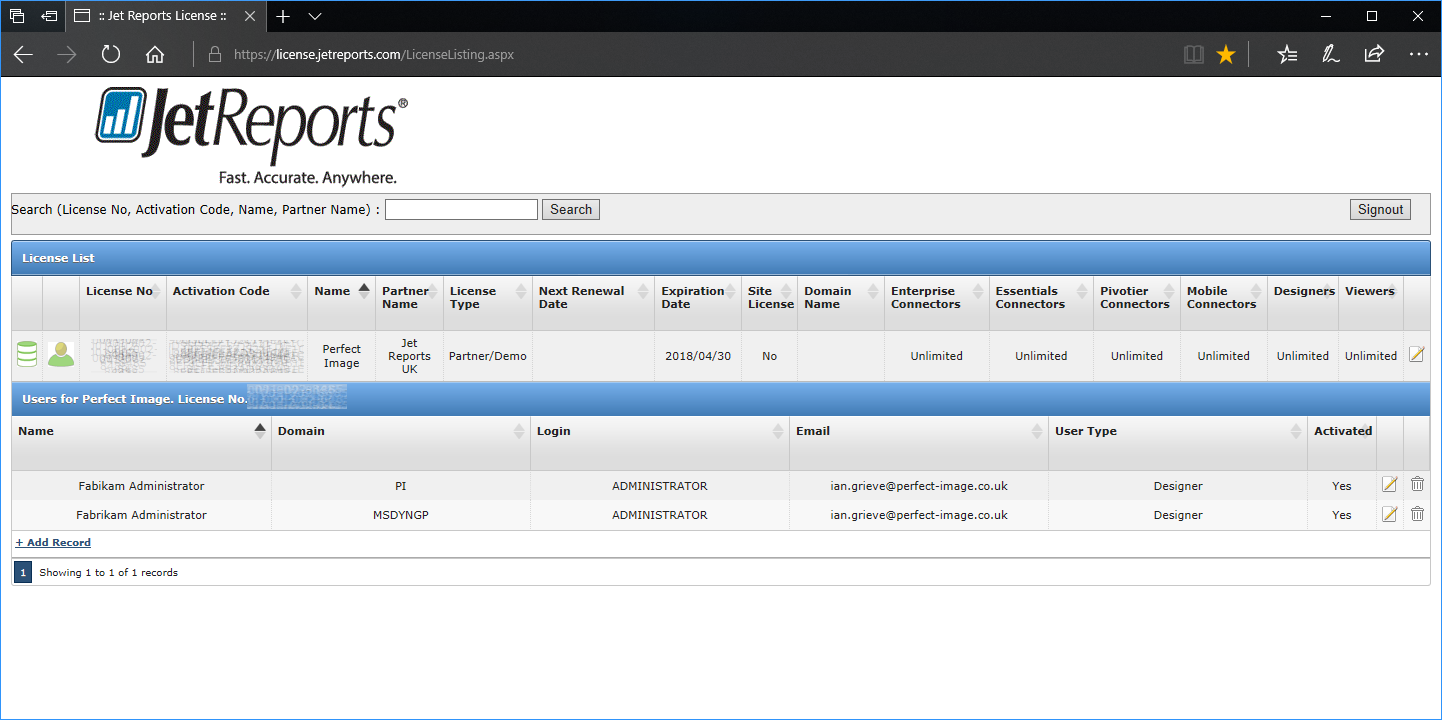
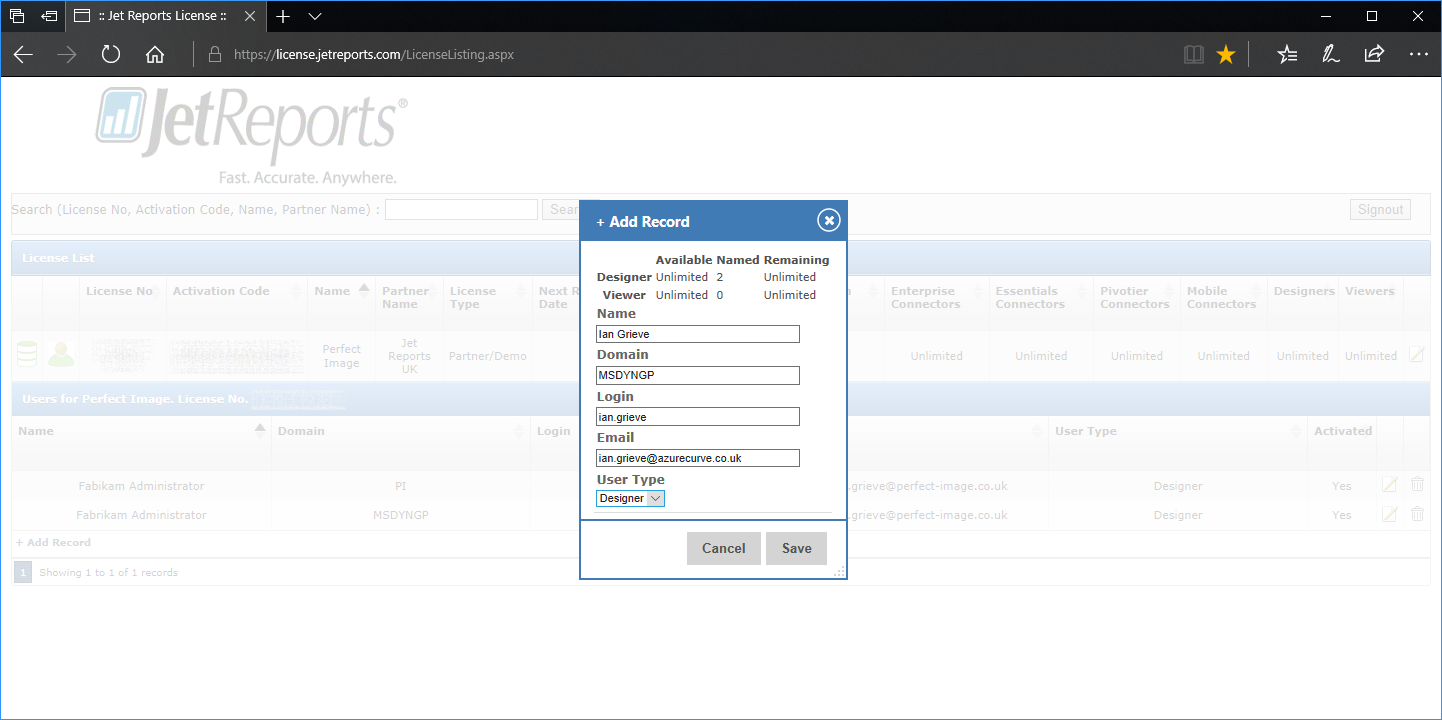
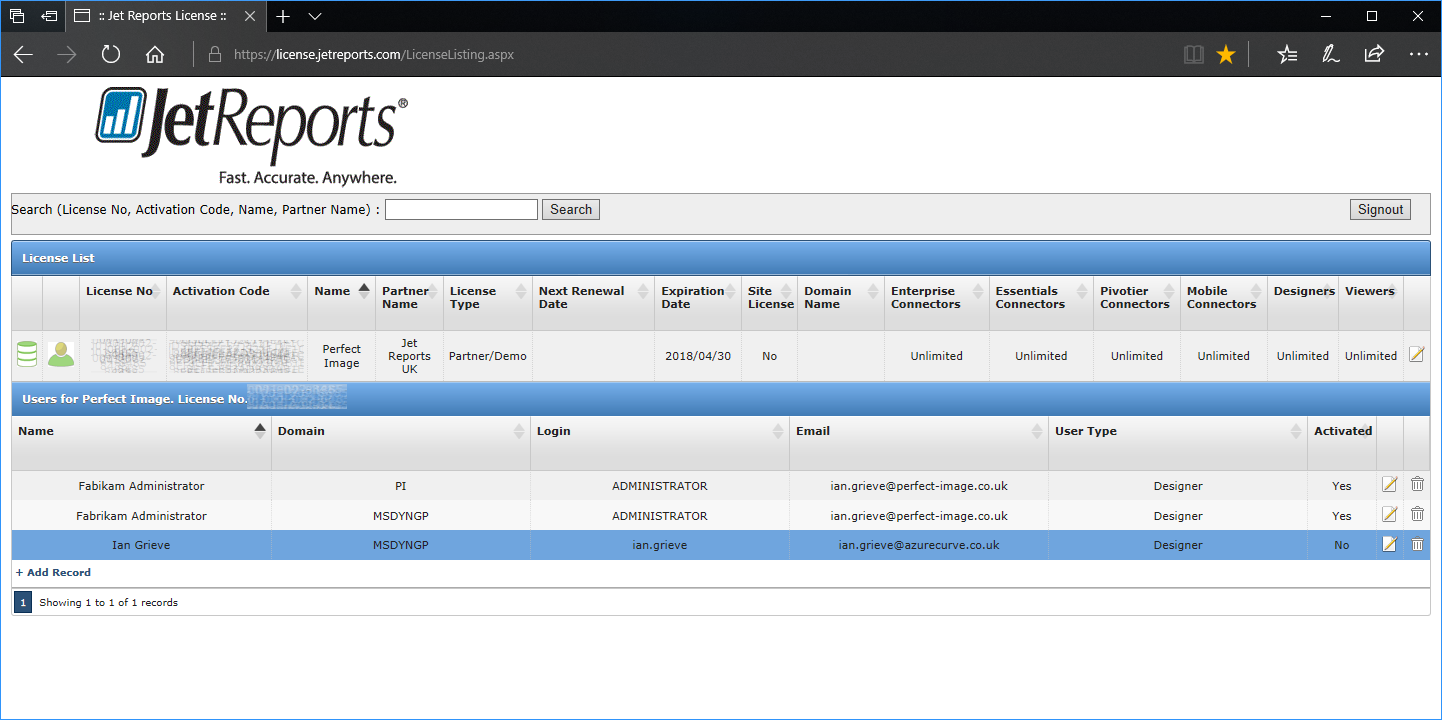

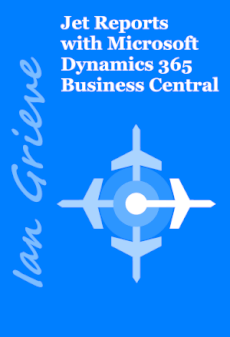



1 thought on “Implementing Jet Professional: Assigning Designers”