 This post is part of a series of posts on implementing Jet Reports and is part of the Jet Express sub-series.
This post is part of a series of posts on implementing Jet Reports and is part of the Jet Express sub-series.
There are a number of reports available from Jet Reports. These can be used to form the basis of yuor financial reporting in Jet Express and are available by installing the Report Player:
Once the reports have been downloaded, run the setup.exe.
On the Welcome to the Report Player Setup stage, click:
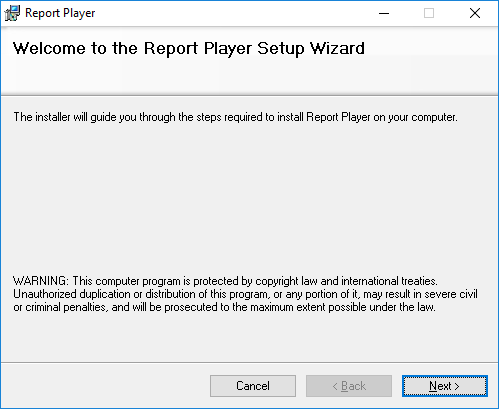
Click Next to confirm the instllation folder:
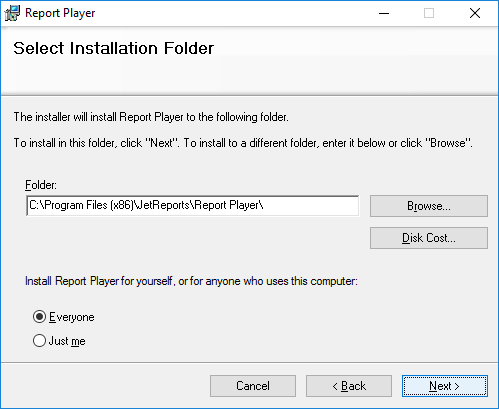
Click Next to confirm the installation:
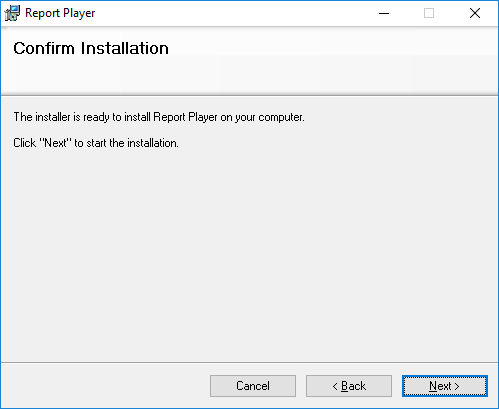
Once the installation is complete, click Close:
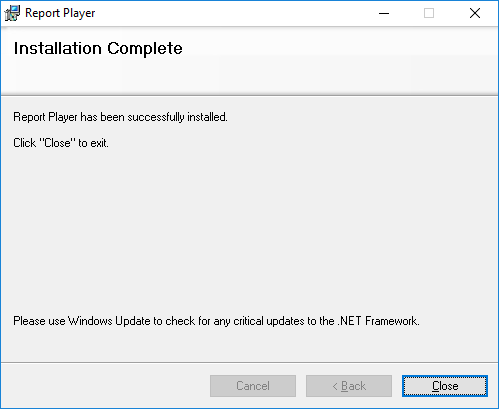
A Report Player icon is placed on the Start menu as well as the desktop. When started, the available reports can be scrolled through:
When the desired report is shown, double click the report and the report will be opened in Microsoft Excel:
Clicking the Reresh button on the action pane, will show the Report Options window; enter the Year and click Run. The data in the report will be refreshed for the selected year:
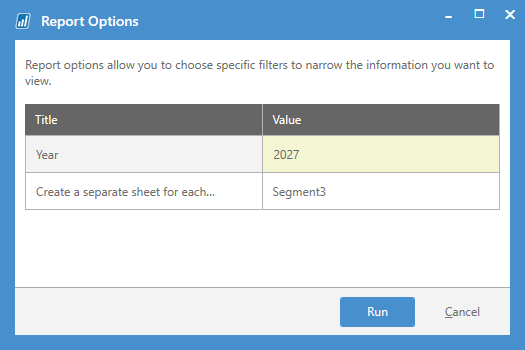
When the Report Viewer is installed, the reports are deployed to the users document folder:
When working with jet Express, I find it a lot easier, and quicker, to navigate the files in the folder rather than using the Report Player. If the folder of reports is placed on a network share, the reports can be shared between multiple users.
Click to show/hide the Implementing Jet Express Series Index
| Implementing Jet Express |
|---|
| Prerequisites |
| Installation |
| Sample Reports for Jet Express |
What should we write about next?
If there is a topic which fits the typical ones of this site, which you would like to see me write about, please use the form, below, to submit your idea.


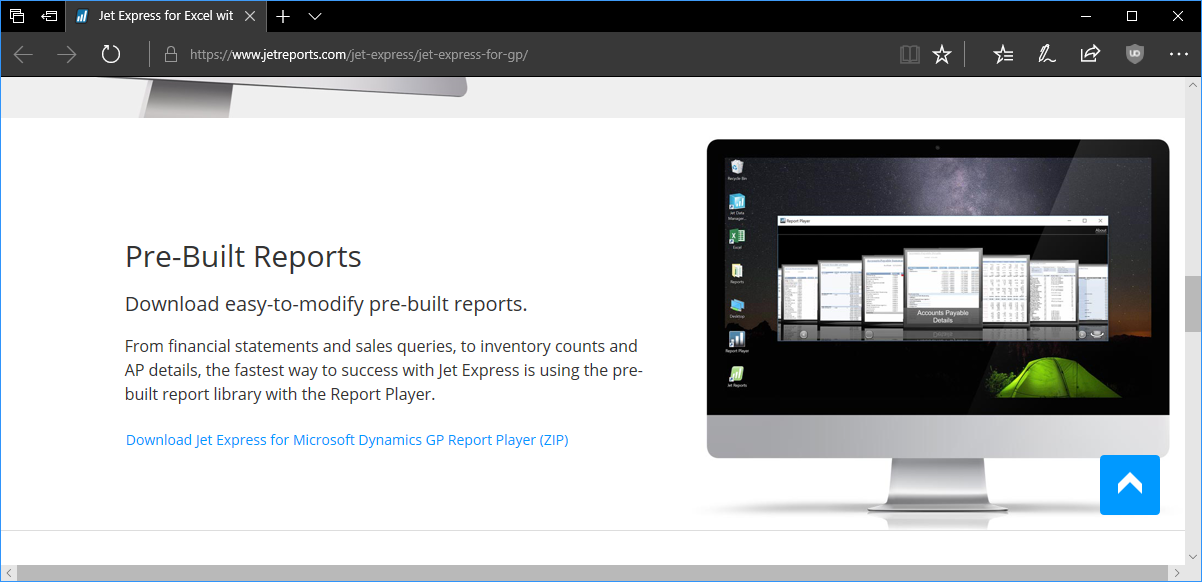
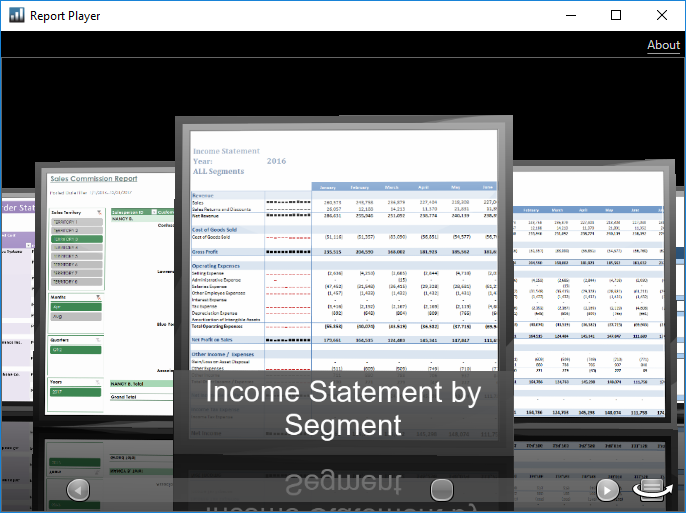
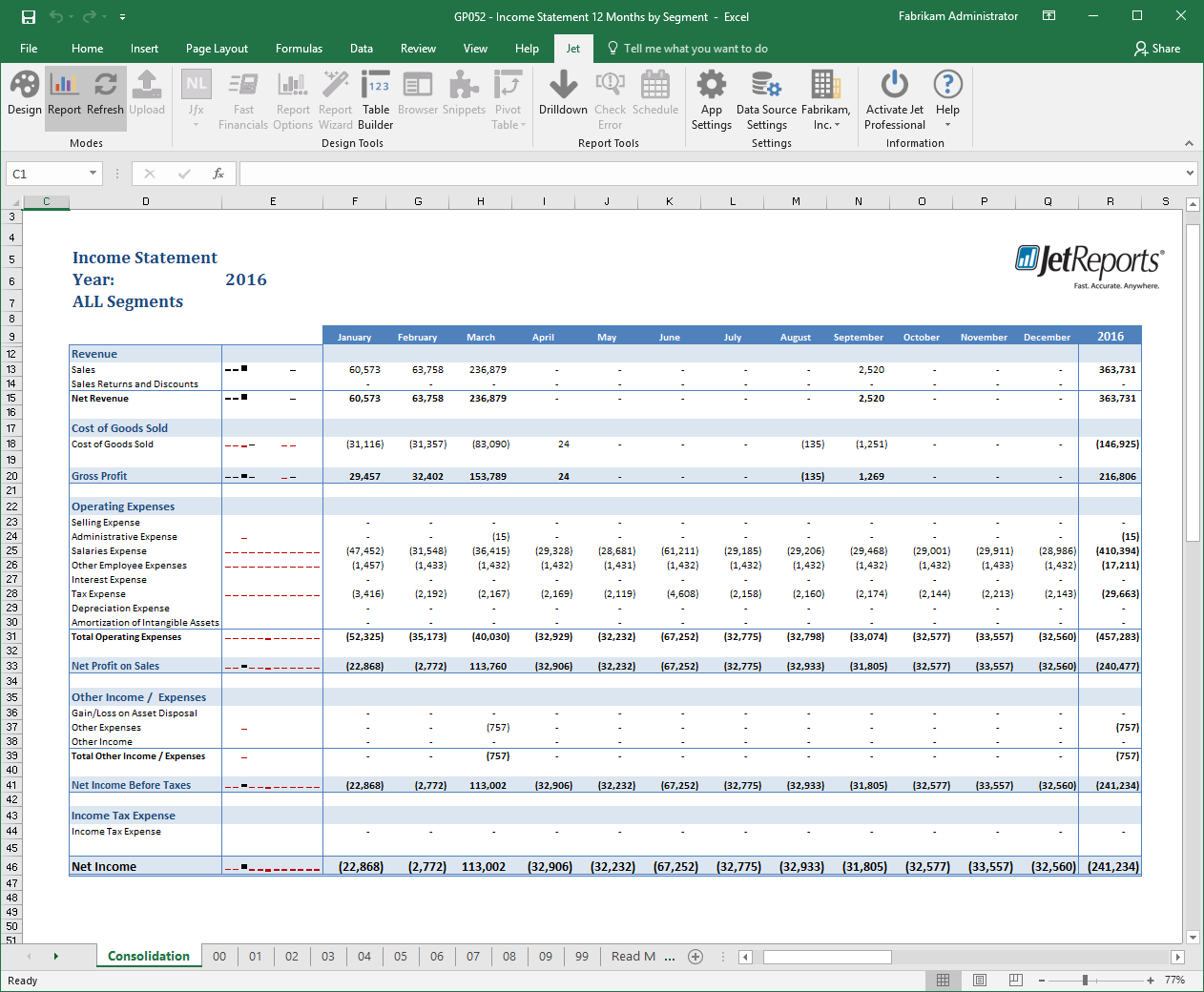
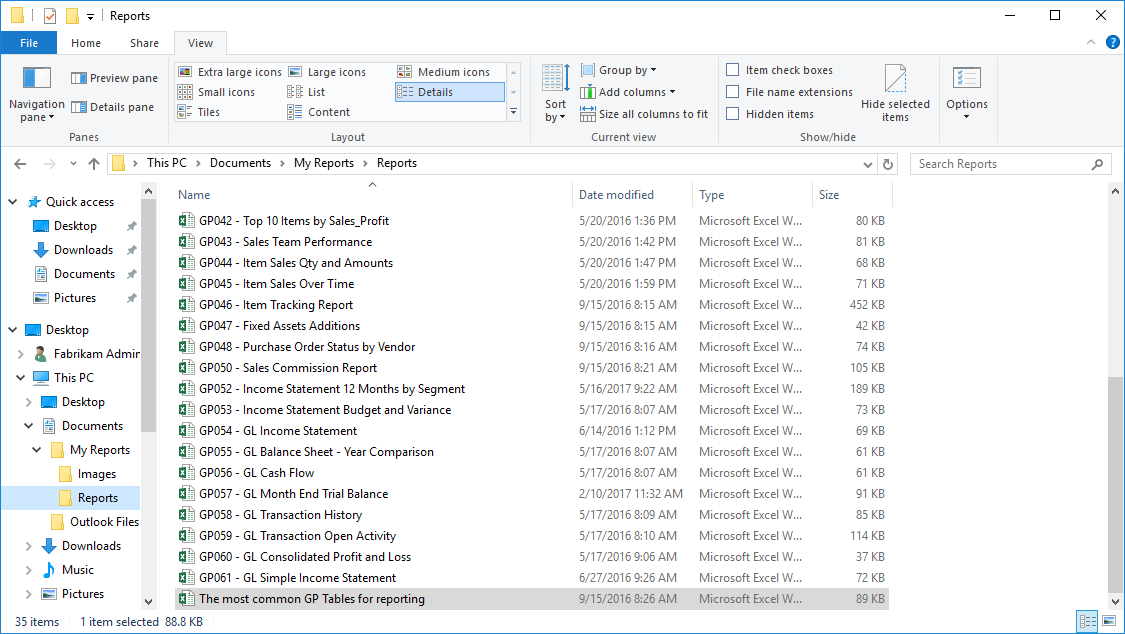



2 thoughts on “Implementing Jet Express: Sample Reports for Jet Express”