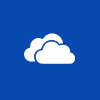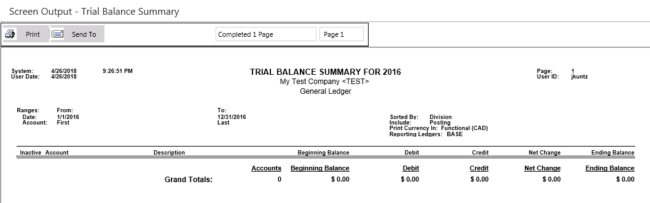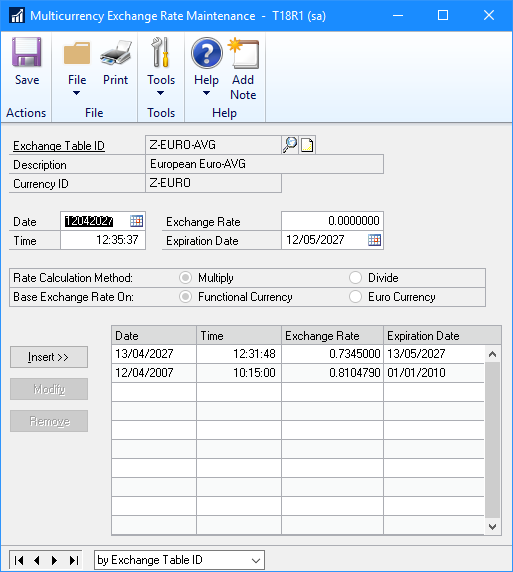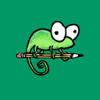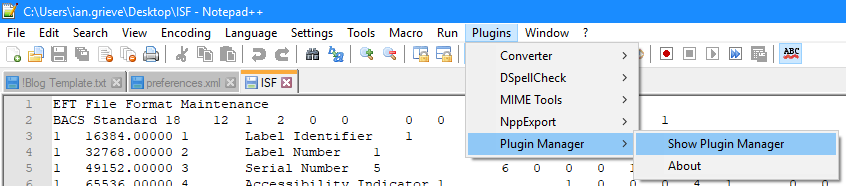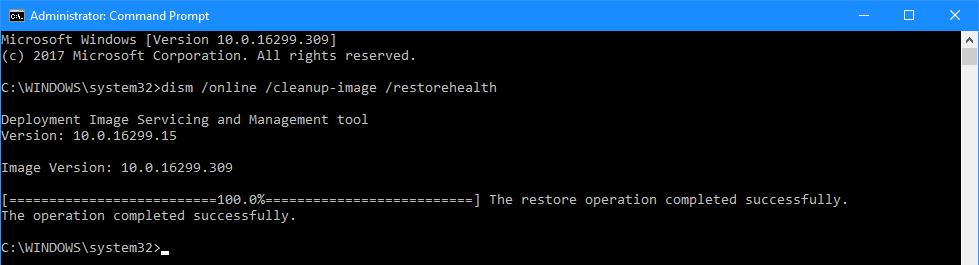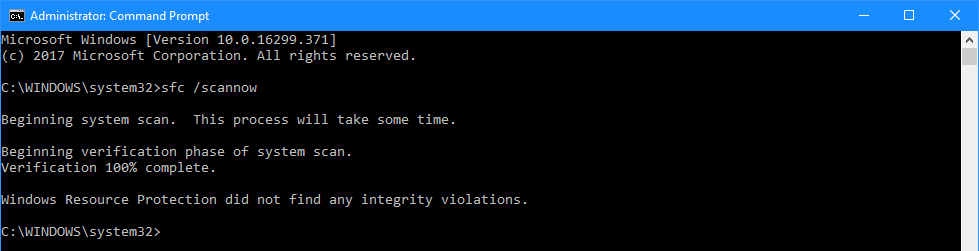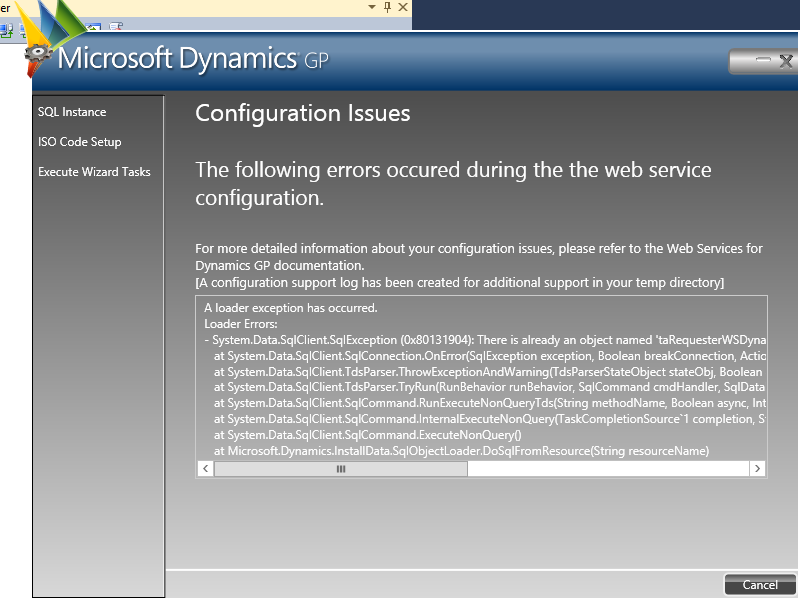I have my PCs all set to share settings via OneDrive; I like this as it means I have a unifed theme everywhere, but when a problem occurs, it occurs everywhere.
I have my PCs all set to share settings via OneDrive; I like this as it means I have a unifed theme everywhere, but when a problem occurs, it occurs everywhere.
his particular issue, is that I use Windows Spotlight for images on the lock screen and it became stuck on one image a while ago. After recently installing a new PC and having them same problem there as on other machines, I finally decided to fix the issue.
This was a fairly straightforward fix for me, but others report various fixes not working.
I found the fix which worked for me on Driver Easy and am reposting here, so I can easily find it again in future if necessary.
To fix the issue by re-registering Windows Spotlight, perform the following steps:
Use Run As Administrator to launch Command Prompt, click Yes when prompted by UAC (User Account Control) and type the following command:
dism /online /cleanup-image /restorehealth
Press Enter and wait for the command to run; this might take a few minutes to complete:
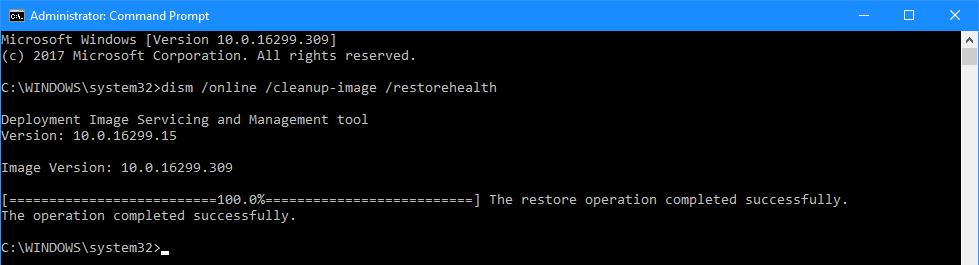 dism /online /cleanup-image /restorehealth
dism /online /cleanup-image /restorehealth
In the Command Prompt window type the following:
sfc /scannow
Hit enter and wait for the command to complete:
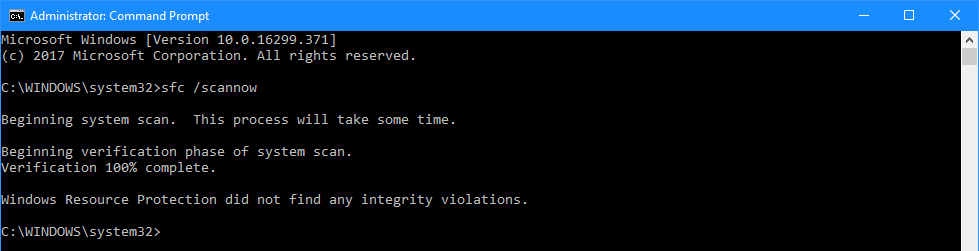 sfc /scannow
sfc /scannow
Either type powershell or launch a PowerShell window and type the following:
Get-AppXPackage -AllUsers |Where-Object {$_.InstallLocation -like “*SystemApps*”} | Foreach {Add-AppxPackage -DisableDevelopmentMode -Register “$($_.InstallLocation)\AppXManifest.xml”}
Hit enter and wait for the PowerShell command to finish (this may take a while) and generate several errors which can be ignored:
 Get-AppXPackage -AllUsers |Where-Object {$_.InstallLocation -like “*SystemApps*”} | Foreach {Add-AppxPackage -DisableDevelopmentMode -Register “$($_.InstallLocation)\AppXManifest.xml”}
Get-AppXPackage -AllUsers |Where-Object {$_.InstallLocation -like “*SystemApps*”} | Foreach {Add-AppxPackage -DisableDevelopmentMode -Register “$($_.InstallLocation)\AppXManifest.xml”}
I’ve found I need to wait a few minutes for the fix to take effect, but I don’t need to do anything else before the Windows Spotlight image starts to change.
 Back in May 2016, Microsoft and Jet Reports announced a new Microsoft Excel-based reporting product called Jet Express. I was aware of Jet Reports before then, but the announcement brought them back to my attention as well as highlighting that the future of Management Reporter is now somewhat limited.
Back in May 2016, Microsoft and Jet Reports announced a new Microsoft Excel-based reporting product called Jet Express. I was aware of Jet Reports before then, but the announcement brought them back to my attention as well as highlighting that the future of Management Reporter is now somewhat limited.