 Microsoft Dynamics GP 2018 RTM has now been released and I have been taking a Hands On look at the installation and configuration of the new version.
Microsoft Dynamics GP 2018 RTM has now been released and I have been taking a Hands On look at the installation and configuration of the new version.
I am now going to take a hands on look at the new and enhanced features introduced in Microsoft Dynamics GP. Rather than do this as a continuation of the Hands On series I wrote in December, as originally intended, I am going to split it out into a separate hands On With the features post. The series index is for this new features series, can be found here.
The seventh feature of the day is Workflow Additional Fields. Back when I posted the feature of the day post, I mentioned that I submitted an MS Connect Suggestion asking for the ability to add additional fields; I’d hoped for the ability for users to decide what fields were available to the emails, but Microsoft instead opted for adding a range of new fields themselves rather than giving users the choice.
Two of the workflow types have had extra fields added where they available in both the Workflow Condition Editor and Message Setup windows allowing you to build workflow steps and notification emails with them.:
- Payables Transaction workflow has the following fields:
- Vendor Account
- Comment 1
- Comment 2
- Vendor Class ID
- Payment Priority
- Vendor workflow has all of the fields from the Address Electronic Funds Transfer Master (SY06000) table.
- Purchase Order
- Purchase Requisition
Two other workflow types have had the Account Description made available at the line level. These two workflow types are:
The fields are available to the email messages in exactly the same way. In Message Setup () load in the Message ID and mark the Additional Fields checkbox; this will make more fields available in the drop down list:
When the addition of the bank details as fields was announced, I was told that changing the details on the EFT bank Details window would enforce the re-approval of the vendor; however, I have been doing some testing on this and this is not occurring.
If you change the EFT Bank Details via Vendor Maintenance (), click Save on Vendor Address Maintenance and then click Save on
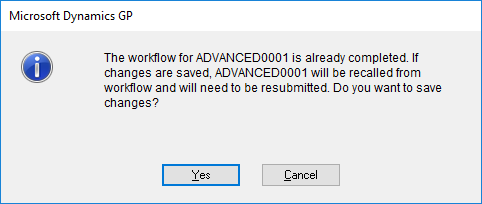
However, instead of clicking Save, you can click Discard and the changes to EFT details are still saved (they are committed to the database whe you click OK on the Vendor EFT Bank Maintenance window.
If you make the changes via Vendor Address Maintenance (), you are presented with this message, but you can ignore it and be able to use the vendor as if it had been approved:
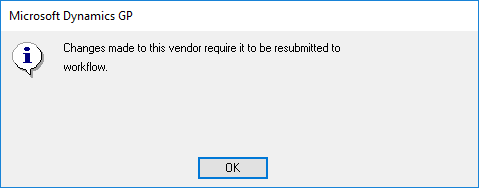
I have queries this with Microsoft and will update when I hear back.
Click to show/hide the Hands On With MDGP 2018 RTM New Features Series Index
What should we write about next?
If there is a topic which fits the typical ones of this site, which you would like to see me write about, please use the form, below, to submit your idea.


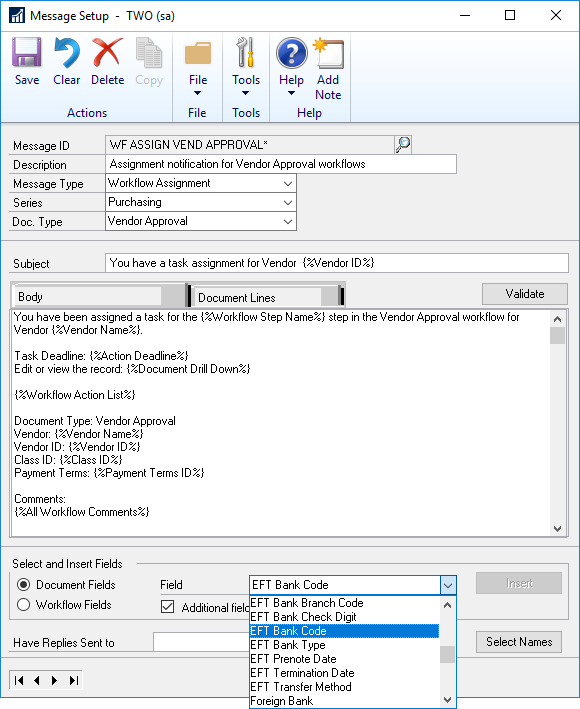



5 thoughts on “Hands On With MDGP 2018 RTM New Features: Workflow Additional Fields”