 Microsoft Dynamics GP 2018 RTM has now been released and I have been taking a Hands On look at the installation and configuration of the new version.
Microsoft Dynamics GP 2018 RTM has now been released and I have been taking a Hands On look at the installation and configuration of the new version.
I am now going to take a hands on look at the new and enhanced features introduced in Microsoft Dynamics GP. Rather than do this as a continuation of the Hands On series I wrote in December, as originally intended, I am going to split it out into a separate hands On With the features post. The series index is for this new features series, can be found here.
The ninth feature of the day is the ability to copy workflow steps. This is one of those features which is a very good enhancement; in fact, it is one which I requested from Microsoft on the old Microsoft Connect website.
Microsoft took my suggestion, of being able to copy workflow steps, added this functionality, but then extended it further than I had asked for, by including the ability to copy the child steps too.
This makes the function even more useful than I envisaged.
If you’re a regular reader, you will be aware by now that I am very involved with Workflow and a big advocate of using the module. One of the issues we had in the past, was when building a large workflow process, the branches are often similar to each other with, perhaps, only the amount, cost centre or site in the conditions being different between the different branches.
In prior versions, all of these steps had to be manually created; when there were multiple conditios in a first level step this could means lot of duplicated effort. This new cipy function does away with that effort as you can now create a single branch and then copy this entire branch and sdimply change the relevant values in the condition. So much less effort and therefore time required.
To copy a workflow step, open the step in the Workflow Maintenance window () and click the Copy button on the action pane:
In the popup Copy Workflow Step window, set a new Workflow Step Name and Description and, if required, mark the Include Sub Steps checkbox.
Click Copy to complete the copy:
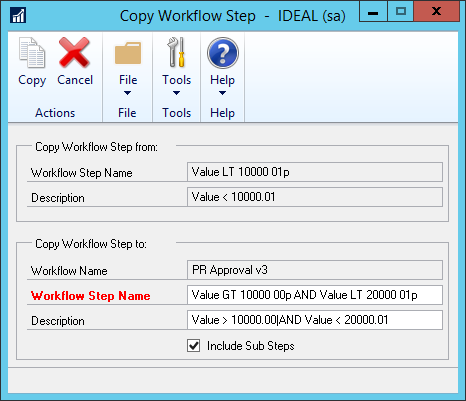
The new steps will be listed in the navigation pane:
The downside of copying the substeps, is that you cannot change the Step Name:
This last point is a very minor quibble. I love this copy function and think other users of Workflow will as well; especially when they have a large workflow process to create and the step conditions are almost the same.


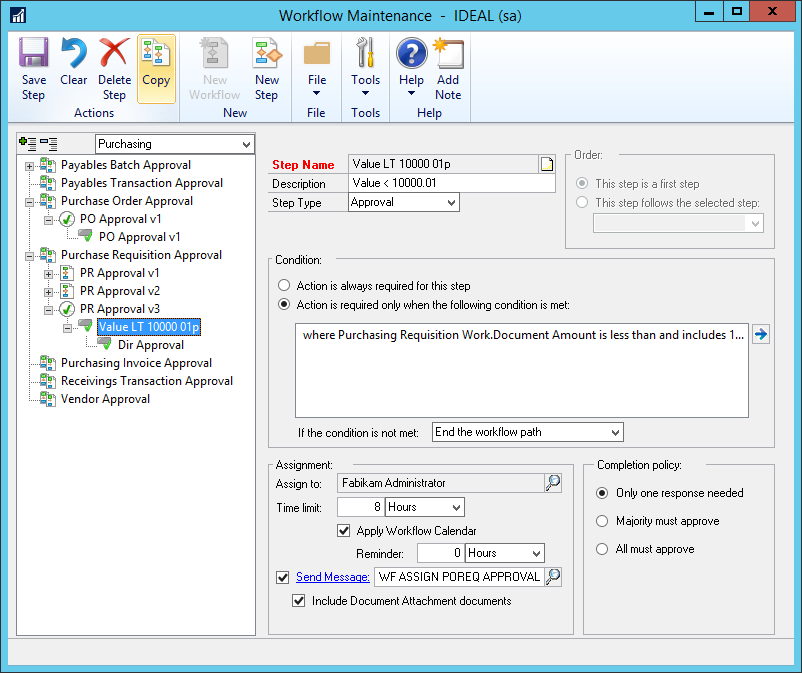
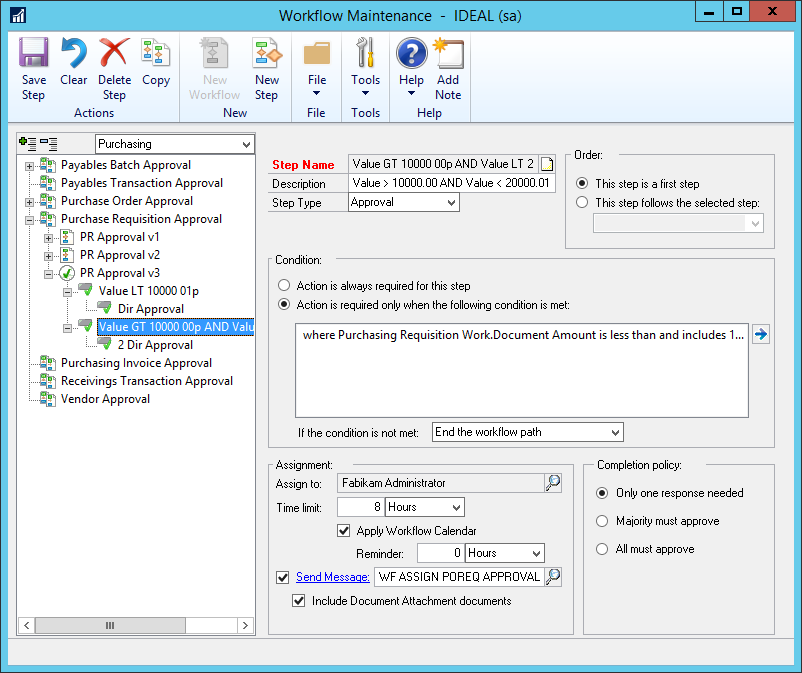
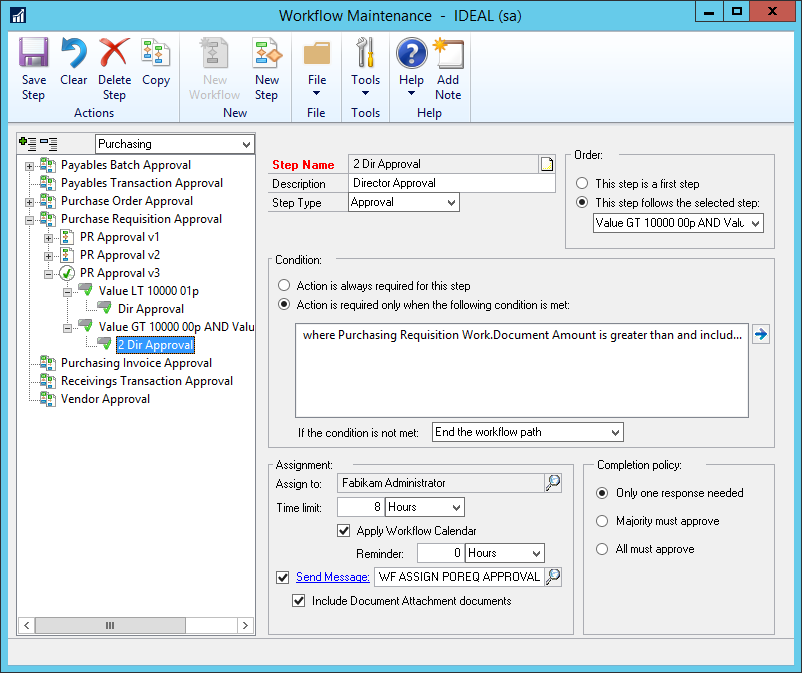



1 thought on “Hands On With MDGP 2018 RTM New Features: New Workflow Functionality – Copy Workflow Steps”