 Microsoft Dynamics GP 2018 RTM has now been released. In this series of posts, I will be stepping through the installation of Microsoft Dynamics GP and additional products and then will move on to taking a look at the new functionality which has been introduced.
Microsoft Dynamics GP 2018 RTM has now been released. In this series of posts, I will be stepping through the installation of Microsoft Dynamics GP and additional products and then will move on to taking a look at the new functionality which has been introduced.
The series index for this series of posts is here and will automatically update as posts go live.
After installing the Web Services for Microsoft Dynamics GP, the next step is to run the Web Services for Microsoft Dynamics GP Configuration Wizard.
This is available via the Windows start menu; once running, click Next on the Welcome step:
Confirm the Connection Information is correct; this cannot be changed here as it merely displays the settings selected when installing the web services. If you got it wrong, you will need to uninstall web services and reinstall.
Click Next to proceed:
Ensure the verification checks are passed; in my case I have received an error on the Functional Currency Setup; however, this error doesn’t matter as the error is for a company to which I will not be deploying the web services.
If the check fails and you need to identify the company without a functional currency, you can use the script I have previously posted.
Click Next to continue:
On the Company Setup step, select the companies for which you want web services installed; I have only selected Fabrikam, Inc.. Click Next to continue:
Review the selected companies and click Next:
Click Yes on the confirmation dialog:
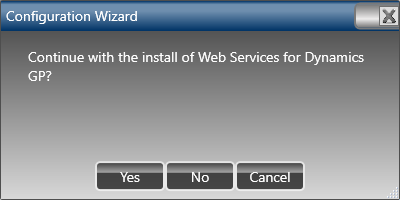
Once the installation is complete, click Complete:
Confirm the Windows Servie should be restarted:
![Would you like to restart the Windows Service hosting the Web Services for Microsoft Dynamics GP? [Please check the status of the Service Host after the restart.] Would you like to restart the Windows Service hosting the Web Services for Microsoft Dynamics GP? [Please check the status of the Service Host after the restart.]](https://static.azurecurve.co.uk/images/posts/2018/01/HandsOnGP2018RTMConfigureWebServices/HandsOnGP2018RTMConfigureWebServices_8.png)
Click to show/hide the Hands On With MDGP 2018 RTM Series Index
What should we write about next?
If there is a topic which fits the typical ones of this site, which you would like to see me write about, please use the form, below, to submit your idea.


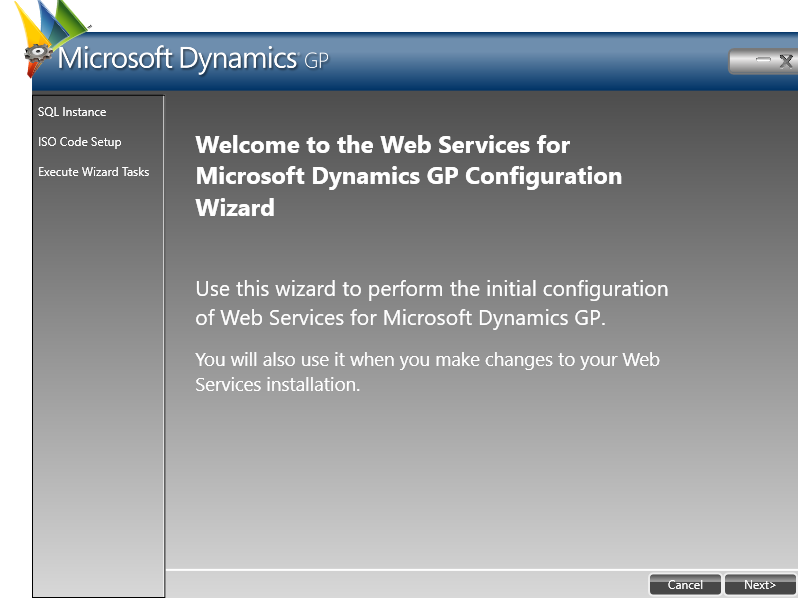
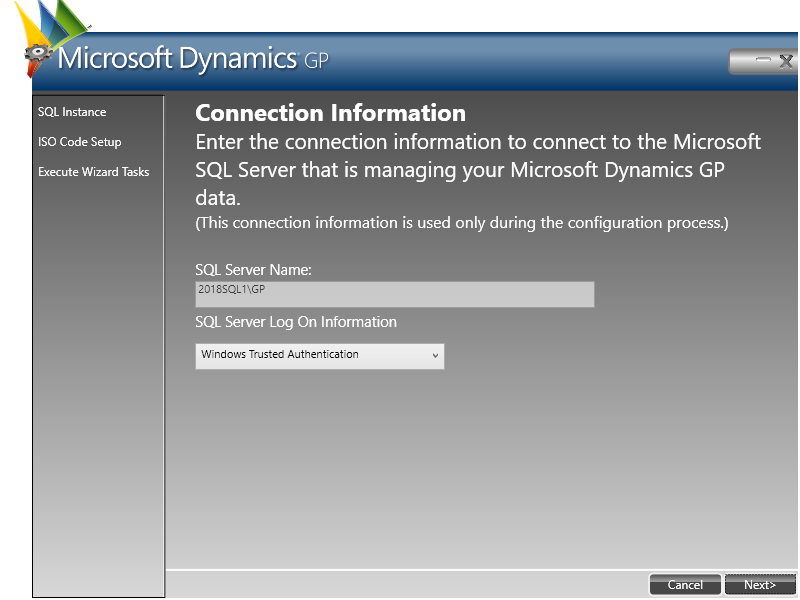
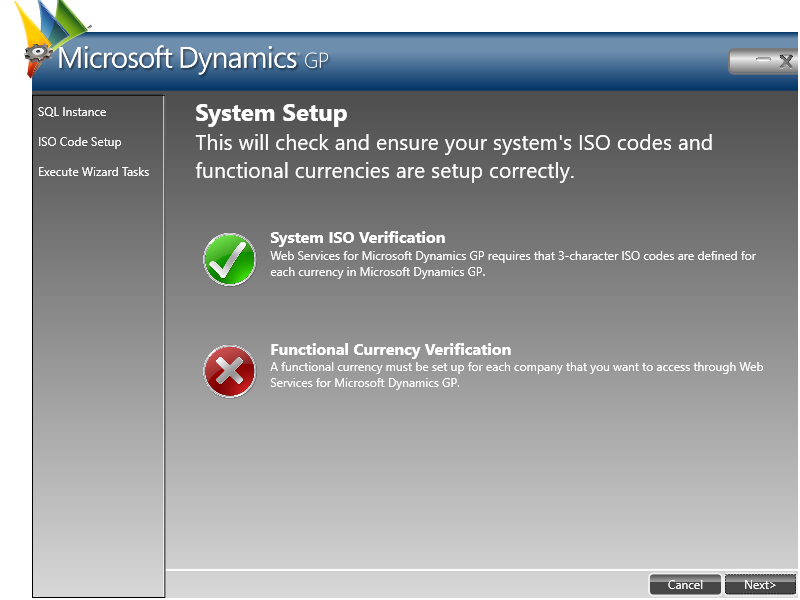
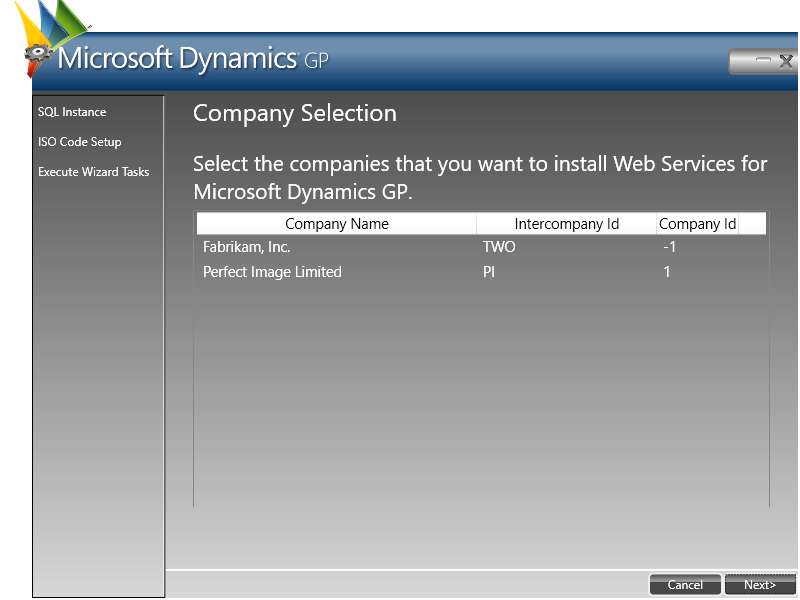
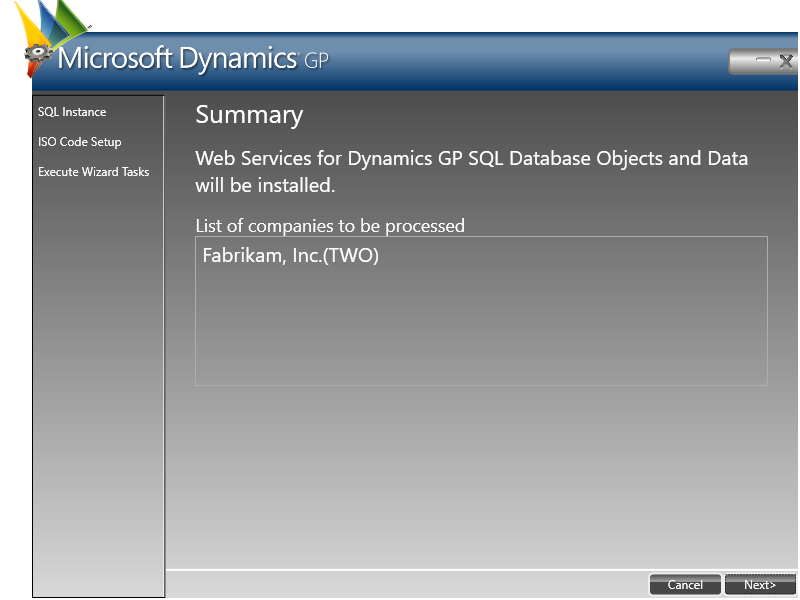
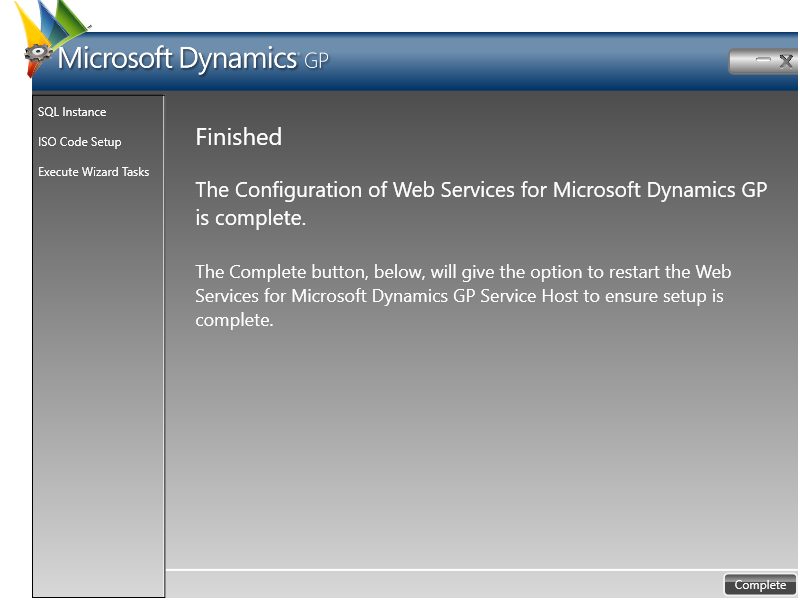



I reviewed the SDK for Web Services for GP2018 and it has the documentation for GP2013. I tried to find a current SDK for GP2018 web services via an internet search but came up empty. Does this mean there were no changes in Web Services from GP2013 to GP2018? We have a client that is upgrading from GP2013 to GP2018 and uses web services for a CRM integration and requested documentation on GP2018 Web Services. Any insight would be greatly appreciated.
Microsoft haven’t been very good at updating the documentation for versions since 2013. This is something that the MVPs have discussed with them a number of times and hopefully this will be bearing fruit.
There may have been changes made to the web services in this time as Workflow, which uses web services, was introduced in 2013 R2 and has been developed further since.
Unfortunately, the only way you’ll be able to see if there are any problems is to do a test upgrade and perform thorough UAT.
Ian