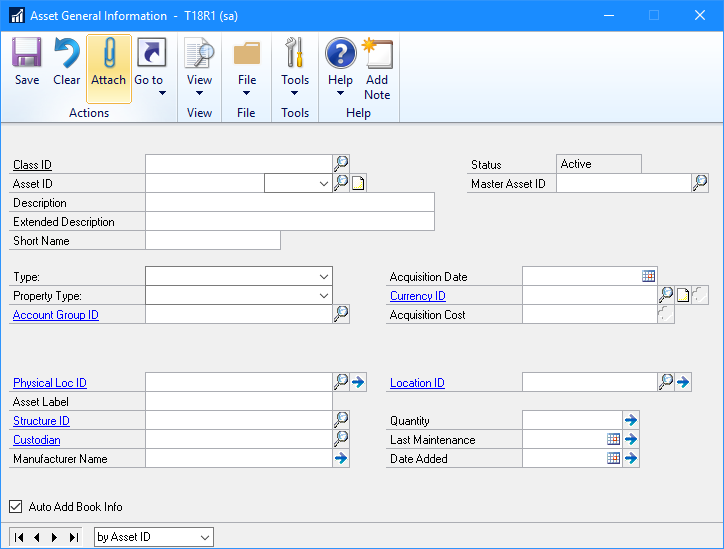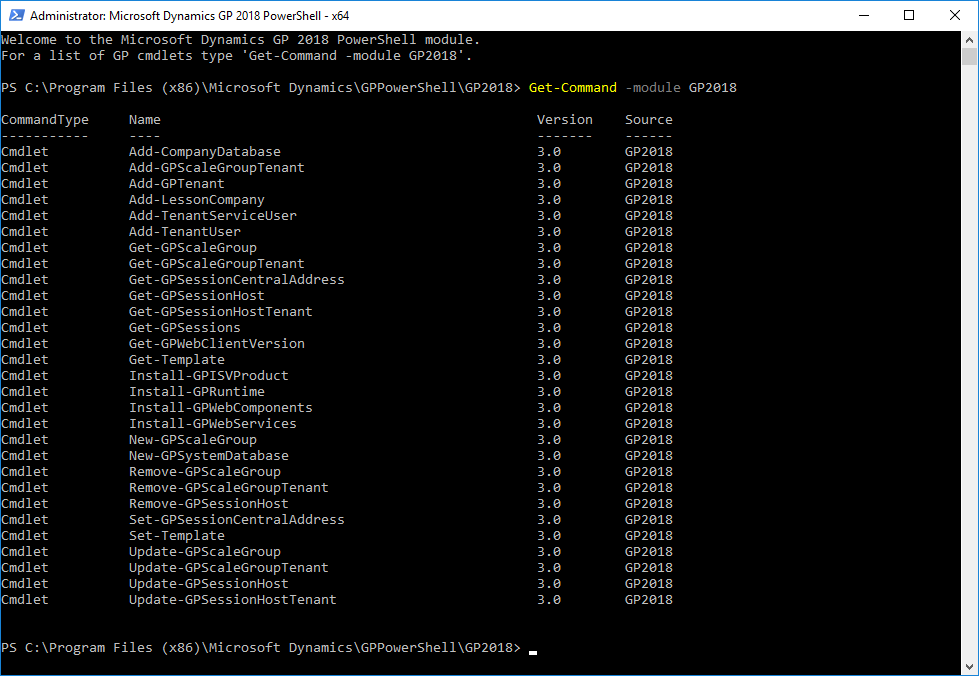Microsoft Dynamics GP 2018 RTM has now been released and I have been taking a Hands On look at the installation and configuration of the new version.
Microsoft Dynamics GP 2018 RTM has now been released and I have been taking a Hands On look at the installation and configuration of the new version.
I am now going to take a hands on look at the new and enhanced features introduced in Microsoft Dynamics GP. Rather than do this as a continuation of the Hands On series I wrote in December, as originally intended, I am going to split it out into a separate hands On With the features post. The series index is for this new features series, can be found here.
The first of the features announced by Microsoft was the introduction of DocAttach on more windows: the DocAttach button on the action pane makes the function more accessible to users. The windows updated for this are:
- General Ledger Transaction Entry
- Receivables Transaction Entry
- Asset General Information
- Employee Entry
- I-9 Form (Payroll)
- Journal Entry Enquiry
- Payables Transaction Entry Zoom
- Receivables Transaction Entry Zoom
I quite like the DocAttach function in Microsoft Dynamics GP, although I am careful to be clear with clients and prospects that is is document attachment and not document management.
While it’s good to see DocAttach getting wider exposure across Microsoft Dynamics GP on the action panes, it’s especially nice to see Fixed Asset Management getting some DocAttach improvements as many of my clients have images of their assets to store: