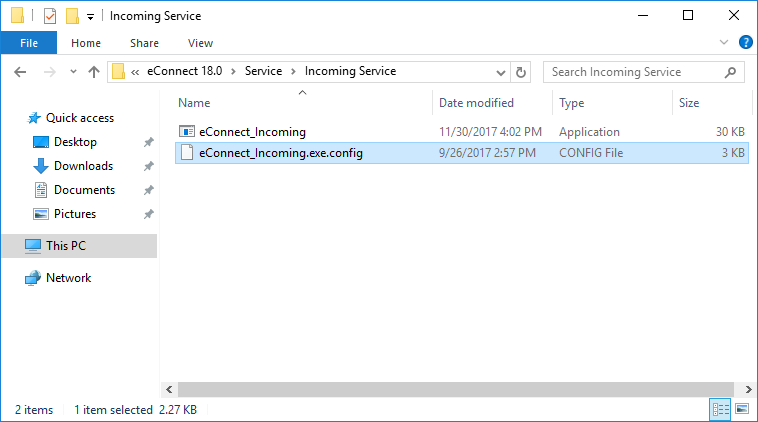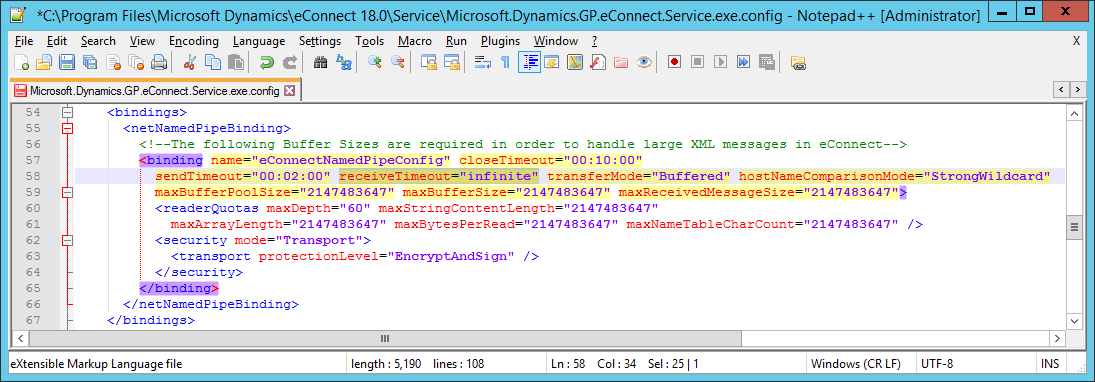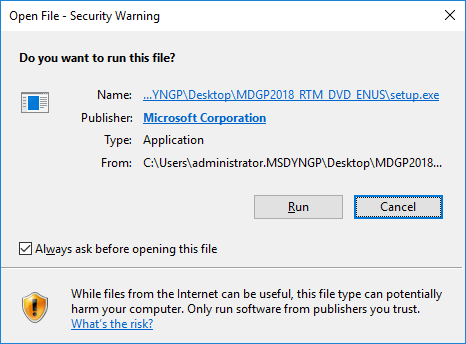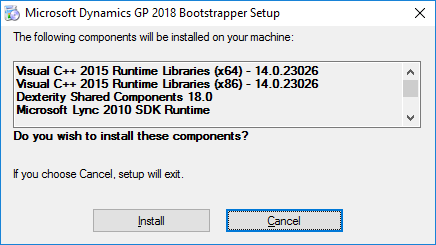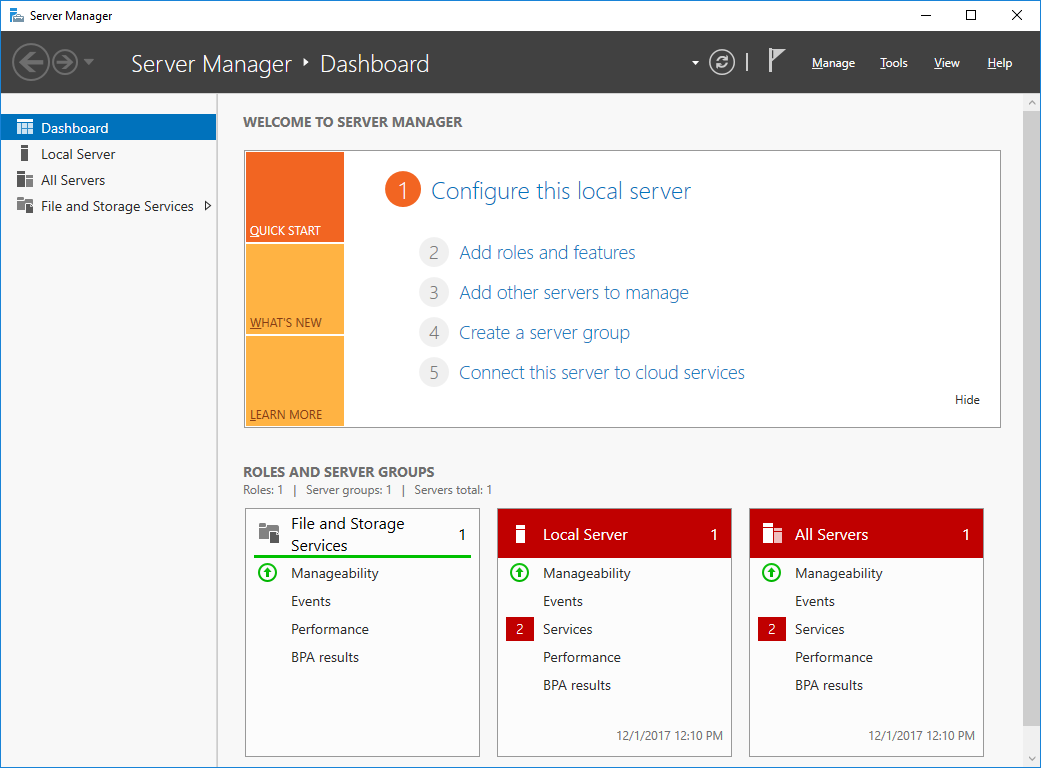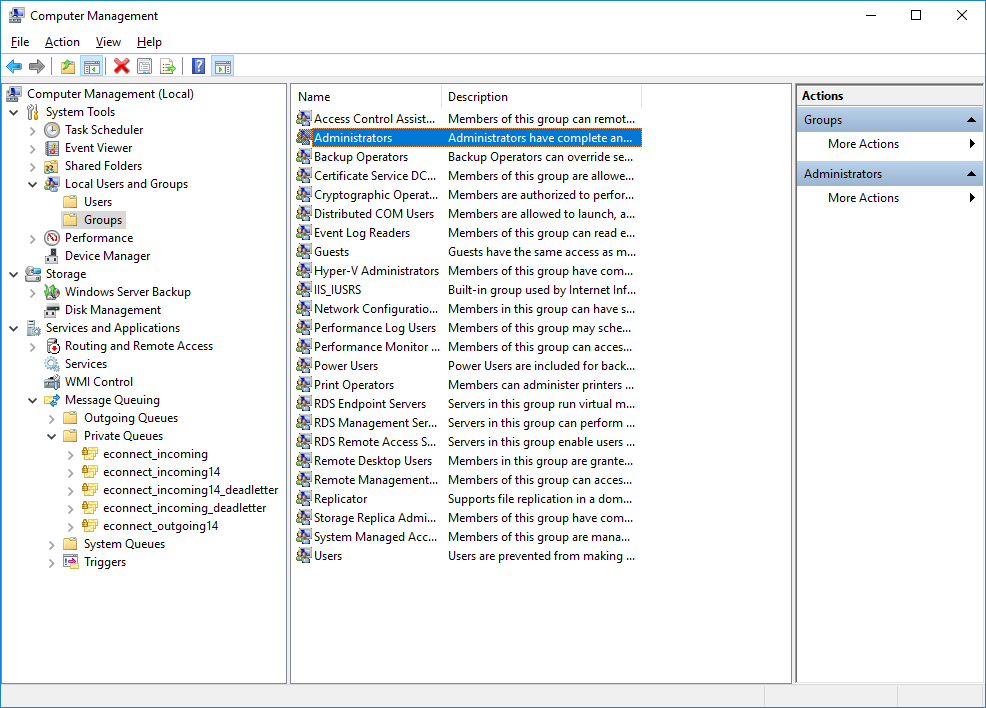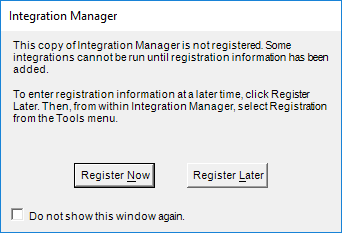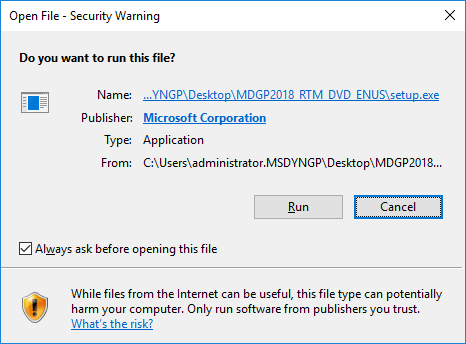Microsoft Dynamics GP 2018 RTM has now been released. In this series of posts, I will be stepping through the installation of Microsoft Dynamics GP and additional products and then will move on to taking a look at the new functionality which has been introduced.
Microsoft Dynamics GP 2018 RTM has now been released. In this series of posts, I will be stepping through the installation of Microsoft Dynamics GP and additional products and then will move on to taking a look at the new functionality which has been introduced.
The series index for this series of posts is here and will automatically update as posts go live.
With the eConnect Service configured, the next step is to configure the Incoming Queue.
This configuration change is done in the eConnect_Incoming.exe.config file which is located, by default, in C:\Program Files\Microsoft Dynamics\eConnect 18.0\Service\Incoming Service:
Continue reading “Hands On With MDGP 2018 RTM: Configure eConnect Incoming Queue”