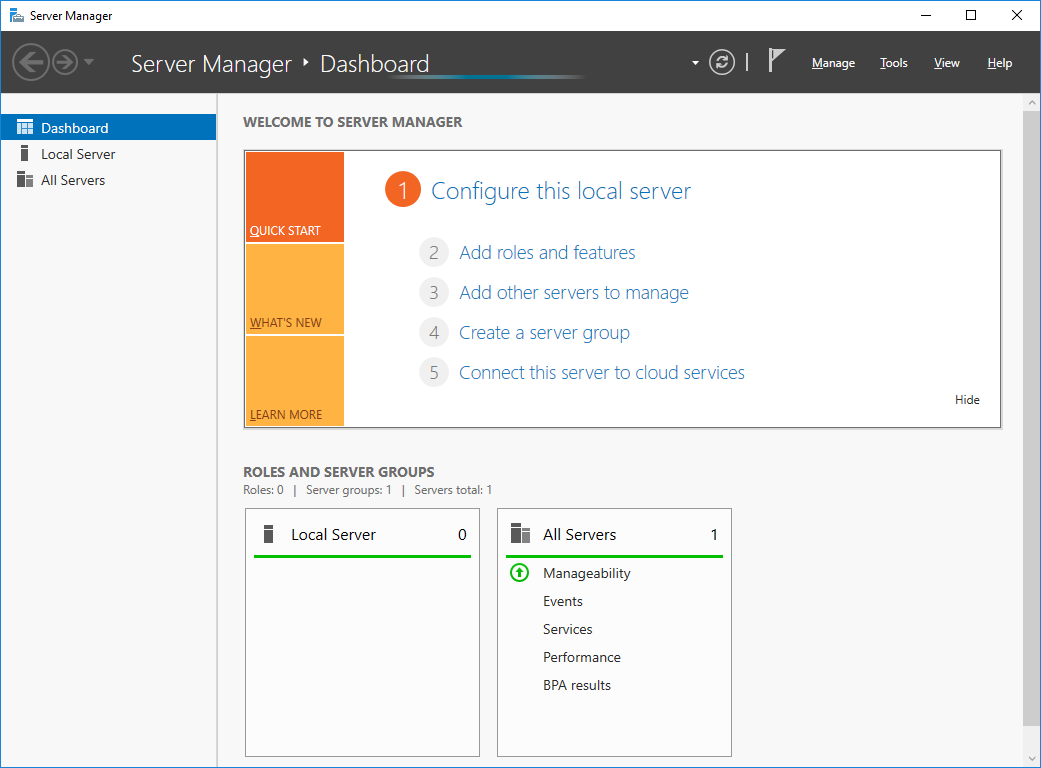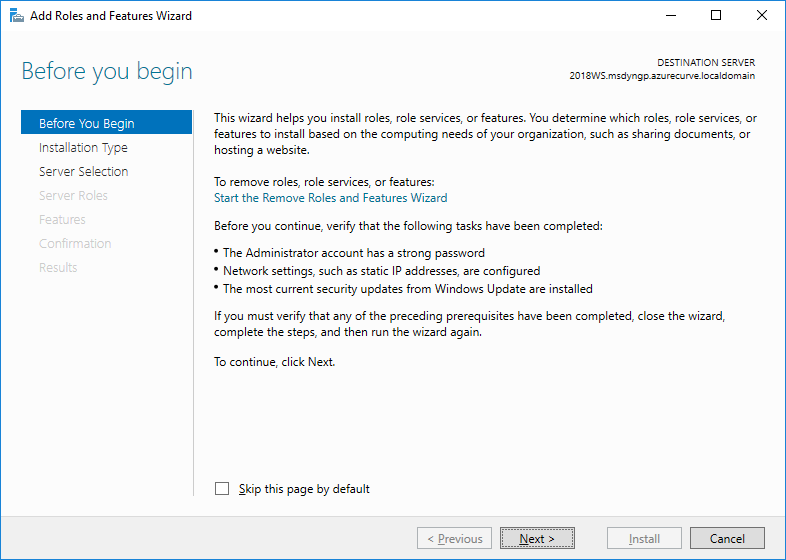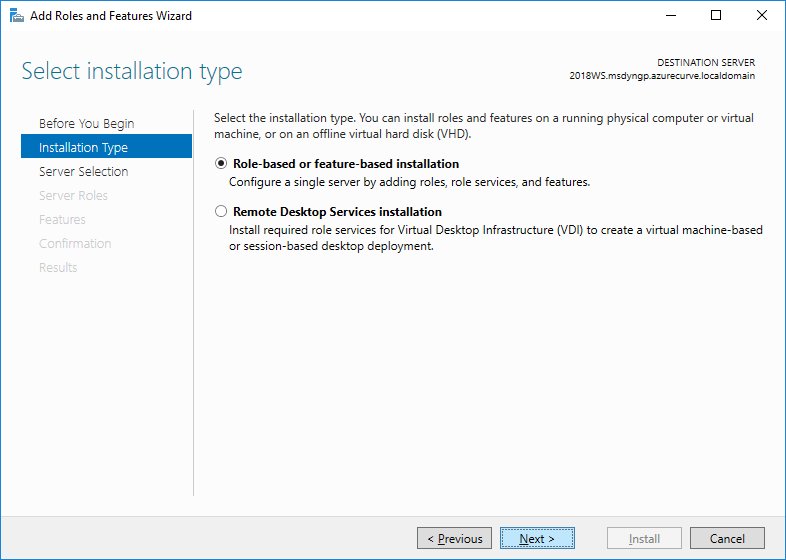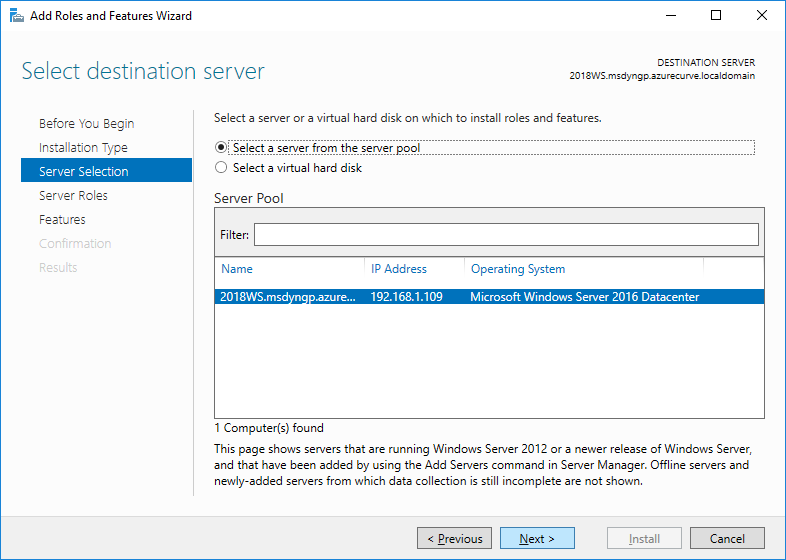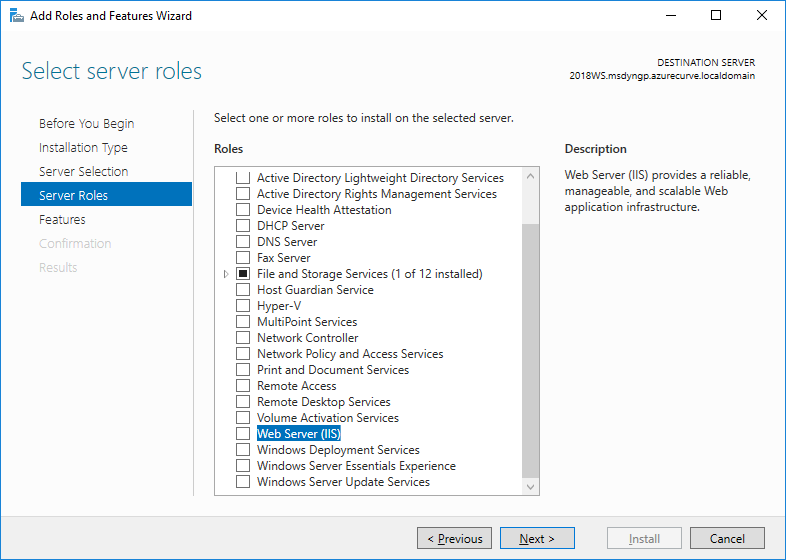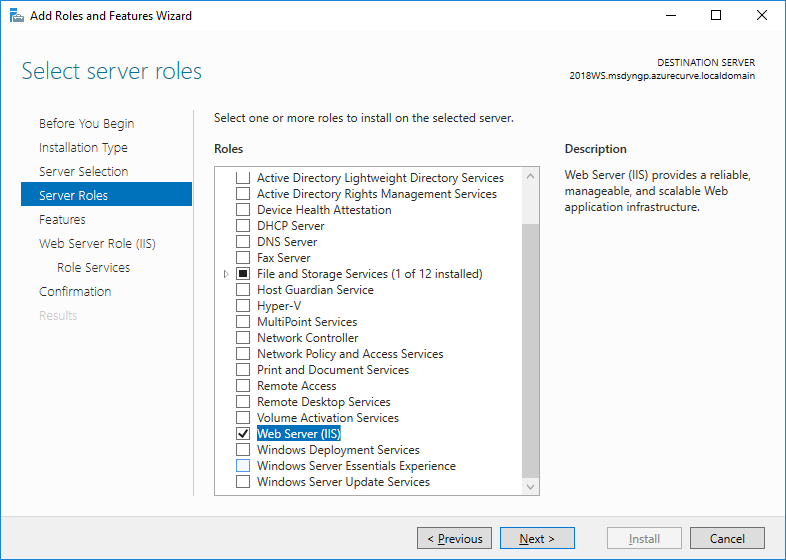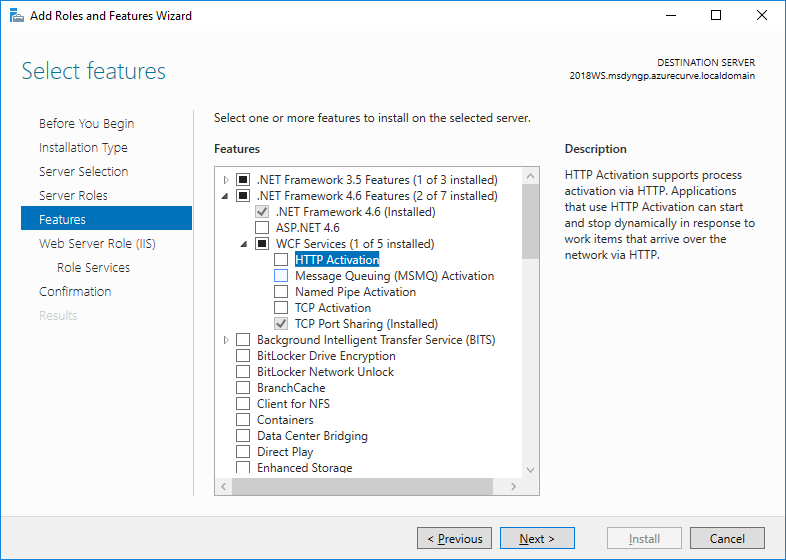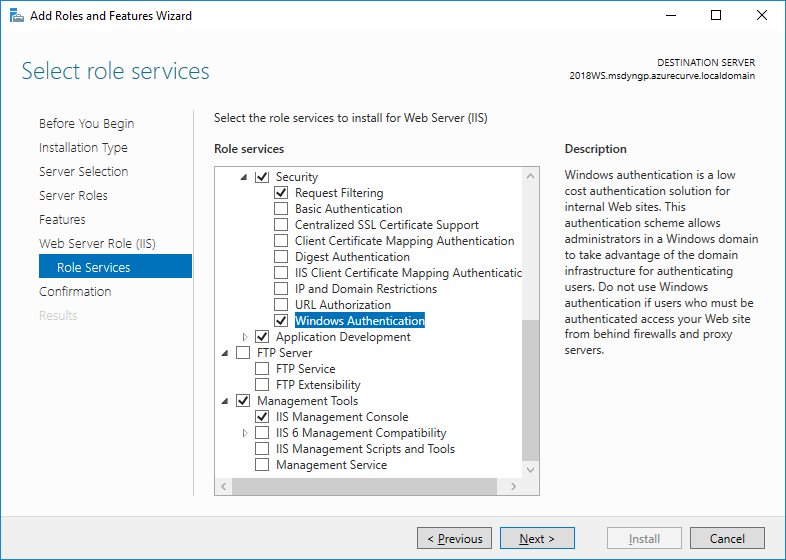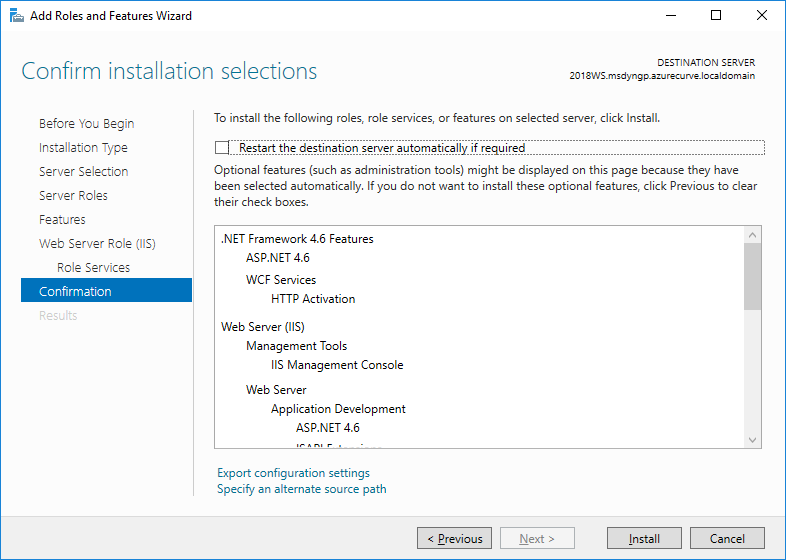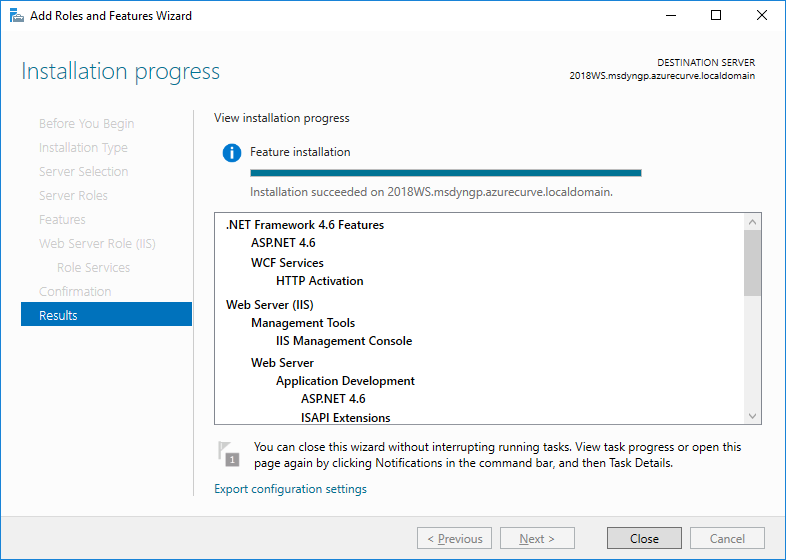Microsoft Dynamics GP 2018 RTM has now been released. In a series of posts, I am be stepping through the installation of Microsoft Dynamics GP and additional products ; the series index for this series of posts is here and will automatically update as posts go live.
Microsoft Dynamics GP 2018 RTM has now been released. In a series of posts, I am be stepping through the installation of Microsoft Dynamics GP and additional products ; the series index for this series of posts is here and will automatically update as posts go live.
I am taking a small break (sort of) from that post, to cover the installation/configuration of the prerequisites for the installation of the Microsoft Dynamics GP 2018 RTM web client (the installation of which is part of the Hands On series).
This is the first of the posts on installing and configuring the web client prerequisites; in this post I am going to cover the installation of Internet Information Services (IIS).
To install IIS, log onto the server and launch Server Manager. Click on Add roles and features:
Review the information on the Before you begin step and then click Next:
Leave Role-based or feature-based installation marked for the Installation Type and click Next:
Ensure the correct server is selected and click Next:
Mark the Web Server (IIS) checkbox in the Roles list:
A dialog window will be displayed, prompting to install the additional features which are required for IIS; click Add Features to proceed:
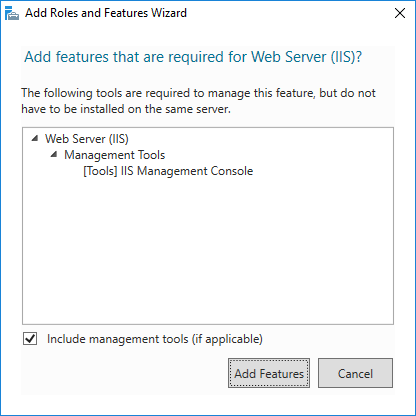
When returned to the Server Roles step, click Next:
On the Features step, expand the rollowing nodes:
- .NET Framework 4.6 Features
- WCF Services
Mark the HTTP Activation checkbox:
Click Add Features when prompted to add the features required for HTTP Activation:
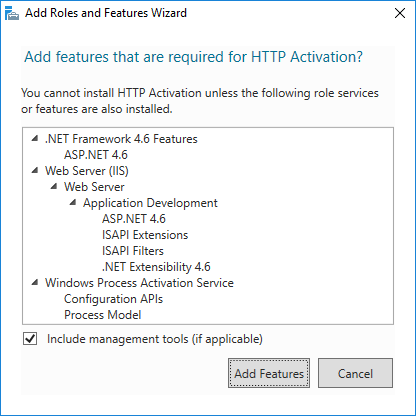
Click Next to move to the Web Server Role (IIS) and then Next again to customise the Role Services.
Scroll down and expand the following nodes:
- Web Server (IIS)
- Security
Mark Windows Authentication and click Next:
Review your selections, and then click Install to begin the installation; you can close Server Manager without disrupting the installatyion process, but I typically prefer to keep it open:
Once the installation is complete, click Close:
In the next post, I will be creating a self-signed security certificate; a security certificate is required for the web client, but as this is a demo/test environment, I will make do with a self-signed one.
Click to show/hide the Microsoft Dynamics GP 2018 RTM Web Client Prerequisites Series Index
| Microsoft Dynamics GP 2018 RTM Web Client Prerequisites |
|---|
| Install Internet Information Services |
| Create Self Signed SSL Certificate |
| Bind SSL Certificate to IIS Web Site |
What should we write about next?
If there is a topic which fits the typical ones of this site, which you would like to see me write about, please use the form, below, to submit your idea.