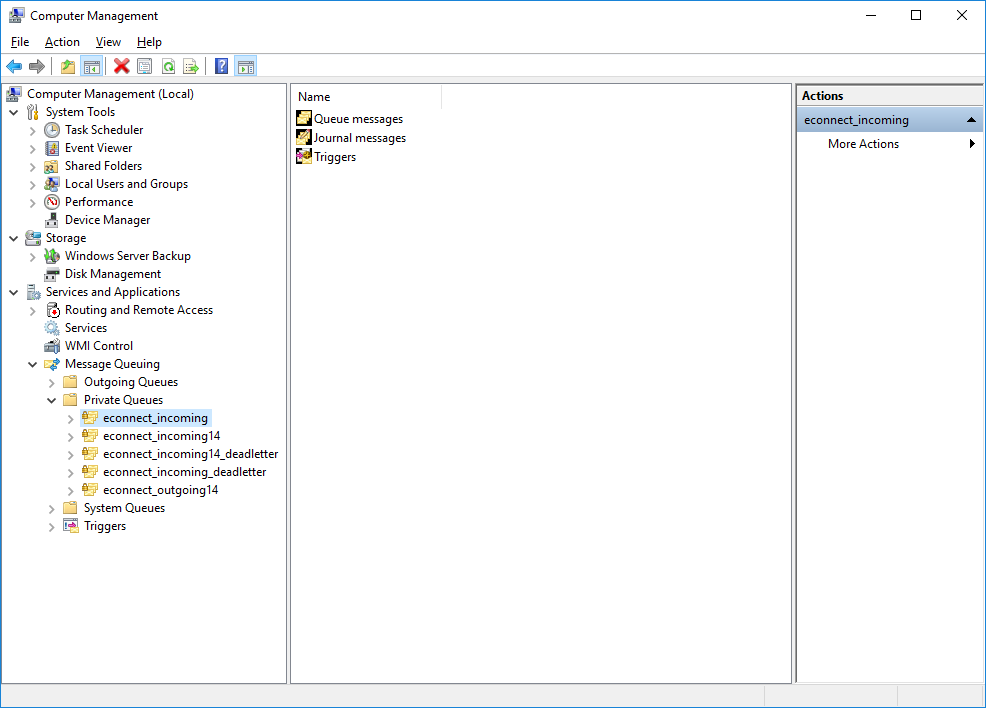Microsoft Dynamics GP 2018 RTM has now been released. In this series of posts, I will be stepping through the installation of Microsoft Dynamics GP and additional products and then will move on to taking a look at the new functionality which has been introduced.
Microsoft Dynamics GP 2018 RTM has now been released. In this series of posts, I will be stepping through the installation of Microsoft Dynamics GP and additional products and then will move on to taking a look at the new functionality which has been introduced.
The series index for this series of posts is here and will automatically update as posts go live.
With the eConnect Service and the eConnect Incoming Queue configured, the final step is to configure permissions of the queue to accept messages.
Launch Computer Management from the Control Panel on the eConnect server. Expand the following nodes:
- Services and Applications
- Message Queuing
- Private Queues
Right click on econnect_incoming and select Properties
In the Group or users names list, select Everyone and set Permissions for Everyone to Full Control. Click OK to accept the changes
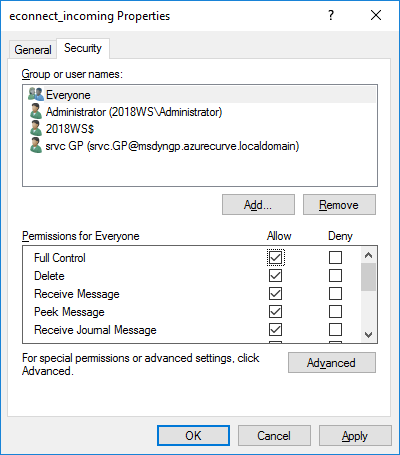
With this final piece of configuration completed, eConnect is configured to receive messages from the Microsoft Message Queue (MSMQ).