 Microsoft Dynamics GP 2018 RTM has now been released. In this series of posts, I will be stepping through the installation of Microsoft Dynamics GP and additional products and then will move on to taking a look at the new functionality which has been introduced.
Microsoft Dynamics GP 2018 RTM has now been released. In this series of posts, I will be stepping through the installation of Microsoft Dynamics GP and additional products and then will move on to taking a look at the new functionality which has been introduced.
The series index for this series of posts is here and will automatically update as posts go live.
With Integration Manager now installed, the final step in it’s installation is to run it and enter the license key.
It is important that the first time Integration Manager is launched, you do so by right clicking and selecting Run as Administrator; this ensures that Integration Manager has sufficient privileges for writing the necessary registry entries.
When Integration Manager starts, you will be presented with a Register Now/Later window; to use Integration Manager, a licence key must be entered, so click Register Now:
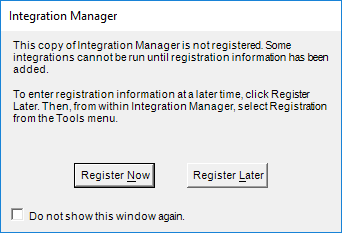
In the Integration Manager Registration window, enter your Site Name and Registration Keys:
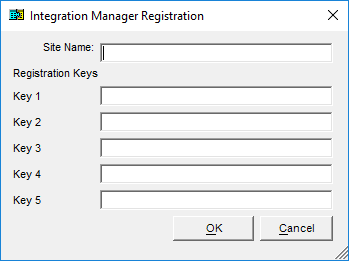
Click OK to save the key; the main window of Integration Manager will be displayed with the application now ready for use.
NB: As of the time of writing, the GP 2018 registration keys are not yet available.
Click to show/hide the Hands On With MDGP 2018 RTM Series Index
What should we write about next?
If there is a topic which fits the typical ones of this site, which you would like to see me write about, please use the form, below, to submit your idea.




